How to Create Printables – the Easy Way!
This post is sponsored by Avery. All opinions are 100% my own.
If you have been reading my blog for any amount of time, you know that I love graphic design. I love creating fun printables for every occasion. I just recently discovered a super easy way to create printables in minutes using Avery’s Design and Print Online software. And today I’m going to teach you how to use it.
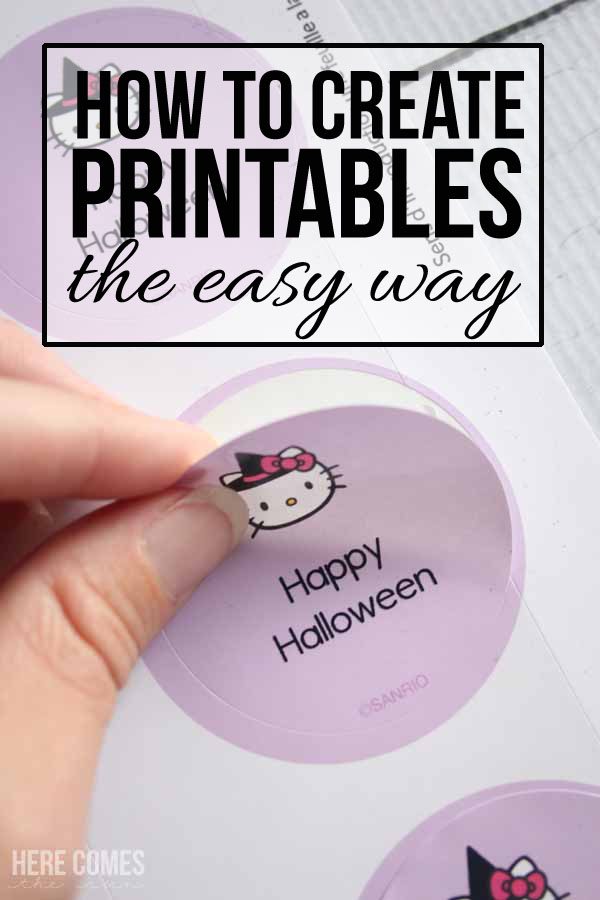
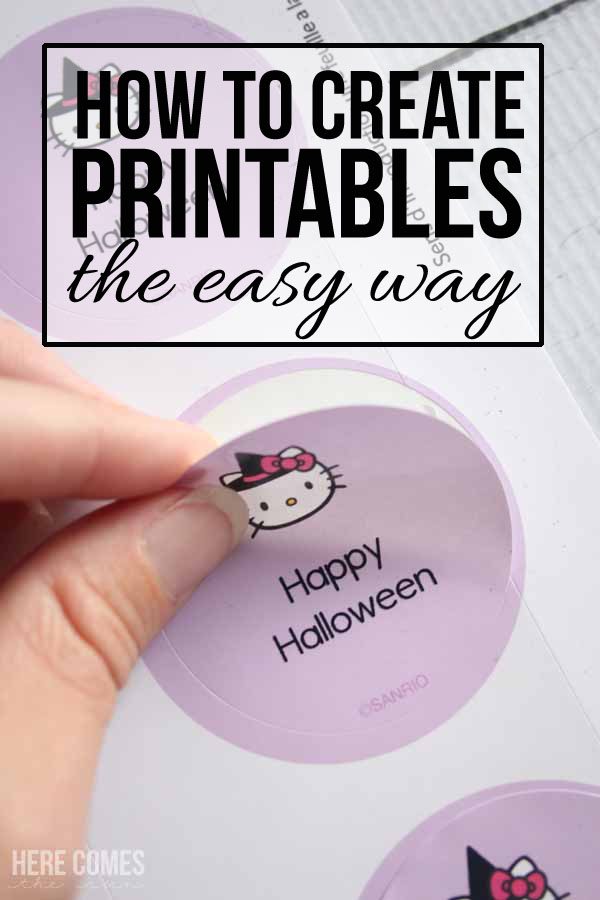
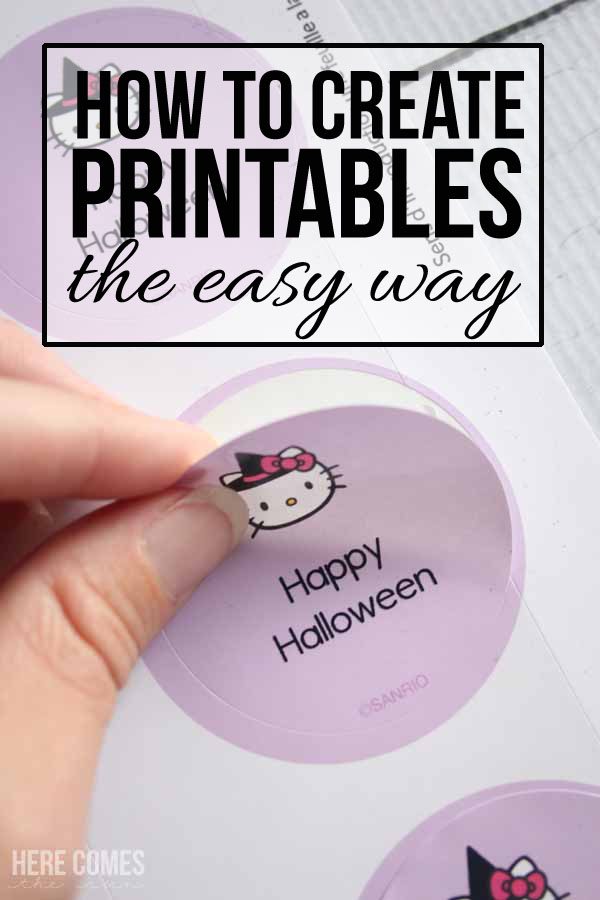
Printables created with Avery’s Design and Print Online software have the look of professionally custom designed products but without the expensive price tag.
To show you just how easy this process is, I’ve created 3 different types of printables; stickers, a fun banner, and some printable tags. I chose to use Avery’s Hello Kitty design but there are numerous other designs to choose from as well.
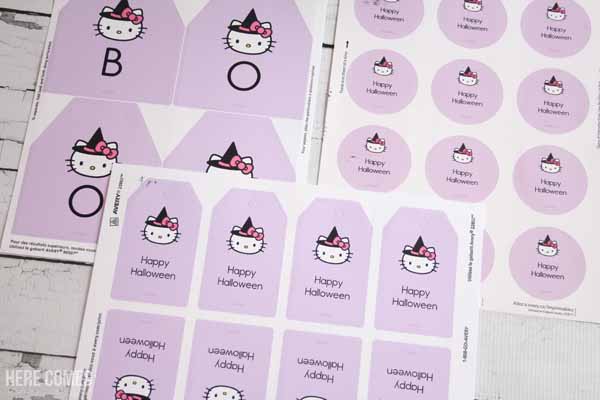
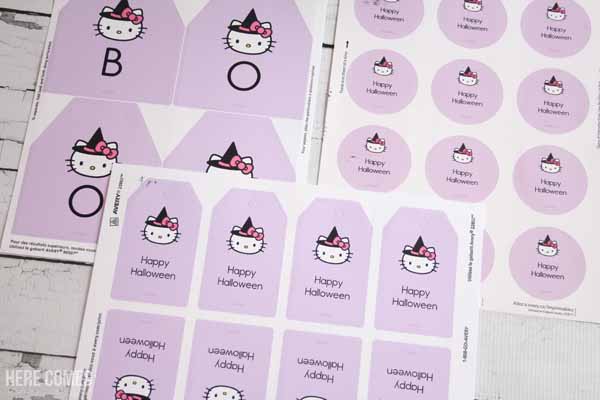
HOW TO CREATE PRINTABLES THE EASY WAY
First, you will need to choose an Avery product. Here are the products I used:
Print-to-the-Edge Round Labels 22817
White Matte Party Banner 80507
Printable Tags with Strings 22802
You can find a list of all the products on which you can print the Hello Kitty designs here. After you have chosen your product, go to avery.com/print and enter your Avery product number under “Start a New Project” and hit “Go”
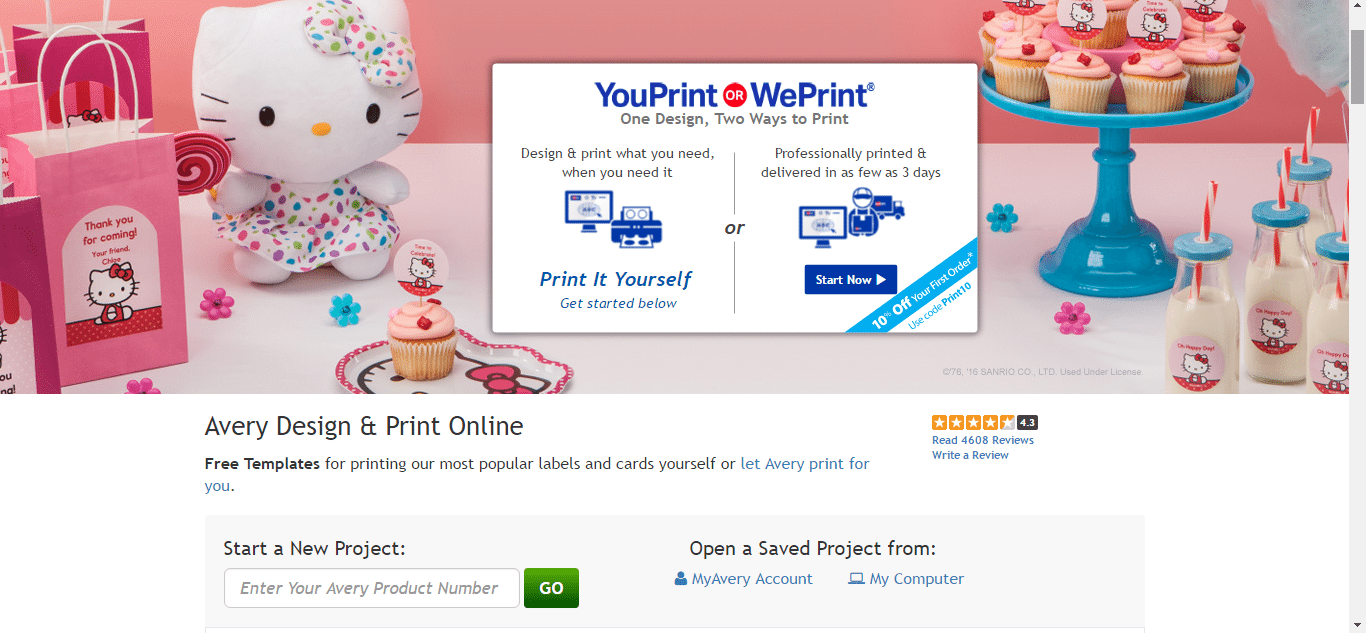
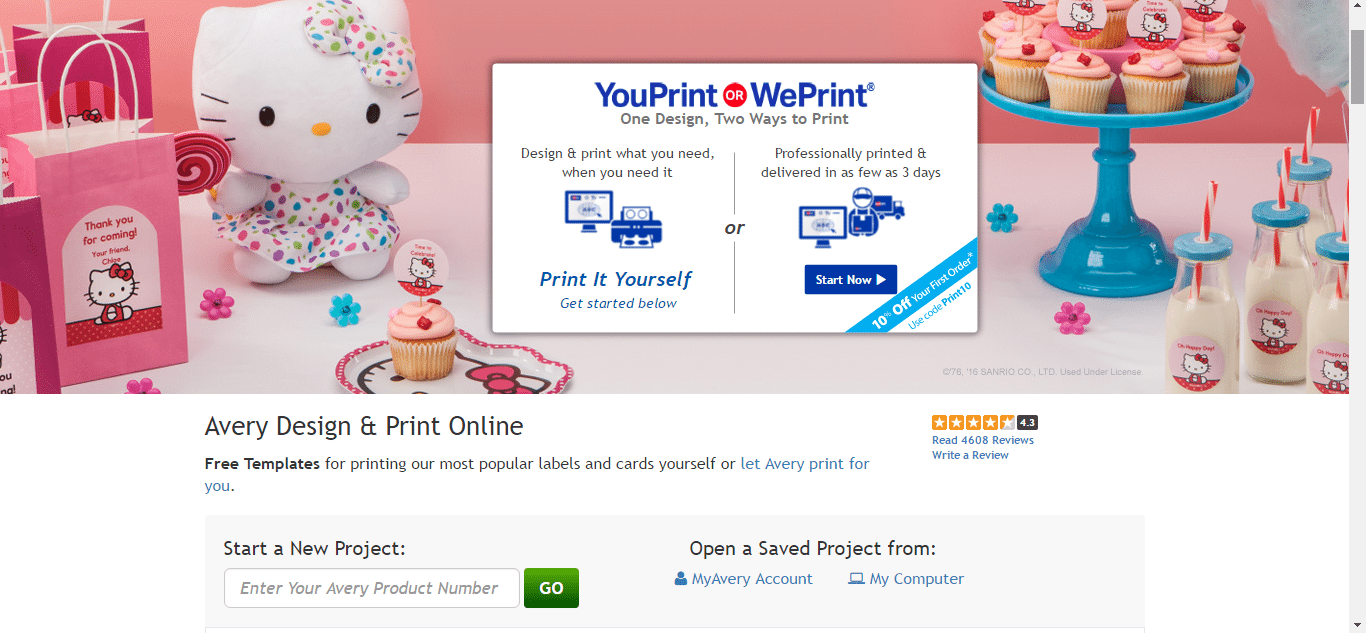
Choose your design from the menu on the left. Avery has an entire section dedicated to Hello Kitty but there are many other designs as well.
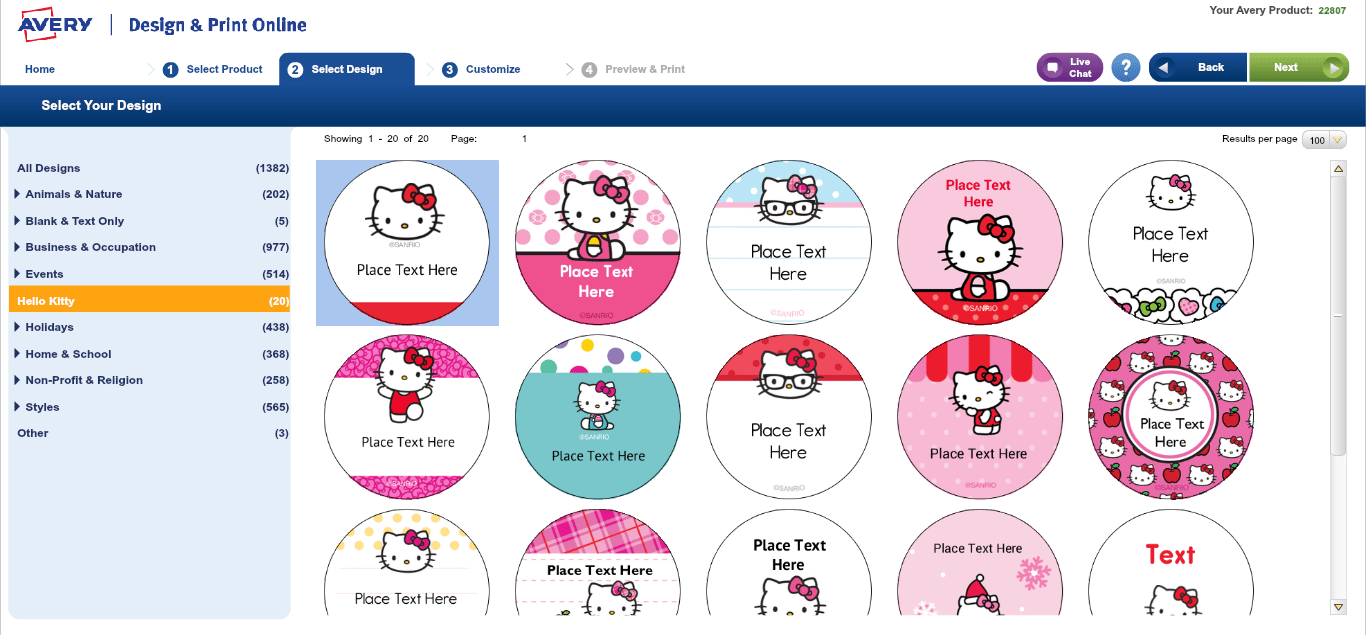
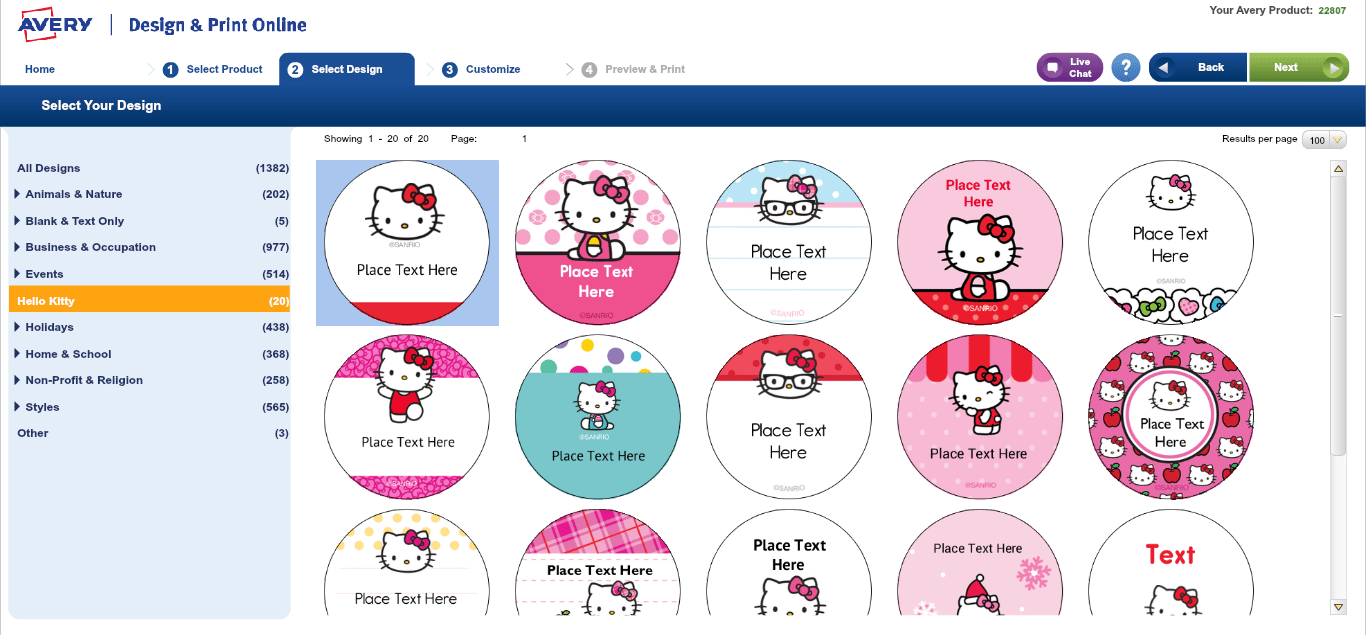
Next, type your text into the text box. You can change the look of the text using the menu on the left. Here’s a great feature that I love: Avery’s software allows you to edit all or one at a time so you can create different text on each sticker if you want. You can choose this option on the right hand side of the screen. When you are finished, hit “Preview and Print” in the upper right.
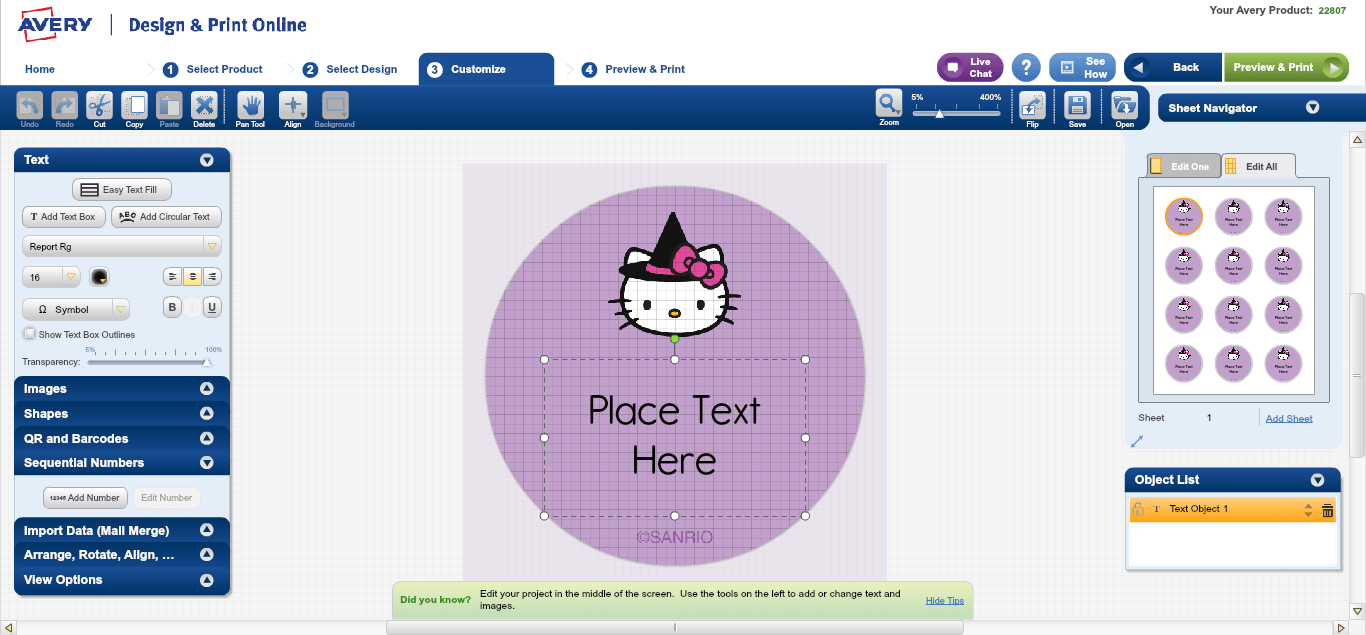
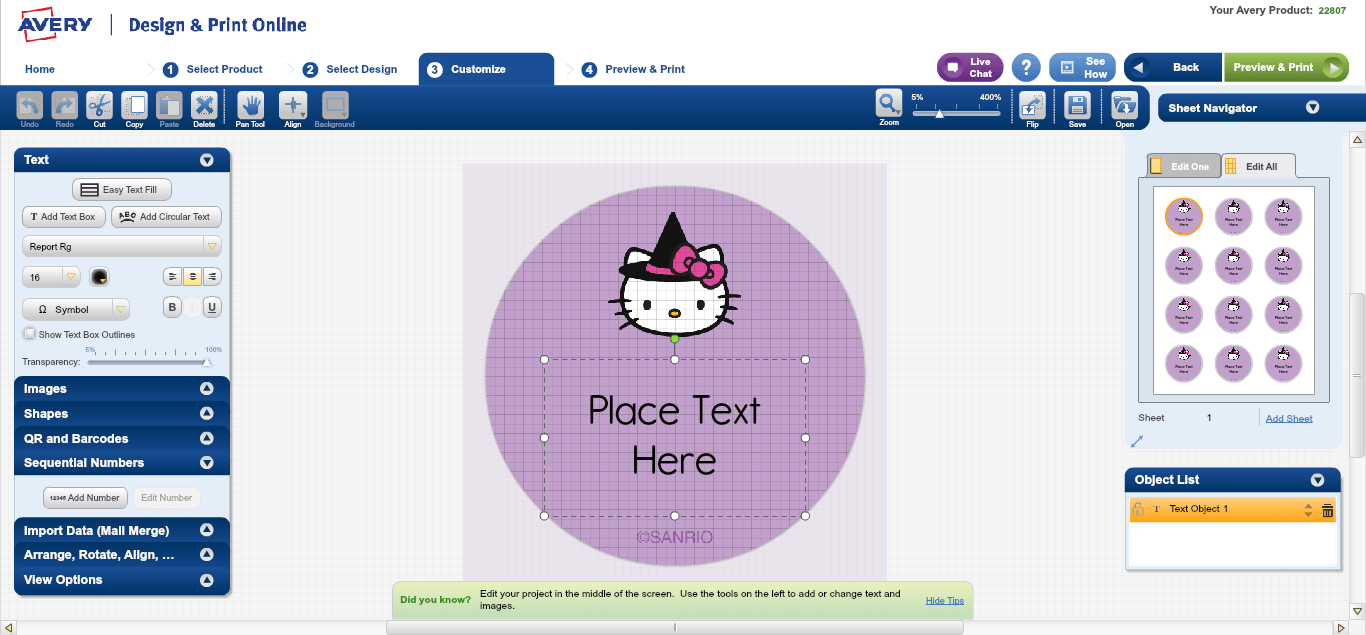
From this screen you can either print it yourself or have Avery print it for you for an extra fee.
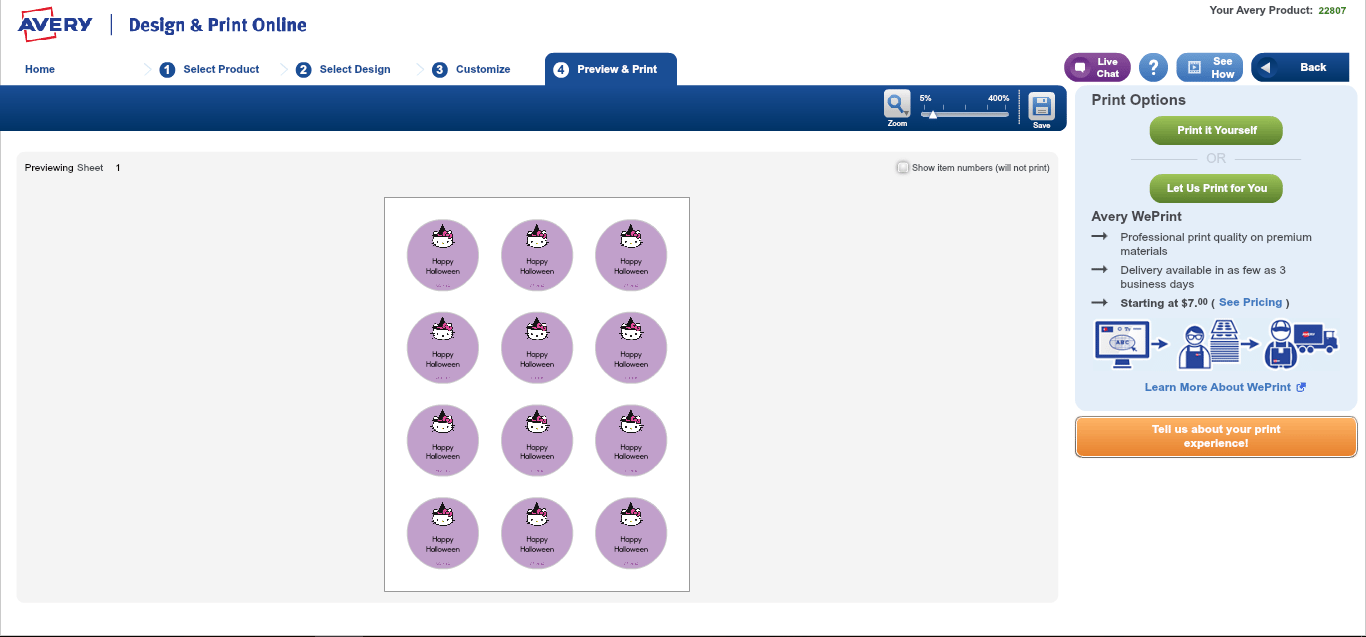
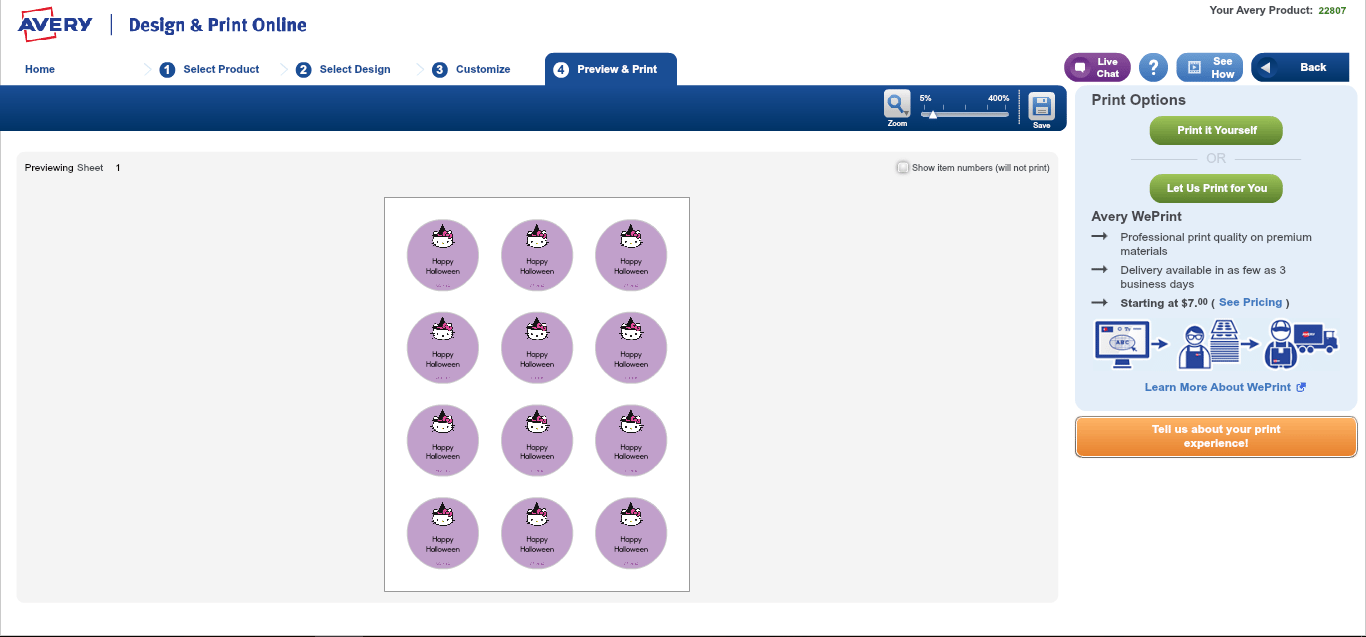
[clickToTweet tweet=”No graphic design knowledge? No problem! Create printables with Avery Design and Print! #ad” quote=”No graphic design knowledge? No problem! Create printables with Avery Design and Print! #ad”]
The tags come with perforated edges and pre-cut holes, making assembly super easy.


The banner also has pre-cut holes and comes with a ribbon.



The labels come in an easy-to-peel sheet.


In just a few short minutes, you can have custom party decor like this!







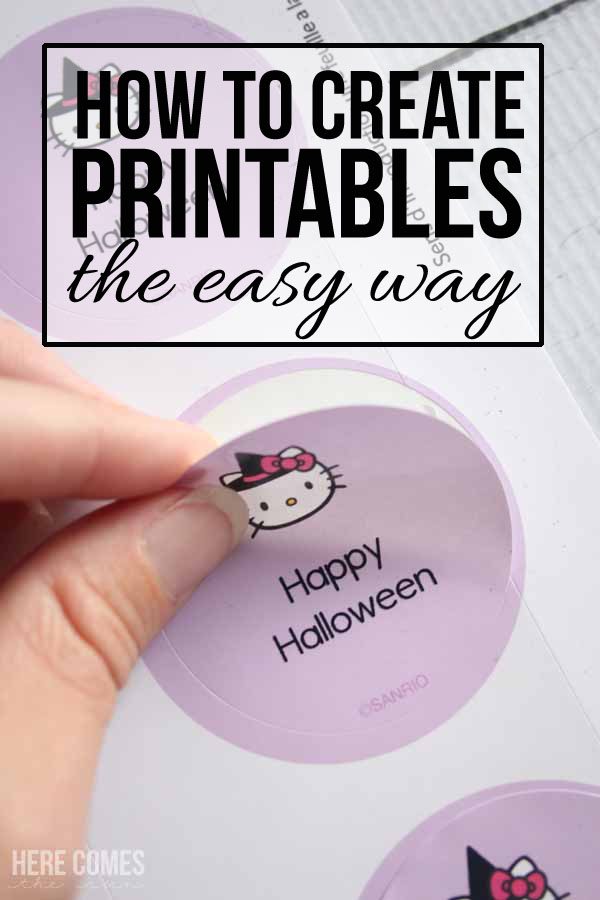
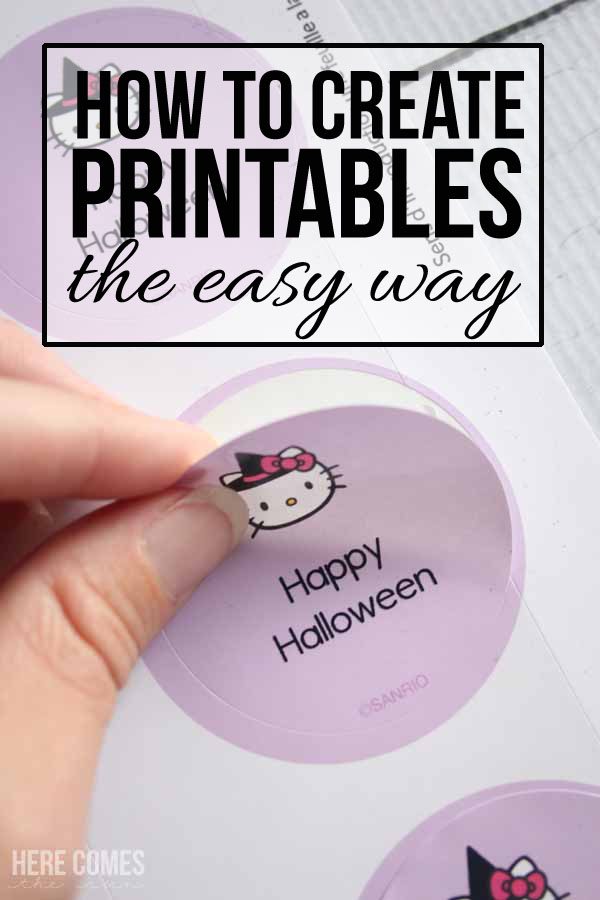
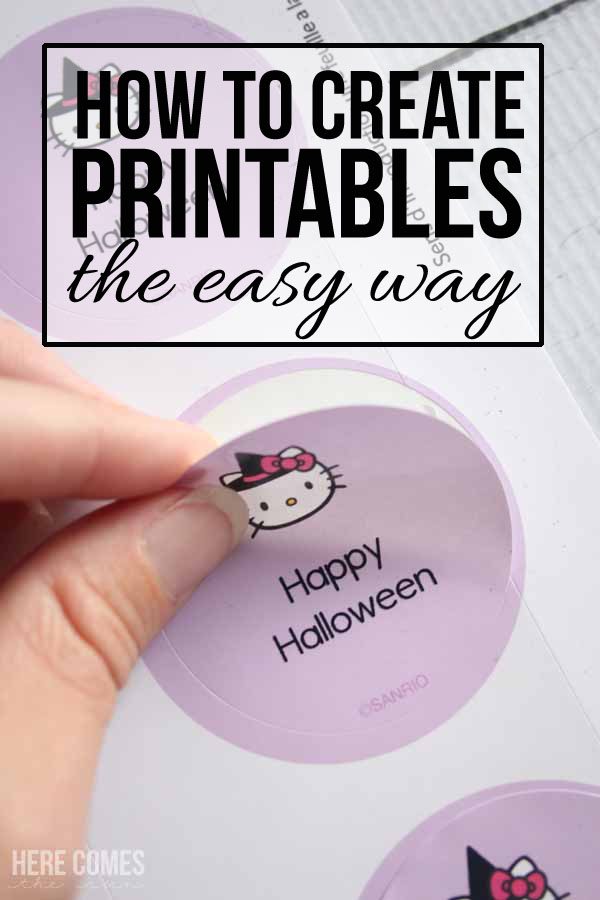
CLICK HERE TO PIN
And because I love my readers so much, I am giving away a prize pack of Avery Products so you can create your very own printables using Avery’s Design and Print Online feature. Included in this prize pack are:
Textured White Scallop Labels
Print-to-Edge Square Labels
Print-to-Edge Glossy Round Labels
Print-to-Edge True Print Glossy Oval Labels
Print-to-Edge Textured Matte White Arched Labels
White Matte Postcards for Inkjet Printers
White Matte Note Cards for Inkjet Printers
White Textured Place Cards
White Matte Party Banner
Printable Tags with Strings
To enter this giveaway, just visit this Instagram post for all the details.

Love this – thanks for the tips!
I’ve had trouble on the avery site getting stickers and labels to print exactly correctly and I cannot figure out what I’m doing wrong. I have adjusted margins and tried to keep in the safe space but it’s always off center. Any tips or trcicks?
Hi Amy. I have trouble with that too. I usually print out a test sheet on copy paper first. Then I hold the test sheet up behind the sticker sheet so I can see the design through the sticker sheet to make sure it is lined up. As you can see in the photo with the stickers, it doesn’t always come out perfect.