Funny Graduation Quote Cut File
Send your graduate down the aisle in style with a customized graduation cap using this funny graduation quote cut file.
Graduation season is here! I remember when I graduated from college (way way back), my roommates and I wrote sayings on the top of our graduation caps. I wrote my nickname that one of my roommates gave me. However, I will not be revealing said nickname in this post. Back then, heat transfer vinyl didn’t exist so I cut the letters out of construction paper and taped them onto my cap. It didn’t look very pretty but it got the job done. Thankfully now we have heat transfer vinyl and machines like the Silhouette and Cricut to make decorating graduation caps much easier. In this post, I’ll show you how to create a customized cap with my funny graduation quote cut file.
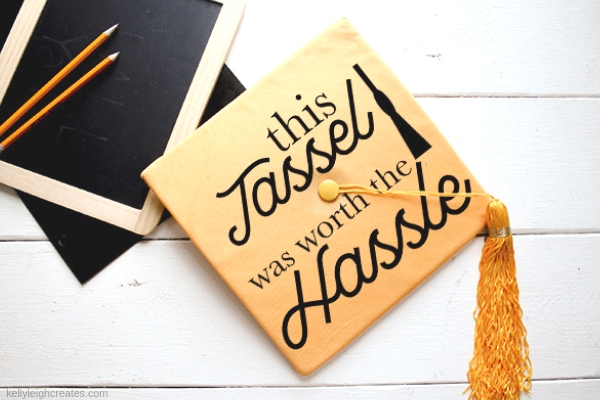
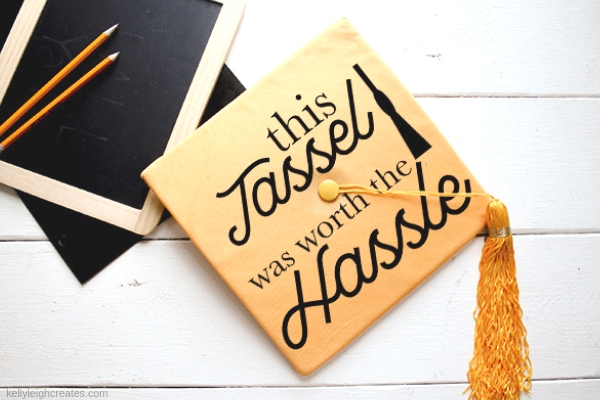
HOW TO USE THE GRADUATION QUOTE CUT FILE
If you are not familiar with cut files, you may want to first read this post about how to use SVG files. SVG stands for scalable vector graphic and it is the format that most cut files come in. In addition to SVG format, I’m also offering the cut file as a DXF, EPS and PNG. DXF files can be used with Silhouette Basic Edition software; EPS files are for use in Illustrator, and PNG files are for use in either Illustrator, Photoshop, Canva or any other program that supports PNG files.
If you would like to make a cap like the one shown above, here is what you will need:
- Heat Transfer Vinyl (HTV)
- Cut File (available in the resource library, available to my email subscribers.)
- Iron or Easy Press
- Silhouette or Cricut
- Weeding Tools
- Graduation cap (or a t-shirt)
Download the cut file in the resource library and follow this heat transfer vinyl tutorial.
OTHER WAYS TO USE THE GRADUATION CUT FILE
Don’t want to use heat transfer vinyl? No problem! There are many other ways that you can use this file. One of my favorite ways to use cut files is to customize water bottles, mugs or tumblers. Check out this post to see how to customize a water bottle with vinyl.
SVG CUT FILE FAQs
How do I open these files in my Silhouette software?
First, download the file and save it to your computer. If it is a zip file, unzip it.
Next, open your Silhouette software and click FILE>OPEN and navigate to where you saved the file. You can also import the file(s) to your Silhouette library by clicking FILE>LIBRARY>IMPORT TO LIBRARY and navigating to where you saved the file.
Can I open SVG files in the Silhouette Basic Edition?
No. You must have Silhouette Designer Edition to open SVG files. If you have Silhouette Basic Edition, you can only open STUDIO files and DXF files. STUDIO files are specific to Silhouette.
Can this file be used with a Cricut?
Yes. Any SVG file can be used in Cricut Design Space.
How do I cut different layers in different colors?
If you want your finished product to contain multiple colors of vinyl, read this post to learn how to cut layers with the Silhouette.
Please note that all printables and cut files are for personal use only. You may not sell or redistribute them. Thank you for respecting my work.
LOVE IT? PIN IT!


MORE GRADUATION POSTS YOU MAY LIKE:
Graduation Banner
Graduation Party Decorating Ideas
Graduation Cap Water Bottles
