A Beginner’s Guide to Heat Transfer Vinyl
This beginner’s guide to heat transfer vinyl will teach you all you need to know about crafting with heat transfer vinyl. Learn what heat transfer vinyl is, where to buy it and how to use it to make gorgeous projects.
Growing up in the 80’s, wearing clothes with iron-on designs was THE thing to do. Back then I think they were called appliques and THEY.WERE.EVERYWHERE. On shirts pockets, on jean pockets… everywhere. My mom even once made me a jacket with the words “Super Shrimp” cut out of fabric and ironed onto the back. I was short (still am) and I wore that thing with pride. It was dark green with a hood and the letters were yellow with a floral design.
It’s not the 80’s anymore (thank goodness) but iron-ons are back in style! Luckily they are a bit more sophisticated this time around and are made from vinyl. Read on to learn everything about how to make iron-on designs in this guide to heat transfer vinyl.
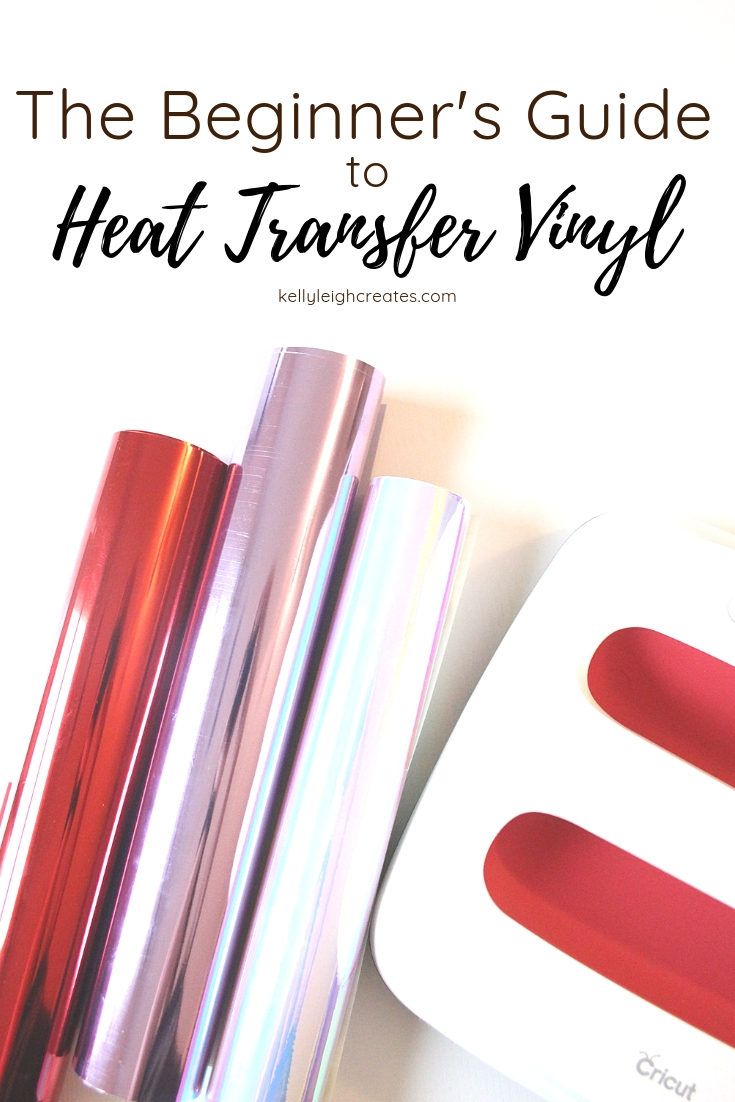
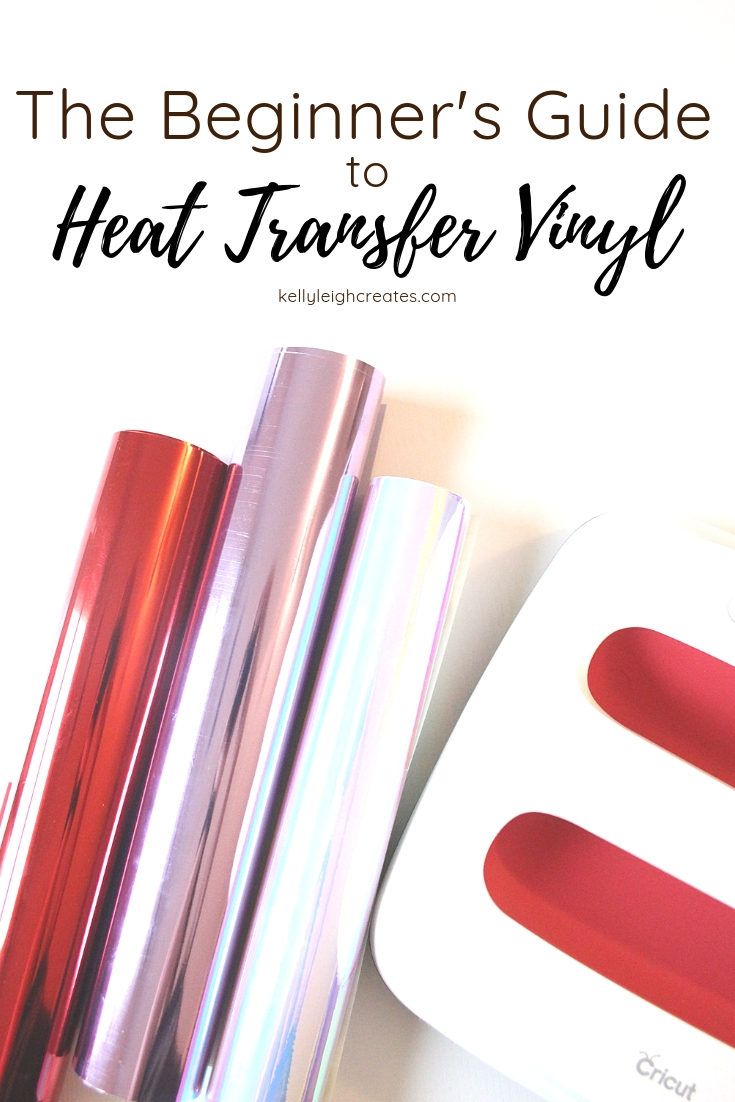
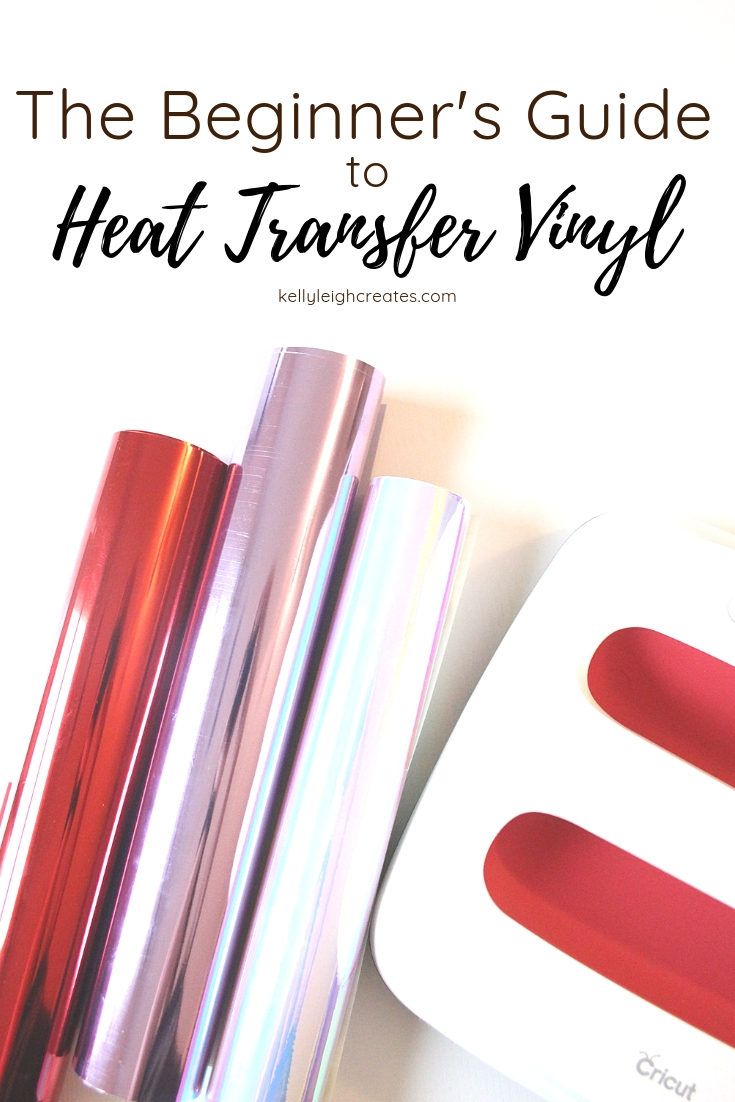
WHAT IS HEAT TRANSFER VINYL
Heat transfer vinyl (HTV) is a special type of vinyl that can be ironed onto surfaces such as fabric, wood, and even leather. It comes in many different colors and types such as matte, glossy, metallic, glitter, foil, printable, patterned and even glow-in-the-dark. If there is a color and material combo that you can dream up, you can probably find it in HTV. HTV includes a clear carrier sheet which means you do not need to use transfer tape when applying HTV. The carrier sheet “holds” your design together so you can iron it on to the surface of your choice.
WHERE TO BUY HEAT TRANSFER VINYL
My craft room is overrun with vinyl. It’s probably the second most abundant craft supply I own. There are several places to buy HTV including:
- Craft stores such as Michaels, Hobby Lobby, A.C. Moore and JoAnn Fabrics
- Online at either Cricut , Silhouette, Expressions Vinyl or Amazon
HOW TO USE HEAT TRANSFER VINYL
First, you do not need a cutting machine in order to use HTV. That being said, a machine such as a Silhouette, Cricut or Brother Scan N’ Cut makes crafting with HTV much easier. I personally use a Silhouette Portrait for all the vinyl projects that you find on the blog so these instructions below are specific to the Silhouette. However, Cricut Design space works in a similar way.
CREATE YOUR DESIGN
There are two options when it comes to creating a design.
- Use a pre-made design
- Create your own
I have numerous cut files that you are free to use. Please note that the cut files are available for personal use only which means that you cannot use them to make items to sell. Please respect my work and don’t claim them as your own.
Another place to find free cut files is LOVE SVG. I’ve used cut files from this site for a few projects such as my holiday serving tray.
Creative Market also has a great selection of cut files. This site is a paid site and allows you to purchase commercial use licenses.
New to heat transfer vinyl? This beginner's guide will teach you everything you need to know.CUT YOUR DESIGN
- Open up your design in the Silhouette software and scale it to the desired size.
- Mirror your design
- Load your HTV onto the mat with the carrier sheet facing down.
- Send the design to be cut, making sure to specify heat transfer vinyl from the drop down menu and set your blade depth accordingly
WEED YOUR DESIGN
Once your design is done cutting, weed out the excess vinyl using weeding tools. Weeding just means that you remove all the vinyl that you don’t want to be adhered to your surface. You can see examples of weeding in these posts:
APPLY YOUR DESIGN
When you are ready to apply your design, you can either use an iron or a Cricut Easy Press. I highly recommend the Cricut Easy Press because it is specifically made for HTV projects and an iron is not. Most of the HTV projects you see on the blog were created with an iron because I just recently got an Easy Press. An iron works okay but the Easy Press distributes heat more evenly over the surface of the design resulting in a perfect application of the vinyl.
IRON
Place your design onto the surface with the clear liner (carrier sheet) facing up. Place a protective layer such as a piece of parchment paper or a pillowcase over the design. Set the iron to cotton (no steam) and iron for 15-20 seconds. Peel up a corner of the carrier sheet. If the vinyl is still stuck to the carrier sheet, place it back down and iron again
EASY PRESS
When using the Cricut Easy Press, set the time and temperature according to the Cricut settings for the specific vinyl you are using. Place your surface onto a Cricut Easy Press mat and pre-heat the surface for 5 seconds.
Place your design onto your surface with the clear liner up. Place the easy Press onto your design and start the timer. Apply pressure until the timer beeps. Flip the material and press the back for 15 seconds. Peel up the liner (refer to Cricut instructions for cold peel or warm peel). If design is stuck to liner, reapply heat for a few more seconds.
ADVANCED DESIGN TECHNIQUES USING HEAT TRANSFER VINYL
- Cut Multiple Colors of Vinyl with the Silhouette
- Convert a JPEG or PNG into a cut file using a Silhouette
- Create cut files using Adobe Illustrator.
OTHER SURFACES TO APPLY HEAT TRANSFER VINYL
The most common surface to apply HTV to is fabric such as cotton to create customized clothing. But did you know that you can apply HTV to other surfaces as well?
I hope this Beginner’s Guide to Heat Transfer Vinyl has helped you learn the basics of crafting with this fun material!
LOVE IT? PIN IT!
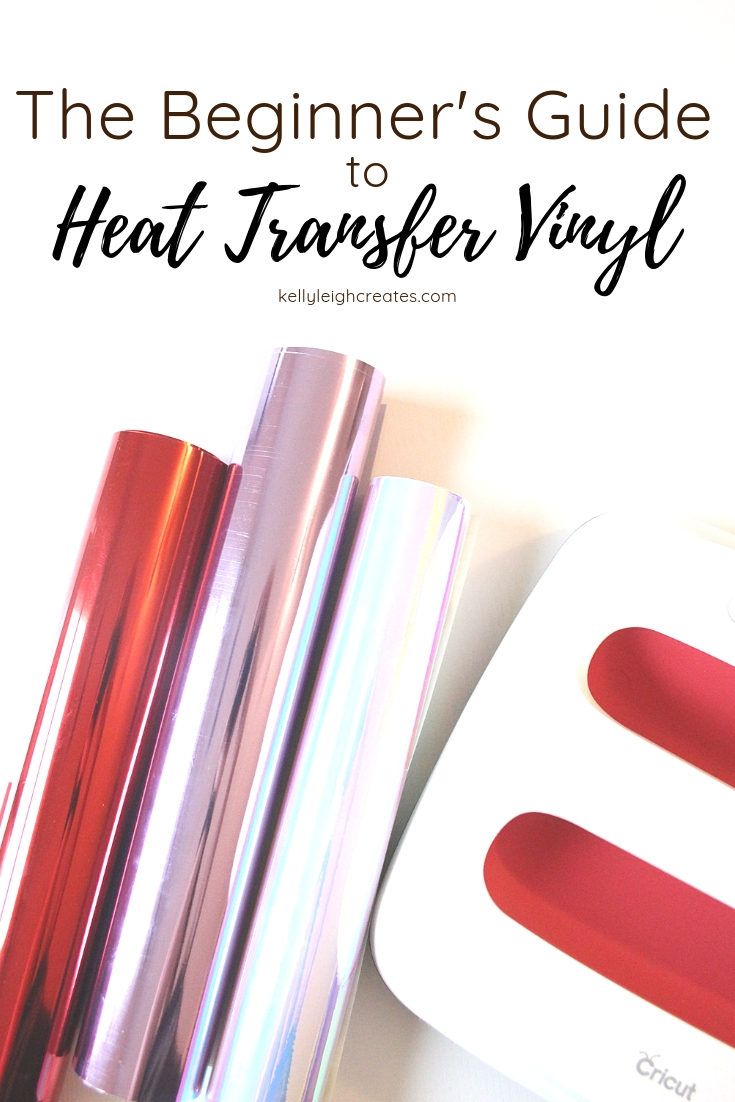
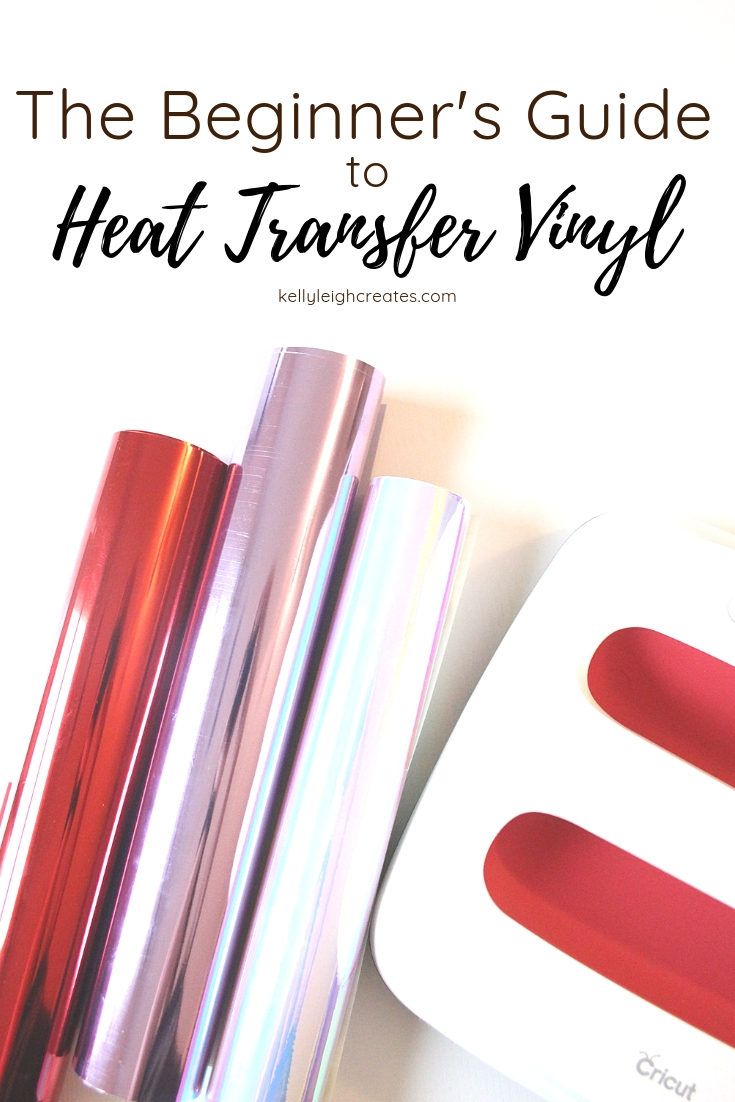
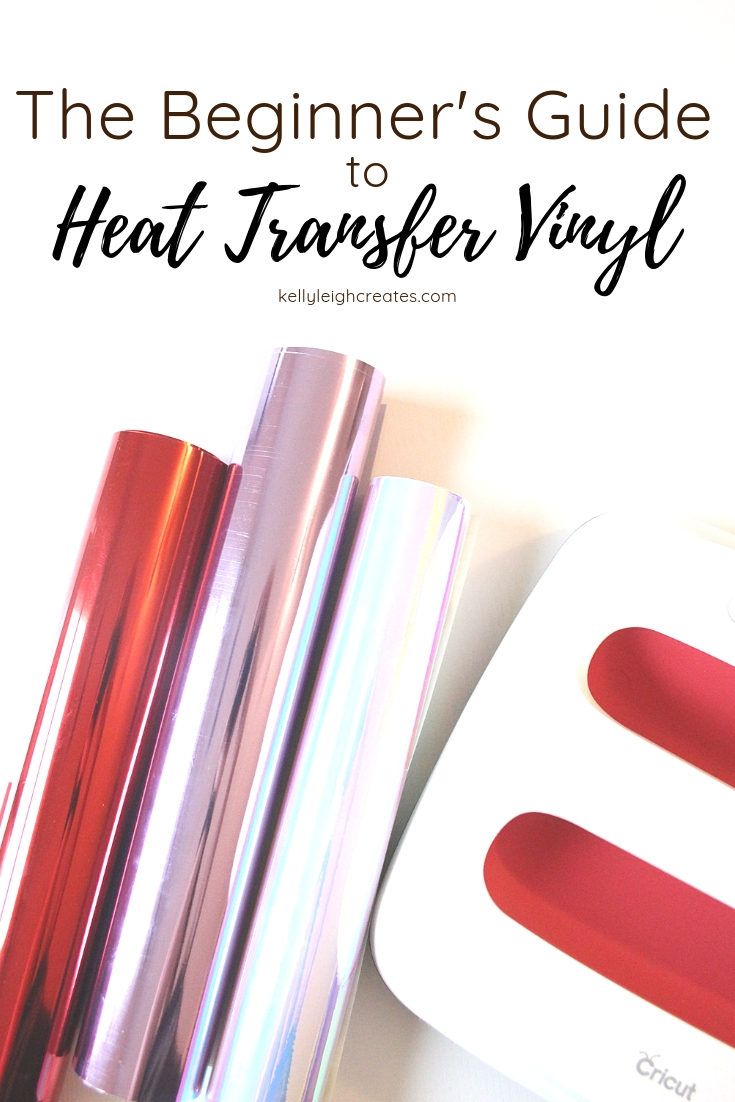
YOU MAY ALSO LIKE
DIY Patriotic Shirt
“Can’t Touch This” – Cactus Shirt
DIY Tote Bag with Heat Transfer Vinyl
How to Use SVG Files: Tips, Tricks and Ideas

Where do I find the password for the svg files
Hi Judy,
The password for the resource library is in the Welcome email that you should have gotten when you signed up for my emails. The password is also in every email I send so just open the latest email. If you are still having problems, please let me know.
Thank you for the beautiful post!
What is the carrier?
The carrier sheet is the piece of plastic that is attached to the heat transfer vinyl.