DIY Coasters with Cricut Infusible Ink
Learn to make these bright and bold coasters with Cricut Infusible Ink.
I’m late hopping on the Cricut Infusible Ink bandwagon. I never really paid too much attention to it because I do all my cutting on a Silhouette Cameo and Portrait. So when I found out that you can use Cricut Infusible Ink in machines other than Cricut, it was a game-changer! Read on to learn how you can make beautiful, bold DIY coasters with Cricut Infusible Ink.


What is Cricut Infusible Ink?
Cricut Infusible Ink is a peel-proof, flake-proof, wash-proof ink that you can transfer onto any compatible material. Cricut sells compatible blanks but you don’t need to buy their blanks to use the infusible ink (see below). Infusible ink is a heat transfer product that is infused into your base material without any bulk. The ink becomes part of the material and is permanently bonded. Cricut Infusible Ink comes in many different bold colors and patterns.
How is Infusible Ink Different than Heat Transfer Vinyl?
Infusible ink is infused into the material during the heating process. The ink actually becomes a part of the material, unlike heat transfer vinyl (HTV) that is adhered on top of the material. When you use Infusible ink, you don’t have to worry about it peeling off after washing which is sometimes a problem with HTV.
What Materials are Compatible with Infusible Ink?
In order for a material to work with infusible ink, it must be a light-colored polyester surface. Infusible ink will not work on dark cotton. The polyester content must be at least 50%. Cricut has numerous blanks for sale that work with infusible ink but sublimation blanks will also work as well.
DIY COASTER SUPPLIES
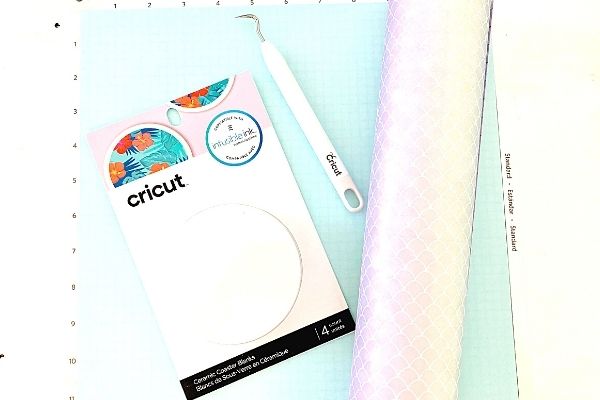
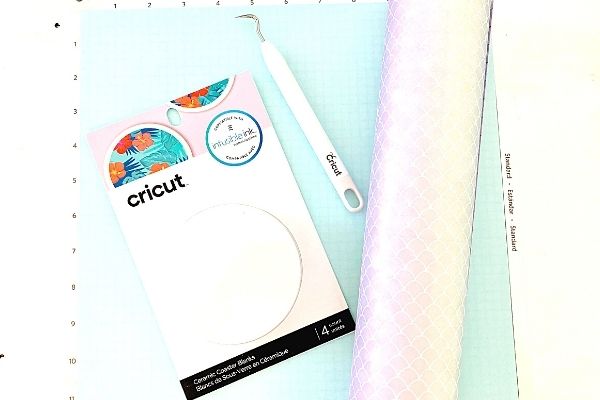
- Cricut ceramic coaster blank or other compatible blanks
- SVG File
- Cricut Infusible Ink (I used the Mermaid Rainbow pack)
- Cricut EasyPress 2
- Cricut EasyPress Mat
- Weeding Tool
- Cricut or Silhouette
How to Cut Infusible Ink with Silhouette Cameo
- Create your design in Silhouette Studio using a premade SVG file or design directly in Silhouette Studio. You can get the Shell Yeah SVG file here.
- Mirror your image just like you do when you are using heat transfer vinyl
- Place the Infusible Ink sheet onto the cutting mat with the patterned side up. Since Infusible ink comes in rolls, it may be difficult to keep flat on the mat so make sure you use a sticky mat.
- Send the Infusible Ink sheet through the Cameo to cut. The cut settings should be Blade: 5, Speed: 4, Force 26, 1 Pass.
- Weed the negative space around your design using tweezers or a weeding tool. Bending the paper makes it easier to weed. To create the text design above, I weeded the letters out of the infusible ink so the letters show up white. For the shells, I weeded the negative space.
How to Apply Infusible Ink with Cricut EasyPress 2
- Place a white piece of cardstock onto the Cricut EasyPress mat. This is to protect the mat from any ink.
- Place your design face down onto the cardstock.
- Place the coaster onto your design with the ceramic side face down.
- Place a protective sheet on top of the coaster (this sheet comes with the Infusible Ink transfer sheets)
- Set the Cricut EasyPress2 to 400 degrees and 240 seconds
- Place the EasyPress 2 onto the coaster and start the timer by pressing the Cricut icon. No pressure is needed. Be very careful that the coaster does not slide when you apply the EasyPress 2 on it. If your coaster moves, your design may turn out smeared.
- When the timer beeps, remove the EasyPress 2 and the protective sheet. The coaster will be SUPER hot at first. Wait for the coaster to cool.
- When the coaster is completely cooled, flip it over and remove the Infusible Ink sheet to reveal your beautiful, design.
MORE CRICUT TUTORIALS
LOVE IT? PIN IT!


SVG FILE FAQs
How do I open these files in my Silhouette software?
First, save the file to your computer. If it is a zip file, unzip it. Next, open your Silhouette software and choose FILE>OPEN and navigate to where you saved the file. You can also import the file(s) to your Silhouette library by choosing FILE>LIBRARY>IMPORT TO LIBRARY and navigating to where you saved the file.
Can I open SVG files in the Silhouette Basic Edition?
No. You must have Silhouette Designer Edition to open SVG files. If you have Silhouette Basic Edition, you can only use STUDIO files. STUDIO files are specific to Silhouette. You can also use PNG files with Silhouette Basic Edition but you’ll have to first convert the PNG to a cut file.
Can this file be used with a Cricut?
Yes. Any SVG file can be used in Cricut Design Space.

I am confused. You said to place your design face down on the card stock and then place your coaster face down on top.
Will this not put your design on the card stock not on the coaster?
The heat will go through the coaster and the ink will seep into the coaster. By placing the design face down, there is less likely your design to shift when placing the heat press on it.