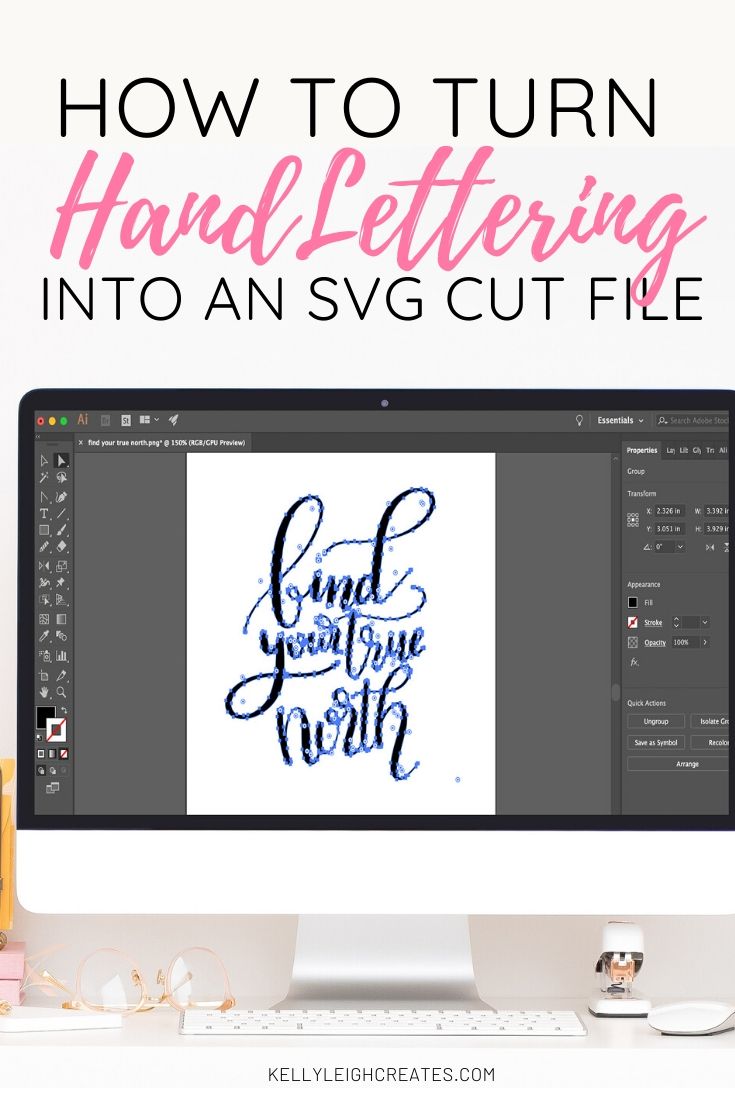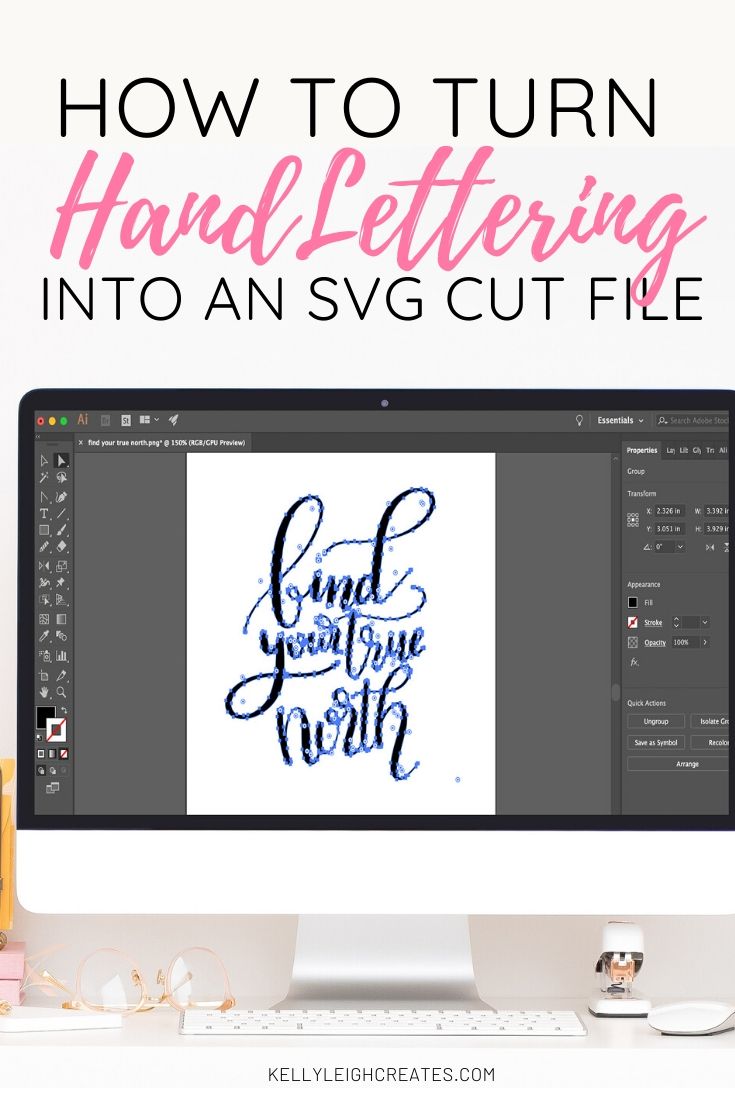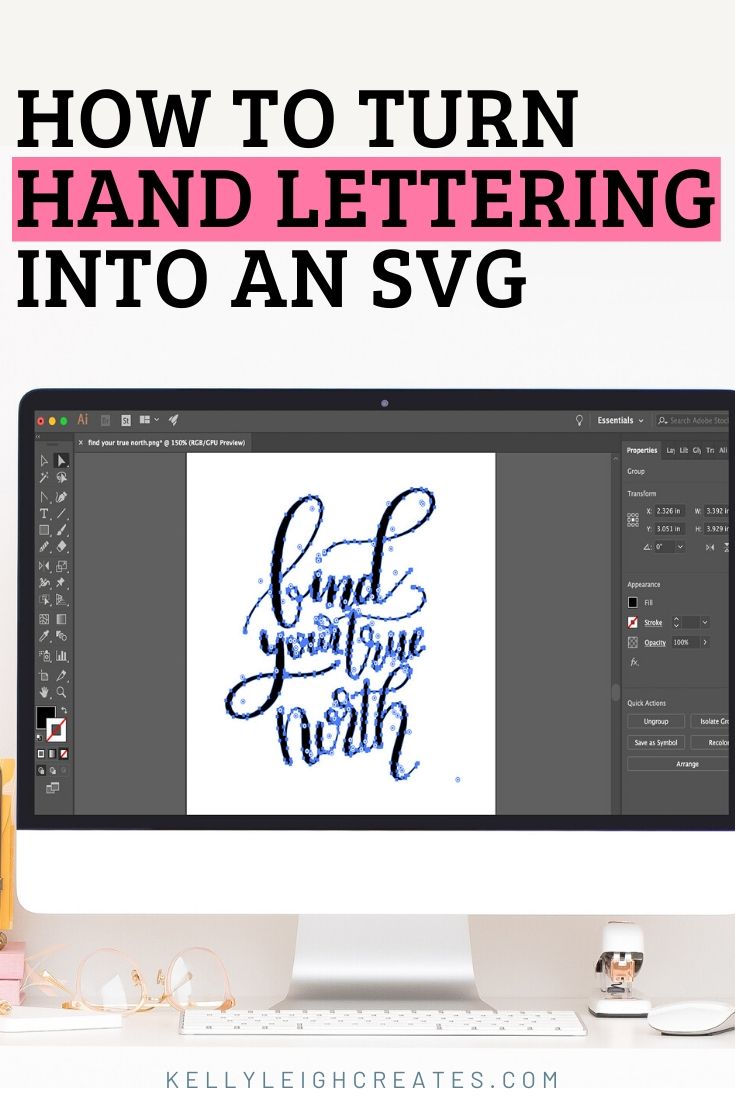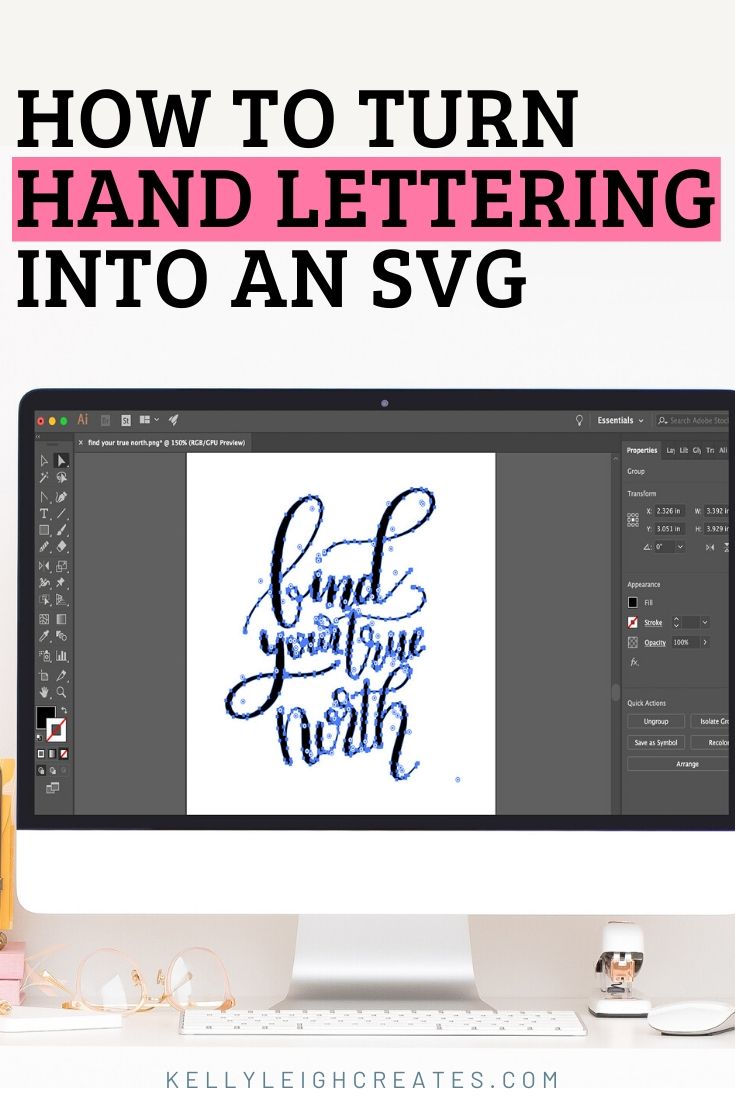How to Turn Your Hand Lettering into an SVG Cut File
Learn how easy it is to turn your hand lettering into an SVG cut file! A few simple steps is all it takes.
Turning my hand lettering into cut files is one of the best things ever. For me, it’s so amazing to see my work come to life and be able to take my lettering and place it on all different types of objects like home decor signs, tshirts and even mugs. Today I’m going to show you how to turn YOUR hand lettering into an SVG cut file.
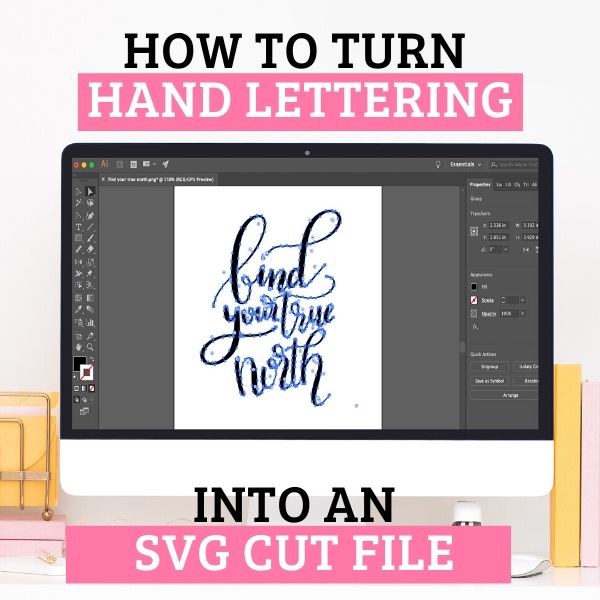
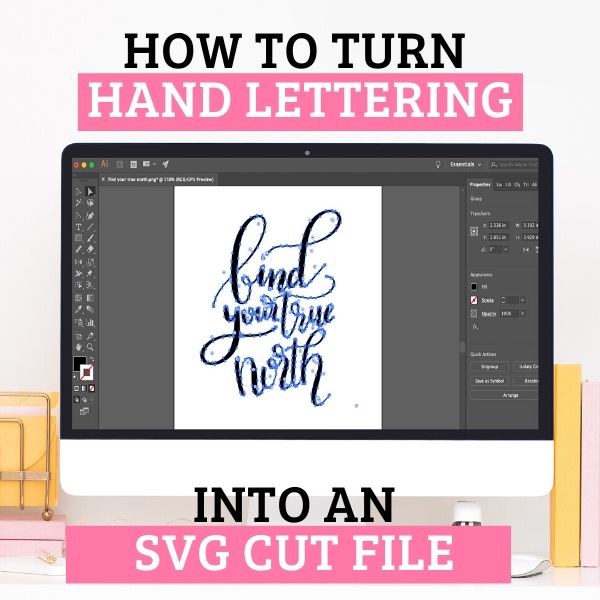
HOW TO DESIGN HAND LETTERING
First, you need to design some hand lettering. You can either do this with brushes and paper or you can do it electronically using the iPad pro and the Procreate app. Make sure to use a black brush and white paper or background when designing your lettering. I have numerous hand lettering practice sheets that you can use for practice either digitally or with pen and paper.
After you have completed your lettering, you need to transfer it onto a computer. If you have designed it with pen and paper, either scan it or take a photo of it and email it to yourself. If you have designed it in Procreate, you can Airdrop it, send it to Google Drive or DropBox, or email it to yourself.
CREATE AN SVG CUT FILE FROM YOUR LETTERING
Once the design is on your computer, there are two options depending on how you created your file.
- iPad Pro: if you used an iPad Pro, you won’t have to do any tweaking to the colors/contrast. Just open your file in Illustrator.
- If you used paper and pens, open your file first in Photoshop and using the Levels tool (CMD-L), adjust so the background is white and your lettering is black. Save your file as a PNG or JPEG and then open in Illustrator.
To turn your lettering into an SVG cut file, you need to vectorize it. Vectorizing makes the artwork scalable. This tutorial will show you how to vectorize your lettering.
Once your lettering is vectorized, all that’s left is to save it as an SVG. To do this just hit FILE>SAVE AS>SVG. And that’s how easy it is to turn your hand lettering into an SVG cut file!
Once your lettering is in SVG cut file format, you can place it on just about anything. Use it to personalize clothes, signs, mugs, etc.
Here are a few examples of how to use your hand lettered cut file:






MORE SVG TUTORIALS
- How to Use SVG Files: Tips, Tricks & Ideas
- How to Create an SVG File in Illustrator
- How to Use Transfer Tape with SVG Files
LOVE IT? PIN IT!