How to Create Printables: An Ultimate Guide
Learn everything you need to know about how to create printables with this ultimate guide! It’s jam-packed with all the info that I have learned from over 10 years of printable design.
Creating printables was my first love. Before cut files, before Procreate… it was printables. I started to learn how to create printables way back when my son was turning 1. I wanted to put together an elaborate birthday party for him with custom printables. I saw tons and tons on Etsy that I liked but I really wanted to learn how to make my own and that’s where my journey began. It’s been a lot of trial and error over the years and if you are looking to learn how to create printables (which I assume you are since you are reading this post), I’ve compiled all I know into this ultimate guide for you.
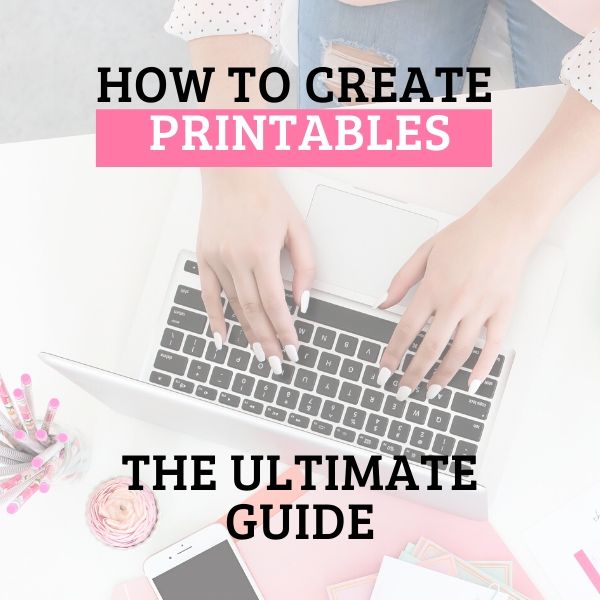
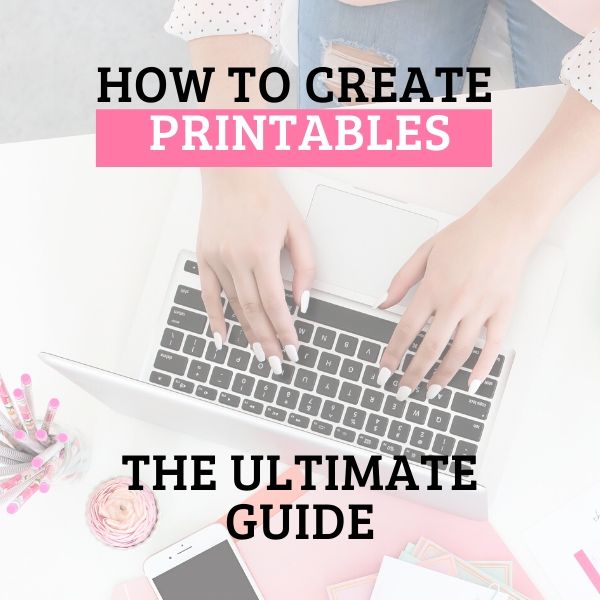
PROGRAMS TO USE TO CREATE PRINTABLES
There are many different programs that you can use to create printables. Some are free and some are an investment. I would suggest using free or inexpensive programs if you are just starting out.
PicMonkey
PicMonkey is a perfect program to use if you are just starting out and don’t have any graphic design experience. It has a drag and drop interface and is very user-friendly. I used PicMonkey when I first started blogging to create graphics for my blog. At the time it was free but now the cheapest plan is $7.99/month. PicMonkey comes with pre-made graphics, textures, fonts, and templates. This post covers the basics on how to create printables using PicMonkey.
Canva
Canva is similar to PicMonkey but with one big difference: it allows you to create printables for free! It has a drag and drop interface, templates, and free fonts. It allows you to create and save your own templates as well. Canva templates are perfect if you want to create your own worksheets or planner printables. I use Canva (in addition to Photoshop) to create most of the graphics that you see on the blog. Creating a printable in Canva is super easy with this tutorial.
Photoshop Elements
Photoshop Elements is the first graphic design program that I learned how to use. I like to call it a watered-down version of Photoshop because it does not have all the bells and whistles that the full version of Photoshop has. Photoshop Elements is simplified and easier to use than the full version. Although Elements is primarily known for its photo editing capabilities, it can also be used for graphic design. This is the perfect program to learn if you are ready for something more advanced than PicMonkey or Canva.
One drawback is that Photoshop Elements (and Photoshop) work in RGB mode and not CMYK mode. Therefore, the colors that you see on screen when using Elements (or Photoshop) may not accurately depict what will print. That being said, I used Photoshop Elements to create all the graphics in my Etsy shop and I never had one complaint from a customer about colors not printing correctly.
I teach the basics on how to create a printable using Photoshop Elements in this post. If you want to dive deeper into Photoshop Elements, I’ve written an ebook on how to use it for graphic design.
Illustrator
Illustrator is different than Photoshop because Photoshop is built on pixels (raster format)and Illustrator uses vectors. The work that you create in Illustrator can be scaled up indefinitely and will not lose resolution. Graphics created in Illustrator can be placed on something as small as a business card and as big as a billboard. Raster graphics created in Photoshop cannot be scaled up without losing resolution. Here is a simple tutorial on how to create a printable in Illustrator.
WHERE TO FIND GRAPHICS AND FONTS
One of the things that I teach in my Photoshop Elements book is to use premade graphics. Using premade graphics is a great way to make your printables look professional without putting in all the work to make the graphics yourself. Premade graphics (also known as clip art) and other digital design assets like fonts can be found on the following sites. Always be sure to check the license of the item to make sure it is licensed for commercial use (if you are planning to sell them). Need help installing fonts onto your computer? This post will explain it all.
Creative Market
Design Cuts
So Fontsy
Hungry JPEG
HOW TO CREATE PRINTABLES TO SELL
When designing printables to sell, avoid copying other’s work. You can search Pinterest to get inspiration but please don’t copy. In order to find your own style, here is what I suggest:
-
- Pick a few fonts (no more than 4) that work together well. Use those fonts in a majority of your designs for a cohesive look. This post will give you ideas on how to pair fonts together.
- Use paid fonts so that your work stands out from the rest. A majority of people will use free fonts for their printables. When you use paid fonts, it is less likely to see other printables with the same fonts and it makes your printables look more unique. Here are my favorite places to find commercial-use fonts.
- Pick a style (or two) and stick to it. I have a few different styles. I love watercolor so a lot of my printables will incorporate some form of watercolor. I also like bright colors so you won’t find many muted colors in any of my designs. And I’m drawn toward hand-lettered fonts so I use those in most of my designs.
- Make sure to use a good mockup of your printable. It is the first thing that a buyer sees and you want your work to look professional.
WHERE TO PRINT YOUR PRINTABLES
I get many questions about how to print your printables. There are two options: print at home or outsource the printing. If you have a good quality printer, you can print it at home. If I have a large quantity of items to print, I will send my prints to someplace like Staples or Office Depot. Any office supply store that has a printing/copying department will be able to print your printables. I recommend using heavy white cardstock unless you a printing something like a worksheet. Then, a regular computer/copy paper is fine to use.
So, that was a TON of information. If you have any questions, feel free to reach out and I will do my best to get them answered. If this post helped you in any way, I’d love it if you would share it. Just click on the sharing icons at the top to share to FB, Pinterest or Twitter. Thanks so much!
LOVE IT? PIN IT



Thank you!