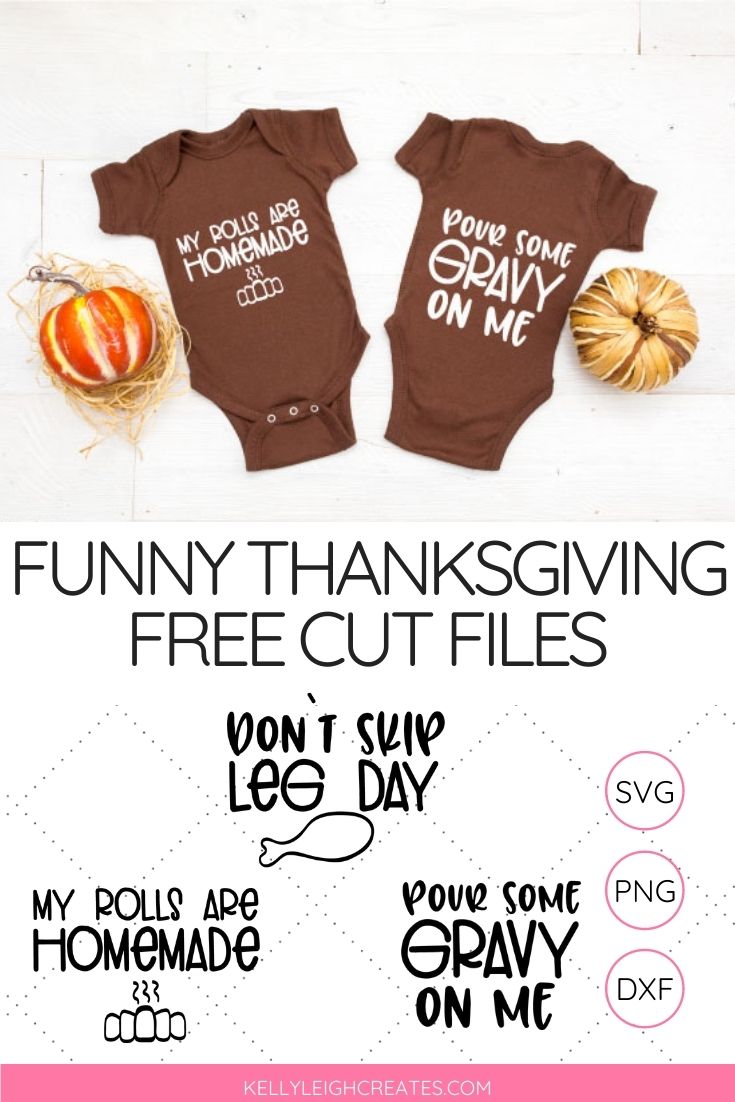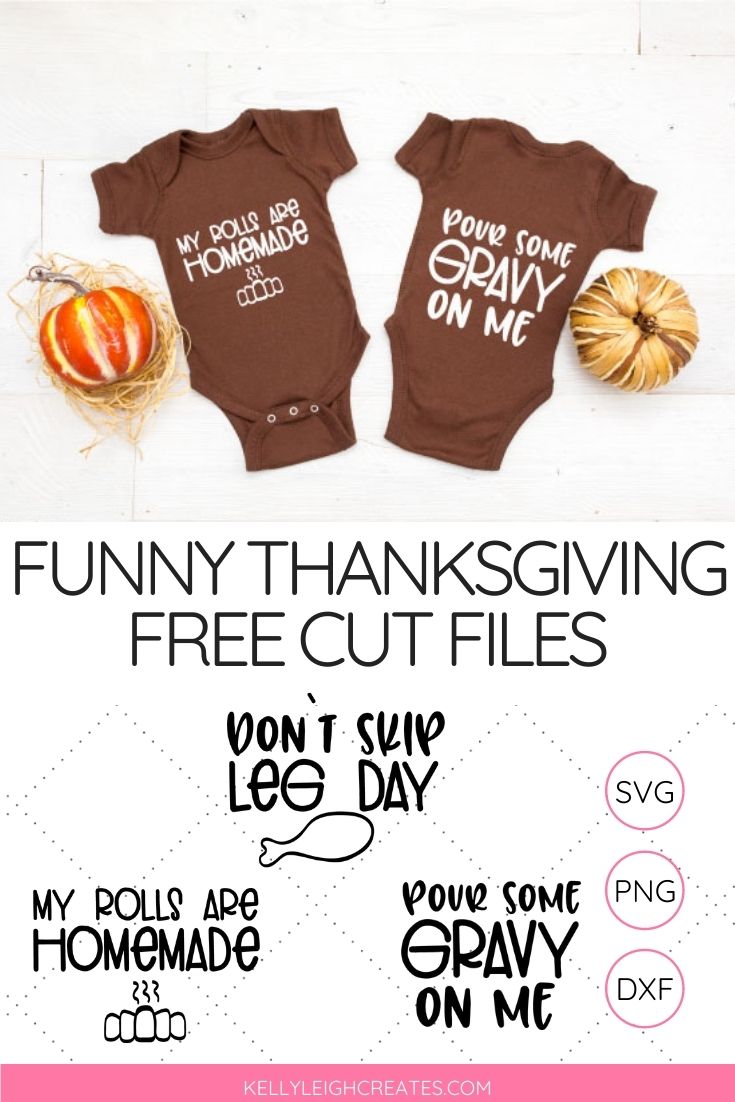Funny Thanksgiving SVG Files
Use these funny Thanksgiving SVG files to make holiday projects this fall.
I’m officially declaring November “eat all the things month”. I’ve been good all year and it’s time for me to indulge a little bit. But if we are being honest…I’ve been indulging pretty much all year and I just need an excuse to continue. By the end of the month, I plan to be round and fluffy and enjoying every bit of it. These funny Thanksgiving SVG files are going to be perfect for making custom shirts this month. So I’m sharing them with you today so you can make your own too.


HOW TO USE THE FUNNY THANKSGIVING SVG FILES
First things first. Here are some basic posts on SVG files, heat transfer vinyl (HTV) and Silhouette Studio.
- How to Use SVG files: Tips, Tricks & Ideas
- How to Weed Vinyl
- A Beginner’s Guide to Heat Transfer Vinyl
- How to Cut By Color in Silhouette Studio
I’m going to go through how to use these funny Thanksgiving SVG files with HTV but you can also use them with adhesive vinyl. These SVG files come in PNG format in addition to SVG file format so you can upload them to programs such as Photoshop or Canva to make prints! You can also use the SVG files to make stickers! So many fun possibilities. Here are the supplies that I recommend to make the projects that are shown above.
- Siser Easy Weed HTV
- SVG file (download instructions below)
- Silhouette or Cricut
- Cricut Easy Press 2
- Cricut Easy Press Mat
- Weeding Tools
- Shirt (or any other item like a bag, hat etc.)
HOW TO MAKE A DIY THANKSGIVING SHIRT
- Download the Thanksgiving SVG file bundle. The SVG file is located in the resource library which is available to my email subscribers.
- Cut out the Thanksgiving SVG file onto HTV. Check out this post for how to cut heat transfer vinyl. I like Siser Easyweed HTV because it is easy to work with and holds up well in the wash. If you want to use multiple colors of vinyl in your project, this tutorial will show you how to cut out multiple colors of vinyl.
- Weed away the excess vinyl.
- Place an Easy Press Mat into your pillow cover. Center your design onto the pillow cover and apply heat with the Easy Press 2. You can find heat settings here.
- Carefully remove the carrier sheet to reveal your final design


SVG FILE FAQs
How do I open these files in my Silhouette software? First, download the file and save it to your computer. If it is a zip file, unzip it. Next, open your Silhouette software and click FILE>OPEN and navigate to where you saved the file. You can also import the file(s) to your Silhouette library by clicking FILE>LIBRARY>IMPORT TO LIBRARY and navigating to where you saved the file.
Can I open SVG files in the Silhouette Basic Edition? No. You must have Silhouette Designer Edition to open SVG files. If you have Silhouette Basic Edition, you can only use STUDIO files. STUDIO files are specific to Silhouette. You can also use PNG files with Silhouette Basic Edition but you’ll have to first convert the PNG to a cut file.
Can this file be used with a Cricut? Yes. Any SVG file can be used in Cricut Design Space.
How do I cut out this SVG using multiple colors? If you would like to use multiple colors of vinyl, you can cut by color in the Silhouette software. Cutting by color allows you to cut each color separately and layer the pieces onto the final project.
MORE FALL AND THANKSGIVING SVG FILE BUNDLES
LOVE IT? PIN IT