Coffee SVG Files
Love caffeine? Then these coffee SVG files were made just for you! Use them to make fun projects like DIY mugs.
Calling all coffee and caffeine lovers…this post is for you! Coffee is the first thing that I grab in the morning…other than my phone to turn off that horrible alarm. I have several favorite coffee mugs that get a ton of use but I decided that I probably need just one (or a few more). I’m sharing some fun coffee SVG files today so you can make your own mug too. Or put these on a shirt or whatever you want. Be sure to scroll down to the bottom of the post to grab all the free files.


HOW TO USE THE COFFEE SVG FILES
First things first. Here are some basic posts on SVG files and Silhouette Studio.
- How to Use SVG files: Tips, Tricks & Ideas.
- How to Weed Vinyl
- How to Use Transfer Tape
- How to Layer Vinyl
- How to Cut By Color in Silhouette Studio
I’m going to go through how to use these coffee SVG files with adhesive vinyl but you can also use them with heat transfer vinyl to make projects such as shirts, bags, etc. These SVG files come in PNG format in addition to SVG file format so you can also upload them to programs such as Photoshop or Canva to make prints! You can also use the SVG files to make stickers! So many fun possibilities.
Here are the supplies that I recommend to make the mug project that is shown above.
- Oracal 651 Vinyl (permanent vinyl)
- SVG file (download instructions below)
- Silhouette or Cricut
- Weeding Tools
- Mug
HOW TO MAKE A DIY COFFEE MUG
- Download the coffee SVG file. The SVG file is located in the resource library which is available to my email subscribers.
- Cut out the coffee SVG file onto Oracal 651 vinyl. This vinyl is permanent adhesive vinyl and works well with mugs. If you want to use multiple colors of vinyl, this tutorial will show you how to cut out multiple colors of vinyl.
- Weed away the excess vinyl.
- Apply transfer tape to your design.
- Center your design on the mug and tack down with two pieces of tape. Using the hinge method, peel away part of the backing, cut the excess, and smooth the design onto the mug. Then, peel away the rest of the backing and smooth the rest of the design down.
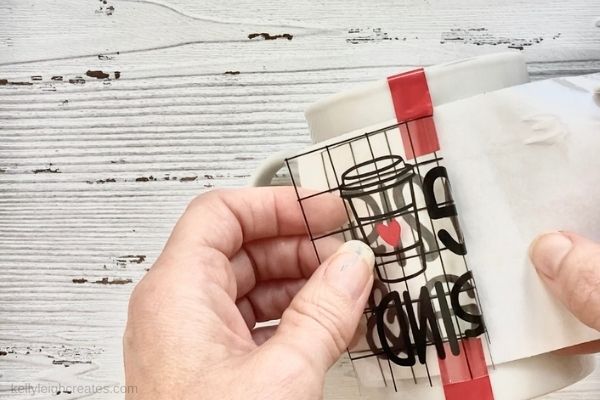
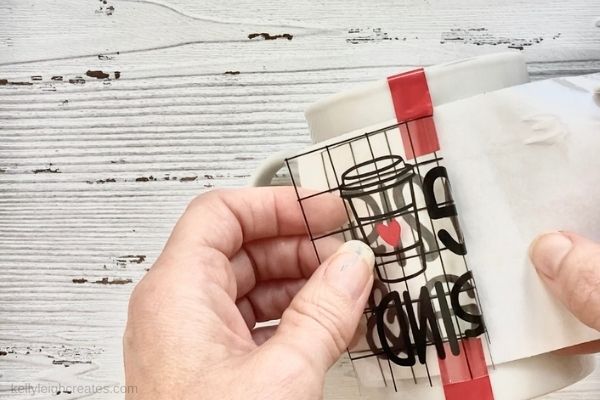
- Remove the transfer tape.
SVG FILE FAQs
How do I open these files in my Silhouette software?
First, download the file and save it to your computer. If it is a zip file, unzip it.
Next, open your Silhouette software and click FILE>OPEN and navigate to where you saved the file. You can also import the file(s) to your Silhouette library by clicking FILE>LIBRARY>IMPORT TO LIBRARY and navigating to where you saved the file.
Can I open SVG files in the Silhouette Basic Edition?
No. You must have Silhouette Designer Edition to open SVG files. If you have Silhouette Basic Edition, you can only use STUDIO files. STUDIO files are specific to Silhouette. You can also use PNG files with Silhouette Basic Edition but you’ll have to first convert the PNG to a cut file.
Can this file be used with a Cricut?
Yes. Any SVG file can be used in Cricut Design Space.
How do I cut out this SVG using multiple colors?
If you would like to use multiple colors of vinyl, you can cut by color in the Silhouette software. Cutting by color allows you to cut each color separately and layer the pieces on the final project.
LOVE IT? PIN IT


MORE COFFEE THEMED SVG FILES
Check out these fun coffee themed SVG files created by my talented designer friends. To download the files, just click on the link below to the corresponding file.


- Coffee Before Talkie – That’s What Che Said
- Life Begins After Coffee – Leap of Faith Crafting
- Coffee Is My Love Language – Happy Go Lucky
- Powered By Caffeine and Sarcasm -Artsy Fartsy Mama
- Coffee Emergency – We Can Make That!
- Tired AF – seeLINDSAY
- Rise and Grind – Kelly Leigh Creates
- Coffee and Friends: The Perfect Blend – unOriginal Mom
- Coffee, The Essence of Life – Try it – Like it – Create it
- Caffeinate and Conquer – Liz On Call
- But First, Coffee – The Girl Creative
- Stressed, Blessed, Coffee Obsessed – Hello Creative Family
- Espresso Yourself – Life Sew Savory
- Just a Girl Who Loves Coffee – Everyday Party Magazine




Can’t find the sch for Rise & Grind. Help.
To access the Rise and Grind SVG file, you need to subscribe to my emails and then you’ll be sent a link and password to download the file.