Funny Fall SVG Files for Cricut and Silhouette
Use these funny Fall SVG files to make ALL.THE.CRAFTS for the cozy fall season
Fall may just be THE perfect season of the year. The sweltering summer heat is gone but the bitter cold hasn’t taken over yet. The cool, crisp days call for sweaters, messy buns, and lattes. Lots and lots of lattes. I’ve created these funny fall SVG files in an homage to the perfect season. Use them to customize clothes, mugs, or any other craft that oozes fall goodness.


BASIC SVG & SILHOUETTE STUDIO POSTS
- How to Use SVG files: Tips, Tricks & Ideas
- How to Import Files Into Silhouette Studio
- How to Weed Vinyl
- A Beginner’s Guide to Heat Transfer Vinyl
- How to Cut By Color in Silhouette Studio
- How to Separate SVG files into Layers
HOW TO USE THE FALL SVG FILES
I’m going to go through how to use these Fall SVG files with heat transfer vinyl but you can also use it with adhesive vinyl too. Here are some project ideas for the files:
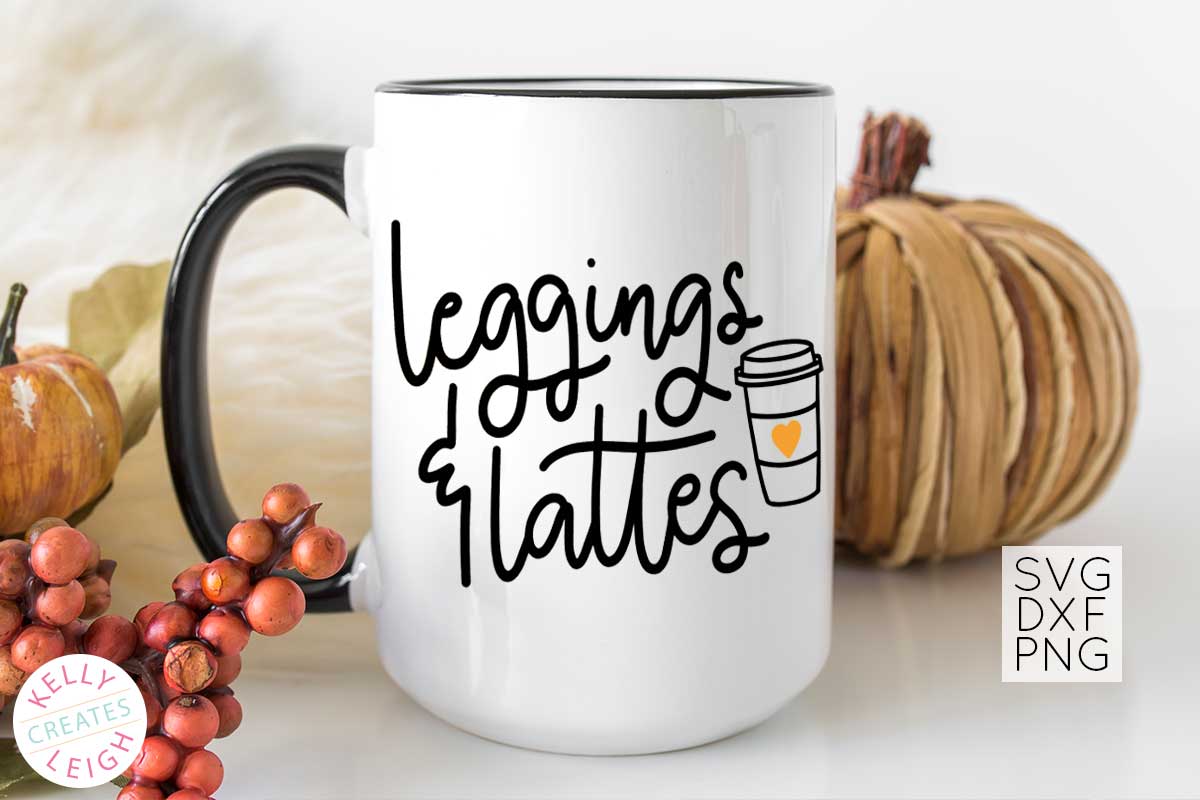
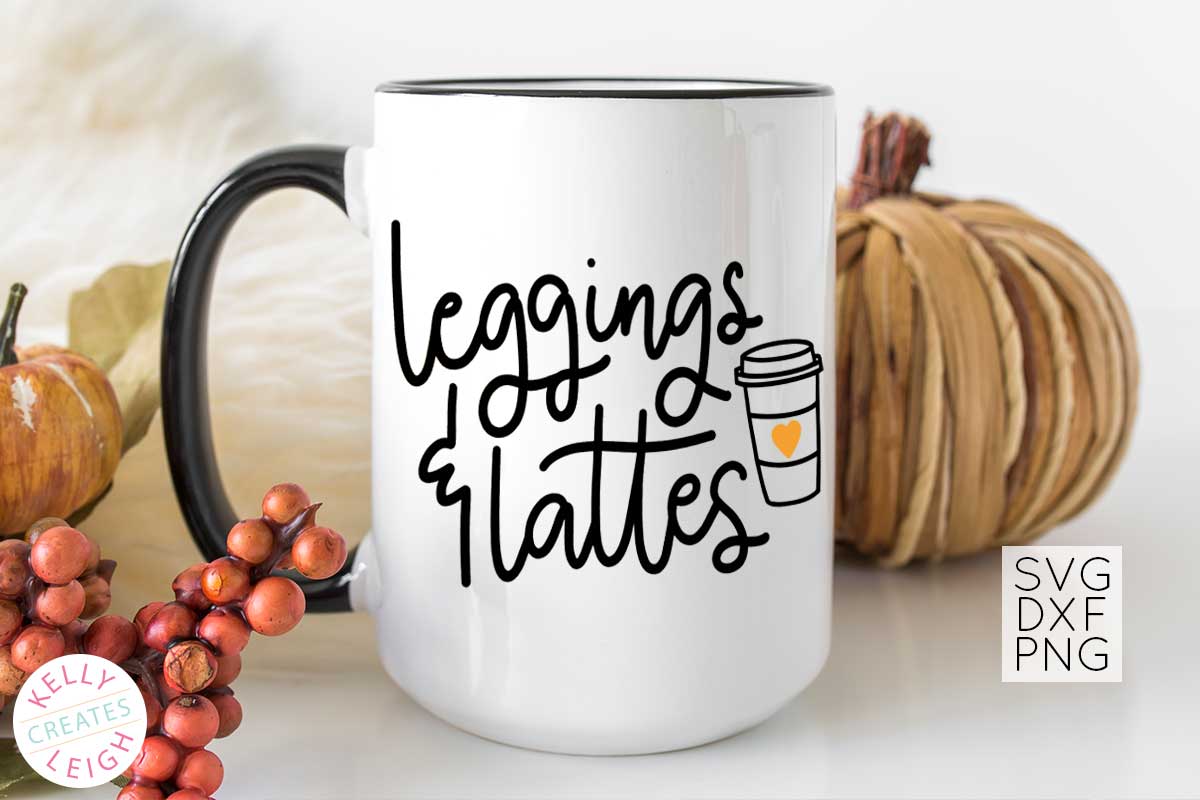




This file bundle comes in PNG and DXF format in addition to SVG file format so you can upload it to programs such as Photoshop or Canva to make prints. You can also use the SVG file to make stickers. So many fun possibilities. Here are the supplies that I recommend to make the shirts that are shown above.
DIY FALL SHIRT SUPPLIES
- Siser Easy Weed HTV
- SVG file (access instructions below)
- Silhouette or Cricut
- Cricut EasyPress 2
- Cricut Easy Press Mat
- Weeding Tools
- Cotton Shirt
HOW TO MAKE A FALL SHIRT WITH SVG FILES
- Grab the Funny Fall SVG file bundle here. You can also access each file separately:
– Leggings and Lattes
– O My Gourd
– Fall is My Second Favorite F Word
– Oh Snap
– Day Drinker - Cut out the Fall SVG file onto heat transfer vinyl (HTV). I like to use Siser Easyweed HTV because it is easy to work with and holds up well in the wash. If you would like your design to look like mine, Here is a detailed tutorial on how to cut heat transfer vinyl with a Silhouette. If you want to use multiple colors of vinyl like shown above, this tutorial will show you how to cut out multiple colors of vinyl.
- Weed away the excess vinyl.
- Place an EasyPress Mat into the shirt. Preheat the shirt with the Cricut Easy Press for 5 seconds. I recommend an EasyPress 2 instead of an iron because you can set the exact temperature and the plate provides more even heat. For Siser Easyweed vinyl, set the temperature to 325 degrees. Center the SVG onto the shirt and apply heat with the EasyPress 2 for 15 seconds. Here is a detailed tutorial on how to use a Cricut EasyPress 2.
- Carefully remove the carrier sheet to reveal your final design. Check the type of vinyl that you are using to determine whether it is a warm peel or a cool peel.
SVG FILE FAQs
How do I open these files in my Silhouette software?
Save the file to your computer. If it is a zip file, unzip it. Open your Silhouette software and select FILE>OPEN and navigate to where you saved the file. You can also import the file(s) to your Silhouette library by clicking FILE>LIBRARY>IMPORT TO LIBRARY and navigating to where you saved the file.
Can I open SVG files in the Silhouette Basic Edition?
No. You must have Silhouette Designer Edition or higher to open SVG files. If you have Silhouette Basic Edition, you can use PNG files and convert the PNG to a cut file.
Can this file be used with a Cricut?
Yes. Any SVG file can be used in Cricut Design Space
MORE FALL SVG FILES
LOVE IT? PIN IT
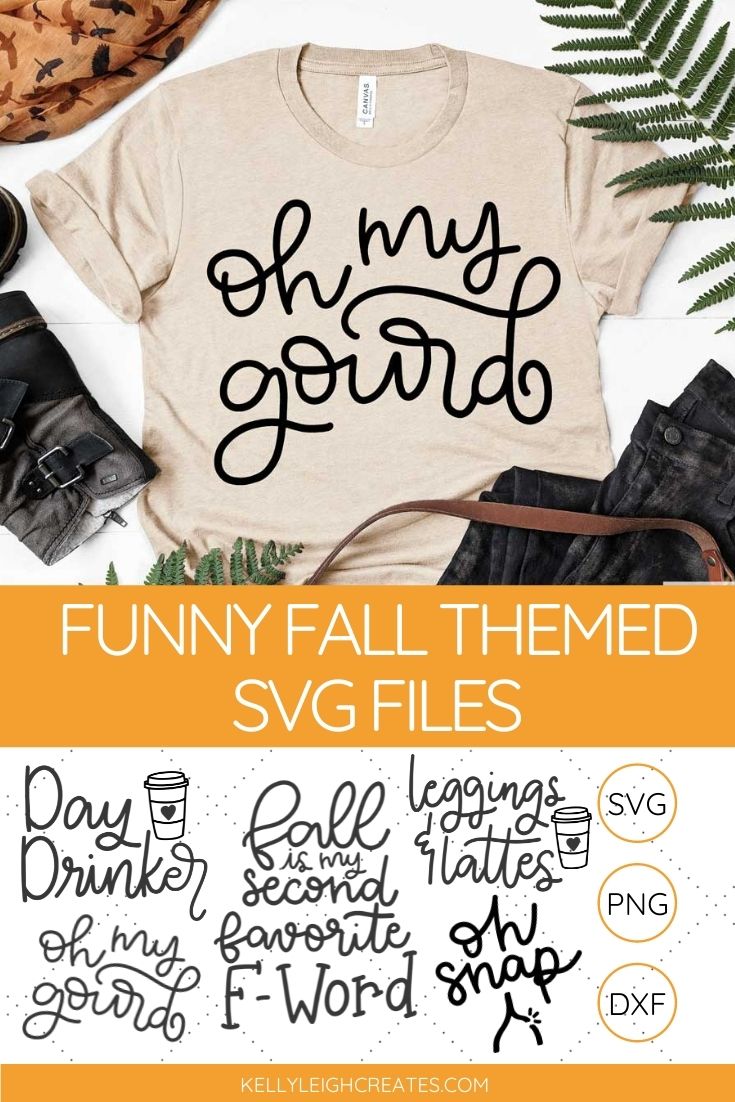
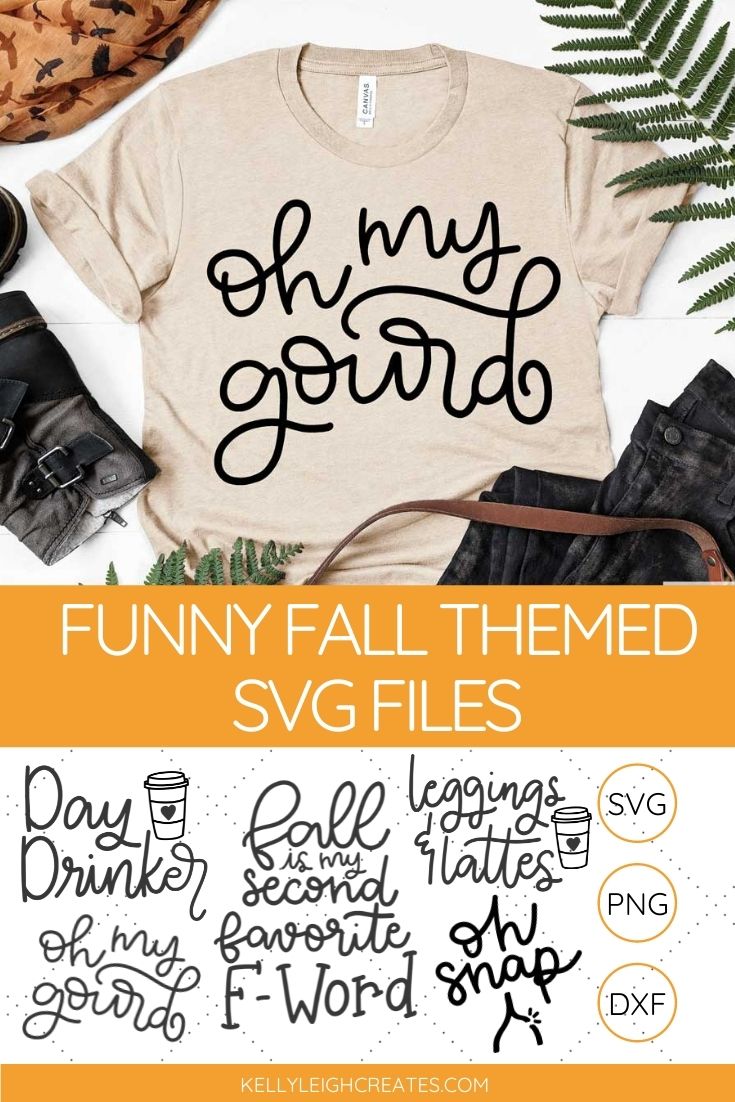

i enjoy your designs