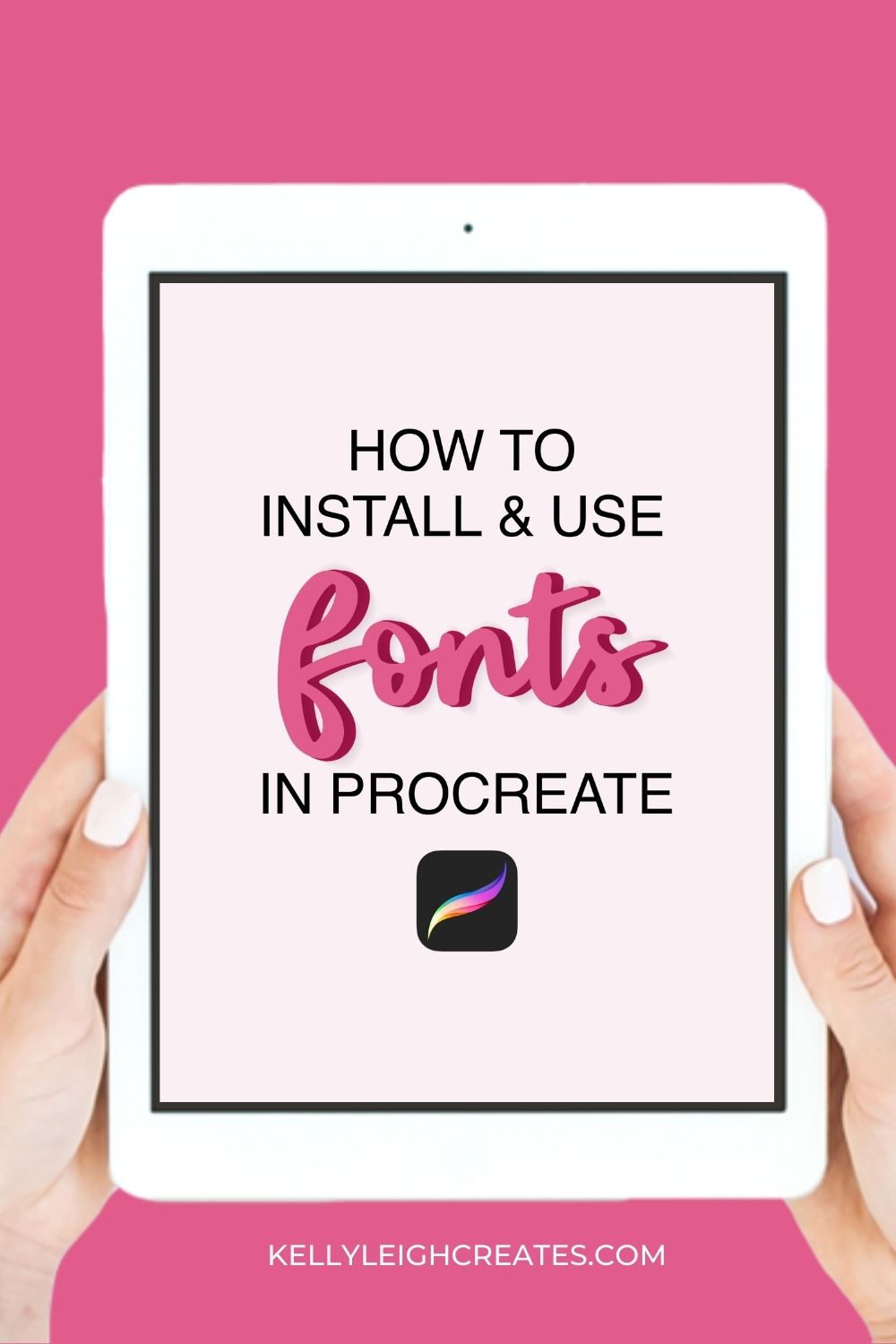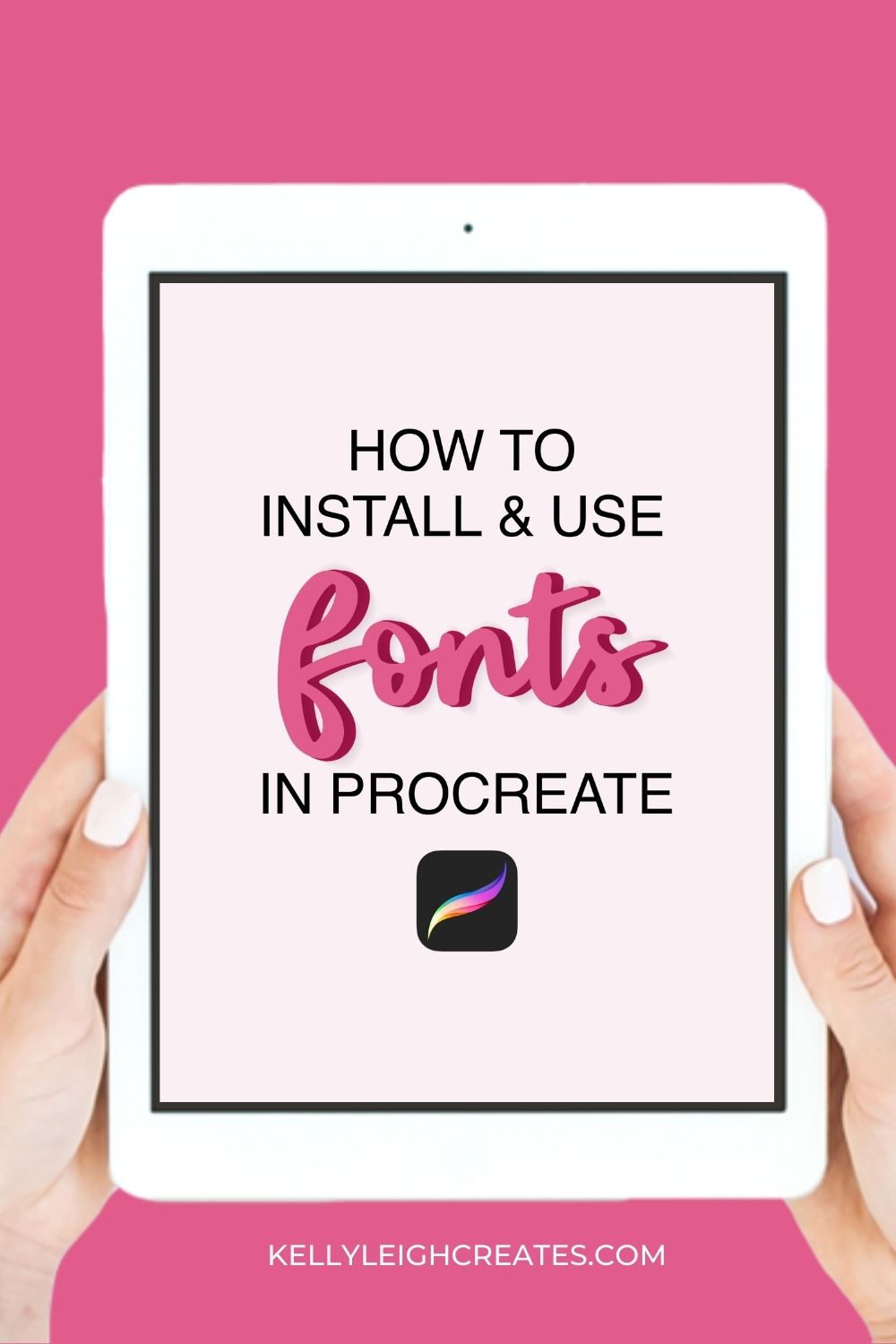How to Install and Use Fonts in Procreate
Did you know that you can install and use custom fonts in Procreate? Read on to learn how!
Procreate is a game-changing app for lettering and illustration. Because it’s digital, you no longer have to waste time sketching and erasing with traditional pencils and paper. I use Procreate 100% of the time for my hand lettering work but did you know that you can also install and use fonts in Procreate too? Yep! The app comes with default fonts but if you find another font that you absolutely love, you can install it and use it in your digital designs in Procreate. I used a custom font when I created my Procreate 70s lettering tutorial. Ready to learn how to install and use fonts in Procreate? Today I’m going to show you how easy it is.
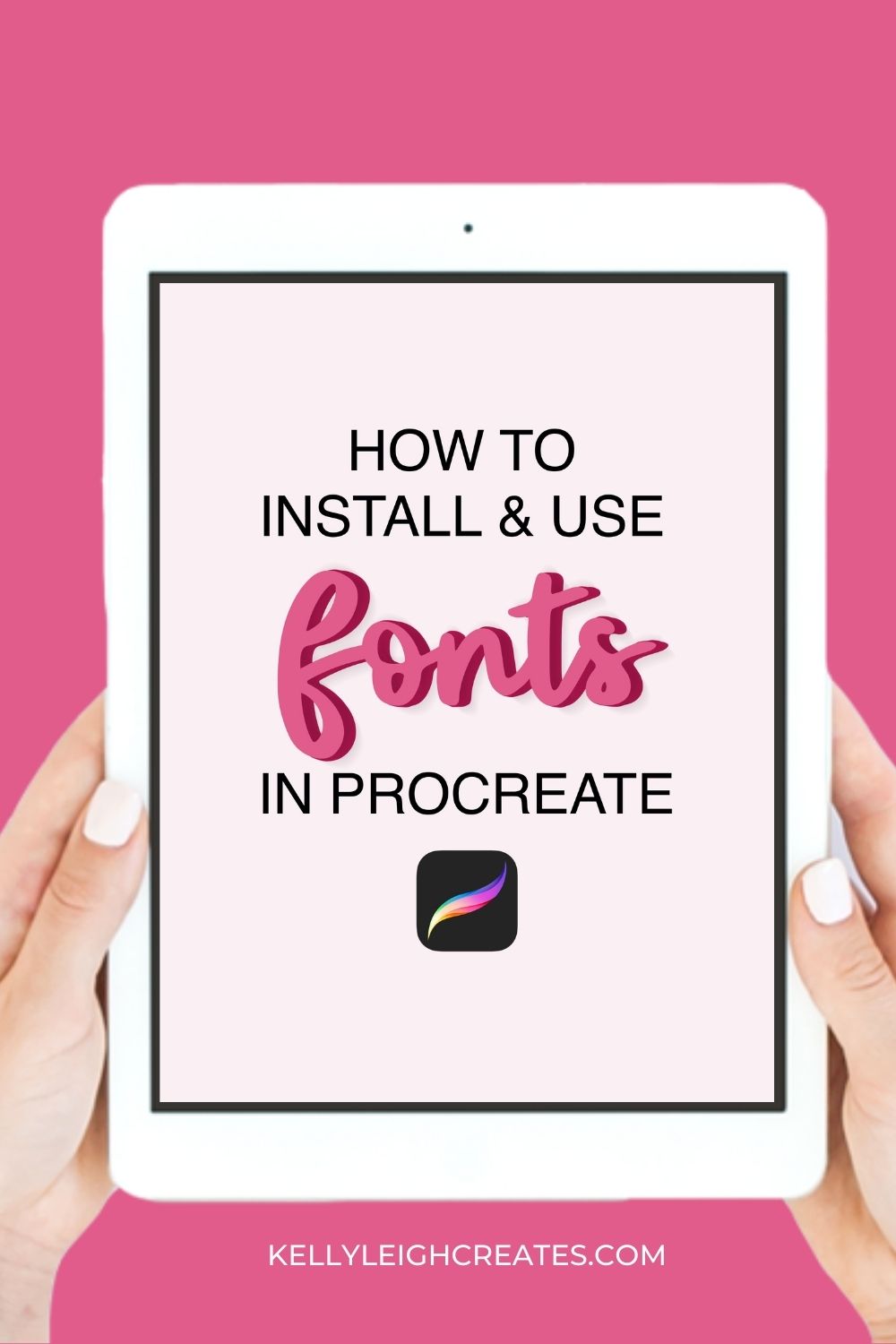
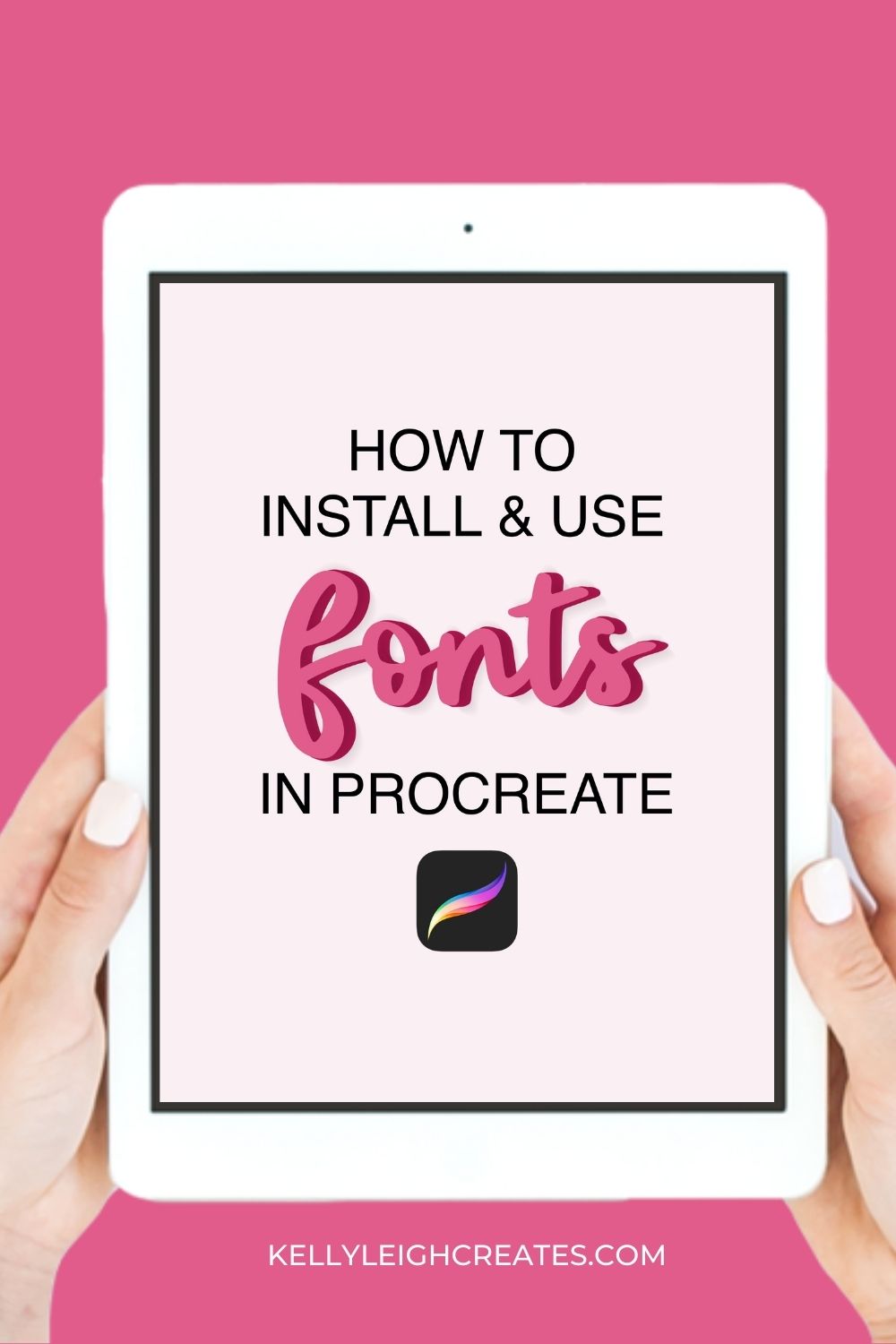
BASIC PROCREATE POSTS:
How to Use Procreate: An Intro
How to Hand Letter in Procreate
The Ultimate Guide to iPad Lettering
If you learn better via video, make sure to check out this video tutorial.
COMING SOON
HOW TO INSTALL FONTS IN PROCREATE
Installing fonts in Procreate is as easy as tapping to download. There are a few different methods to install fonts so here’s how to add fonts in Procreate.
DOWNLOADING A SINGLE FONT FILE
The first way to install a single font file is to simply tap on the font file and hit the export icon (the box with an arrow in the upper right). After you tap export, choose Procreate. Your font will automatically install in Procreate and will be available in the font menu.
Another way to install a single font file is to download the file to the Procreate folder on your iPad. After downloading, open Procreate, tap on the wrench icon in Procreate and tap ADD> ADD TEXT. Once the font menu pops up, tap the “Aa” and then “Import Font” and navigate to where the font is in the Procreate folder. Tap on the file and it will automatically be imported to Procreate.
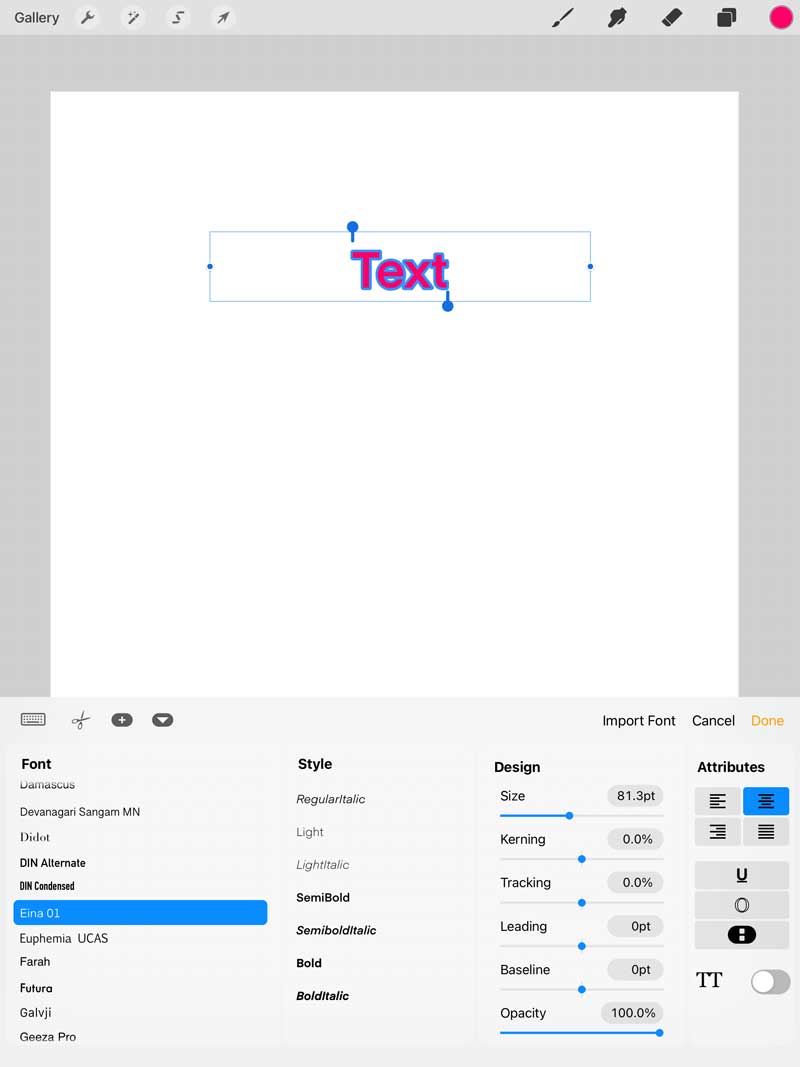
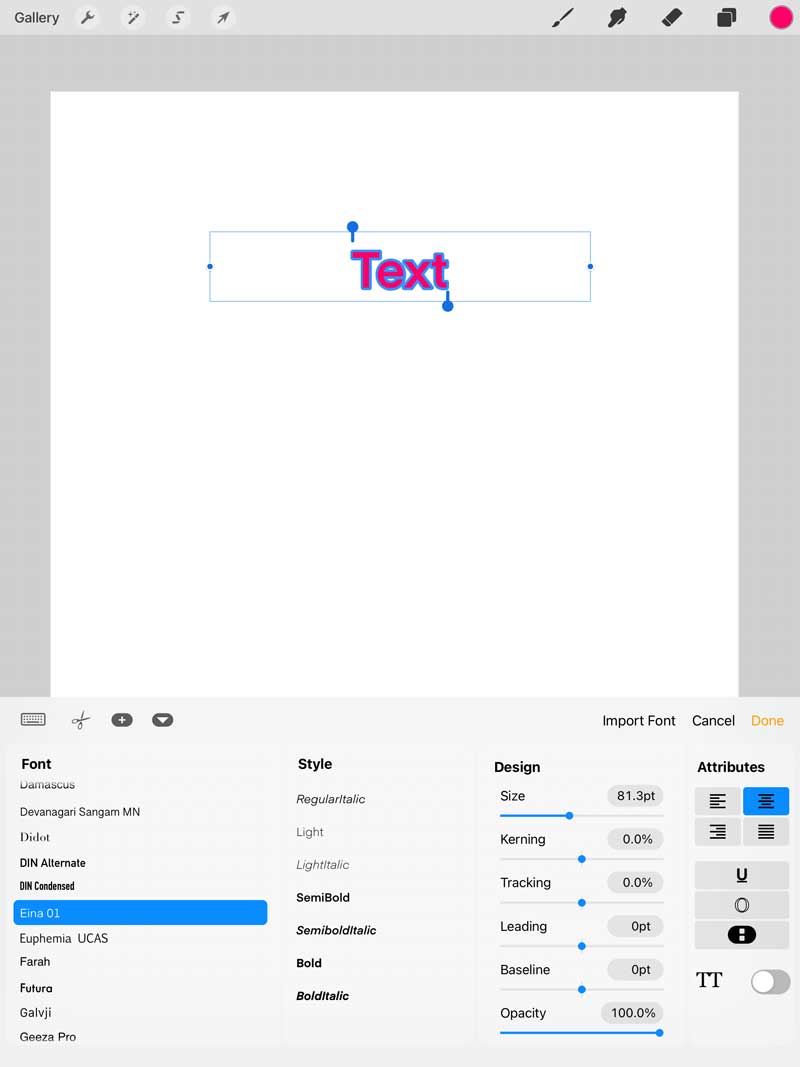
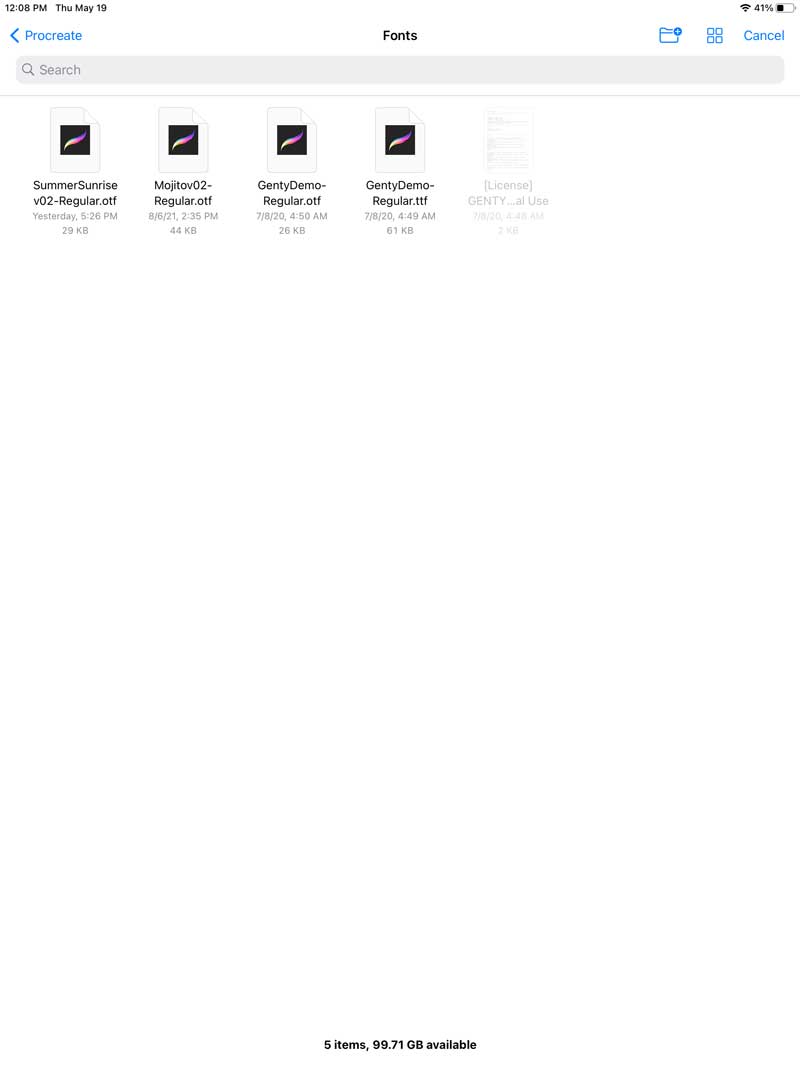
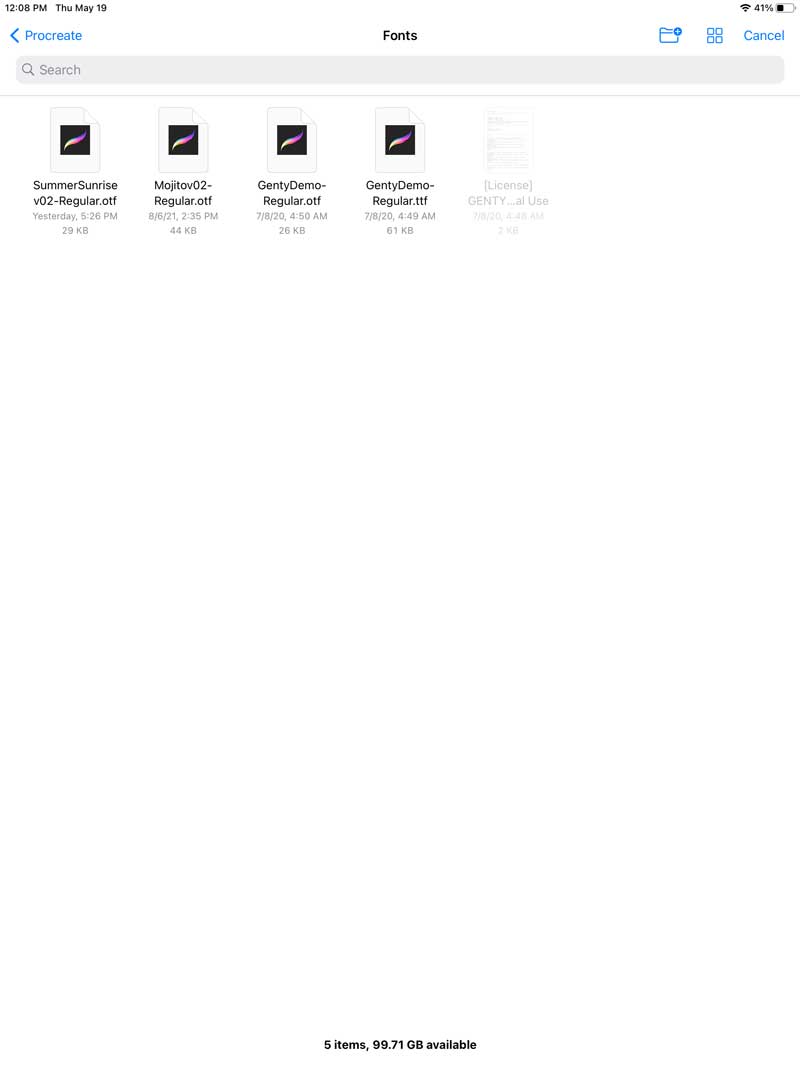
DOWNLOADING A ZIPPED FONT FILE
A font file that is zipped usually contains both a TTF and an OTF file. The OTF file is the file that comes with all the “extra” like swashes and alternate characters. The TTF file does not. You can import either one. Download the zip file to your Files folder on your iPad.
Next, navigate to that zip file and tap and hold it until it unzips. You’ll now have access to a folder containing all the files in the zip file. Tap and hold the file that you want to install and choose “open in Procreate”. Your font will be added to Procreate and will be accessible in the Procreate font menu.
HOW TO USE FONTS IN PROCREATE
Now that you have your custom font installed in Procreate, how do you access it and use it?
- First, make sure you have created a new canvas. You can do so by tapping the ” +” sign in the upper right and choosing a canvas size.
- Next, tap the wrench icon in the upper left,tap “Add”, then “Add text”. A box with the word “Text” will pop up and the word will be highlighted.
- Tap the “Aa” to bring up the font menu. You can now scroll through the fonts on and tap the one you want to use. In this example, I’m using my newest font that I created called Summer Sunrise. (pssst…It’s launching soon)

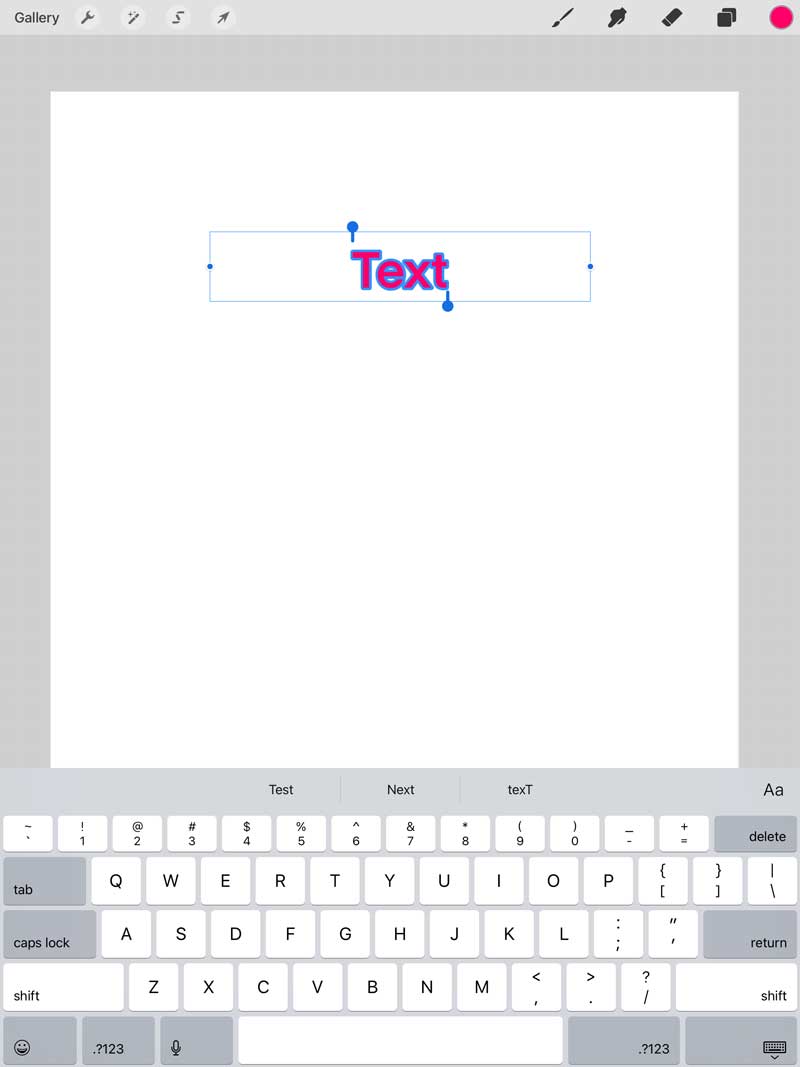

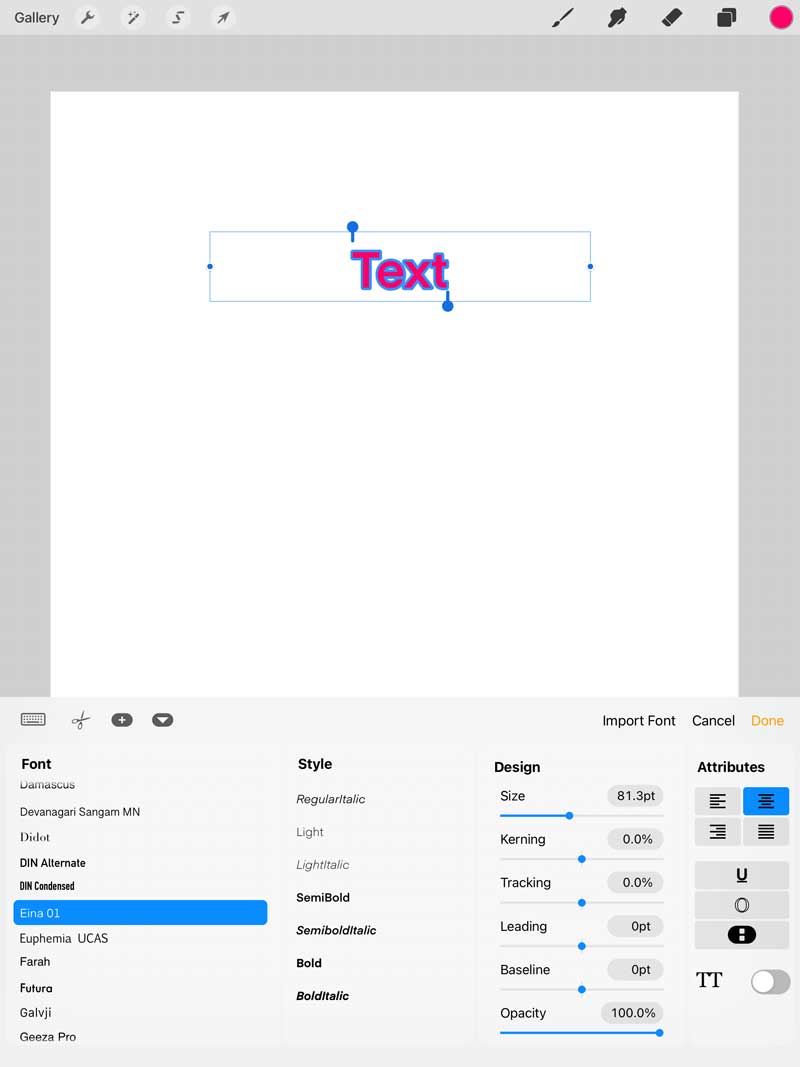

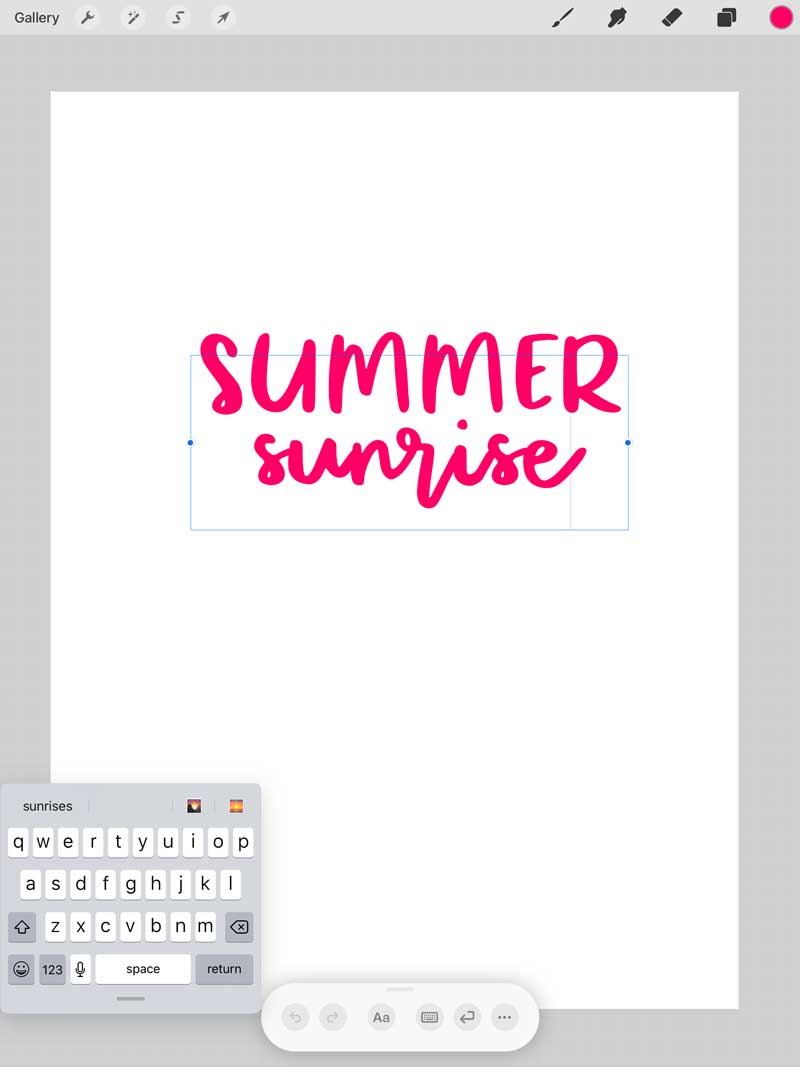
- Tap on the keyboard icon to change your text. You can adjust other aspects of the font such as size with the sliders under the “Design” menu.
- When you are done adjusting, tap on the screen to exit out of the font menu.
- Once you exit the font menu, you can edit your text by tapping on the layers menu and tap “edit text” to change the text.
MORE PROCREATE TUTORIALS
- How to Create Color Palettes in Procreate
- Two Ways to Overlay Lettering onto Photos using Procreate
- How to Draw 70s Style Lettering in Procreate
- How to Create SVG Files using Procreate
- How to Draw 3D Lettering in Procreate
- How to Create Blended Backgrounds in Procreate
- How to Install Brushes into Procreate
- How to Create Rainbow Lettering in Procreate
- How to Create Watercolor Brush Lettering in Procreate