The Ultimate Guide to iPad Lettering
Interested in iPad lettering? This post has absolutely everything you need to know from how to get started to advanced tips and tricks.
Hand lettering on the iPad is a game-changer. I started my lettering journey with traditional brush pens and paper but quickly realized that I could accomplish the same result in a shorter amount of time if I lettered digitally. It’s taken me a lot of years to learn to letter digitally and today I’m sharing my ultimate guide to iPad lettering with you. This guide is filled with everything I wish I knew before I started lettering. From beginning tips to advanced tutorials…it’s all jam-packed in here.
READY TO LEARN? READ ON!
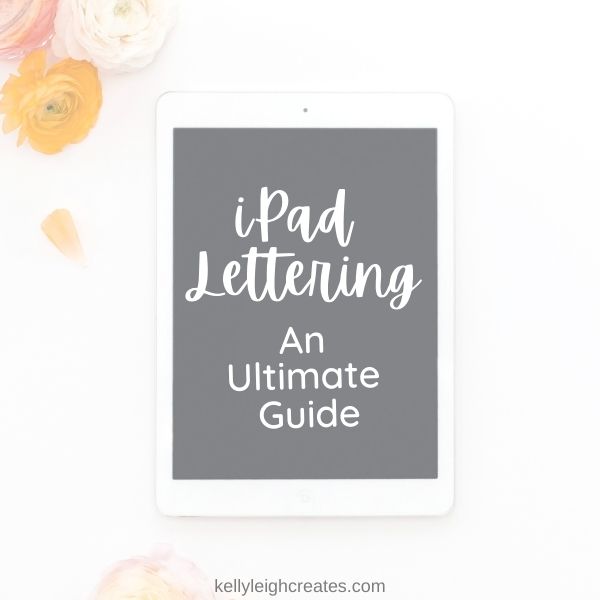
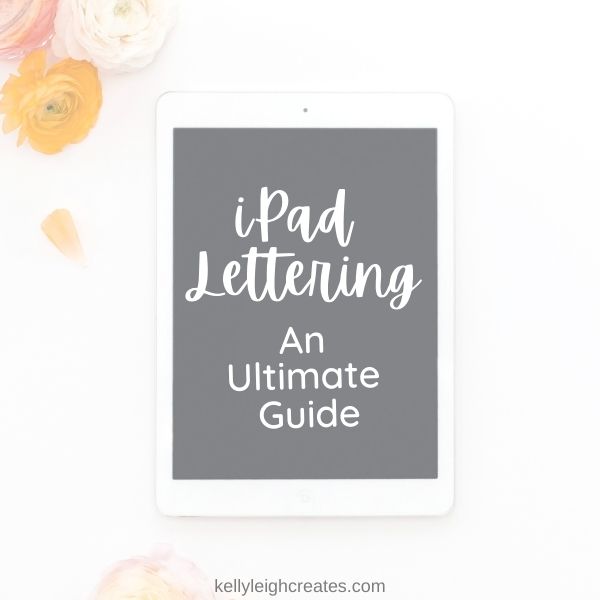
iPad Lettering Supplies
The supplies that you will need for lettering on your iPad are pretty self-explanatory but here they are:
- iPad – I have an iPad Pro 12.9 inch but you do not need an iPad Pro in order to letter. You just need a version of the iPad that supports the Procreate app. Any iPad version 6 and above will support the app.
- Procreate app – this app is available in the Apple Store and is priced at around 9.99. It is super affordable for all the functionality that it has.
- Apple Pencil – although you can use almost any stylus to letter, the Apple Pencil is pressure sensitive which allows you to create thick downstrokes and thin upstrokes characteristic of brush lettering
Intro to Procreate
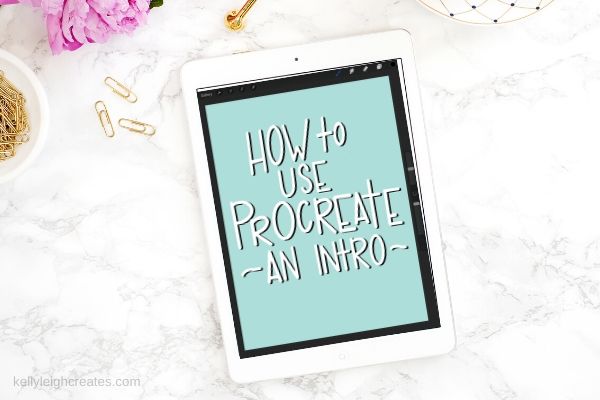
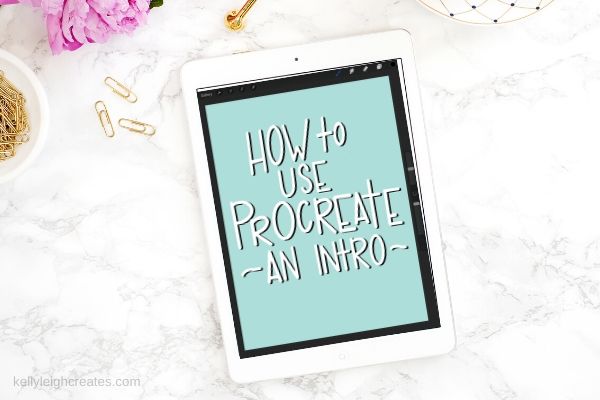
Procreate is the app that allows you to hand letter on the iPad. New apps may seem confusing and intimidating at first but I am here to calm your nerves about new things. Procreate is a very powerful app that allows you to do a LOT more than just lettering. It is an entire illustration app right on your tablet. However, you do not need to know how to use every single tool in Procreate in order to create beautiful lettering. This post will show you the basics of Procreate including the location of the tools that you need and an overview of how to use them.
How to Hand Letter in Procreate


Once you have familiarized yourself with Procreate, it’s time to move on to hand lettering. The basics of hand lettering are the same whether you letter with traditional pens and paper or digitally. To begin, you’ll want to review the 8 basic brush lettering strokes. This post will guide you through my process of iPad lettering.
How to Use Practice Sheets for iPad Lettering


A lot of lettering practice sheets come in 2 formats: a PDF version to print and use as a hard copy and a JPEG version to save to your iPad to use for digital lettering. I offer numerous practice sheets for free on my blog. This post will go over exactly how to get those JPEG practice sheets onto your iPad and uploaded to Procreate so you can use them.
Installing Brushes into Procreate
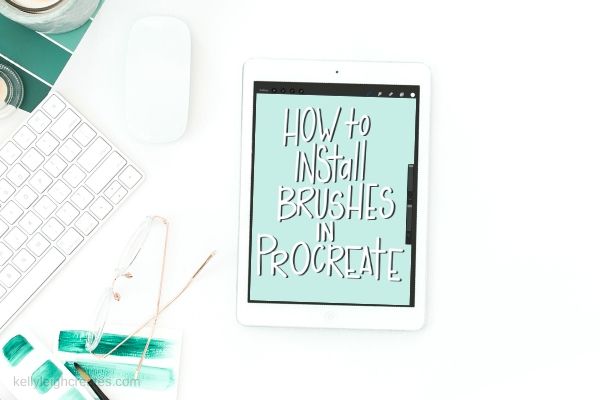
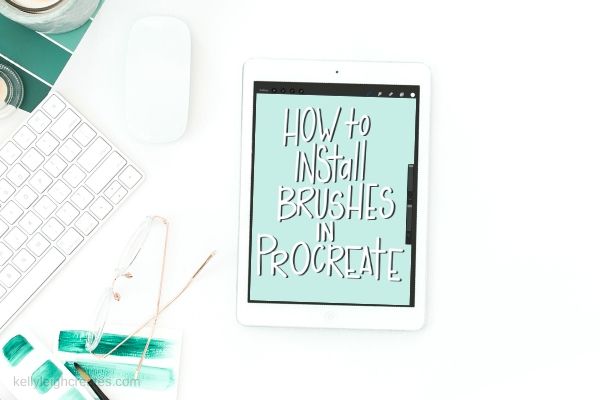
There are many default brushes that come with Procreate and you can definitely get by without purchasing brushes from independent designers. The default brushes that I recommend for lettering are the script brush and the brush pen. Both of these brushes are located in the Calligraphy brush library. If you are looking for a super fun and free Procreate brush, check out my rainbow outline brush! This brush doesn’t give you the traditional thick and thin brush lettering strokes but it is so vibrant and fun!
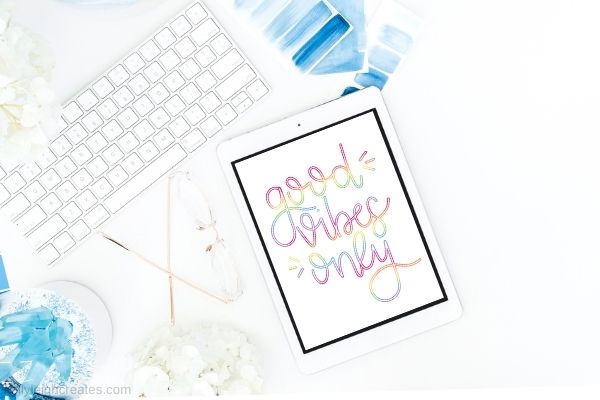
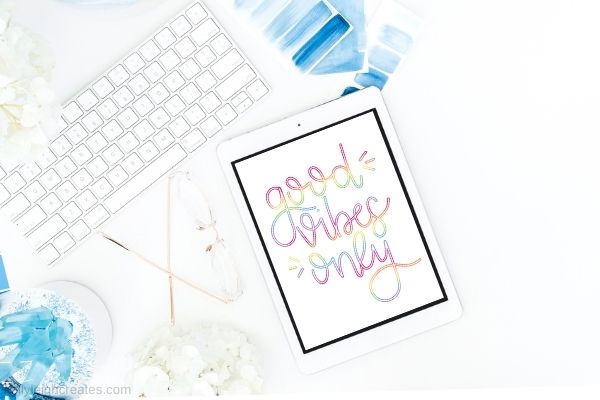
After you have played around with free brushes for a bit, you are probably going to want to purchase brushes that will take your lettering to the next level like texture brushes and other specialty brushes. Here are 5 must-have brush packs that I recommend. After you purchase a brush from a designer, you will have to install it into Procreate in order to be able to use it. This post walks you through the steps to install brushes.
Create Color Palettes in Procreate


When you get tired of lettering in basic black, it’s fun to create custom color palettes. Procreate comes with basic palettes already installed but creating your own color palettes gives you so many more options for your designs. Learn to create custom color palettes with this tutorial.
Hand Lettering Styles to Try
Once you master the basics of lettering, you’ll want to try some more advanced lettering tutorials. Here are some advanced tutorials that I have put together:
- How to Create Rainbow Lettering
- How to Create Watercolor Lettering
- How to Create Galaxy Lettering
- How to Create 3D Lettering
- 3 Ways to Add Shadows to Lettering
- How to Create a Lettering Layout
MORE LETTERING RESOURCES
LOVE IT? PIN IT



I am very confused about which version of Procreate to purchase, there are so many! Please guide me in the proper purchases if possible!
Hi Teresa! I would purchase the most updated version.