Wooden Round Christmas Sign – “Gnome for the Holidays”
Dress up your door with a wooden round Christmas sign. Follow my step-by-step tutorial to make a fun “gnome for the holidays” sign.
Have you seen all the fun round signs lately? They are a perfect alternative to a front door wreath. Easy to make and they store flat so you can make one for each season or holiday. Wooden round signs are great to give as gifts too. I made this “Gnome for the Holidays” round wooden Christmas sign for my front door this year and today I’m going to show you how to make your very own.



BASIC SVG & SILHOUETTE STUDIO POSTS
- How to Use SVG files: Tips, Tricks & Ideas
- How to Import Files Into Silhouette Studio
- How to Weed Vinyl
- The Easiest Way to Layer Vinyl
- How to Cut By Color in Silhouette Studio
- How to Separate SVG files into Layers
- How to Use Transfer Tape
ROUND CHRISTMAS SIGN SUPPLIES
- 12 inch round wooden sign
- Acrylic paint or wood stain
- Paint brush
- Gnome SVG file (access instructions below)
- Silhouette or Cricut
- Permanent adhesive vinyl
- Weeding tools (Cricut | Amazon)
- Transfer Tape
- Christmas themed ribbon and accessories
- Hot glue and glue gun
HOW TO MAKE A ROUND CHRISTMAS SIGN
- Save the Gnome SVG file to your computer. The SVG file is available to my email subscribers and is free in my resource library for one week. After 11/16/21 it will move to my shop. Not a subscriber? Sign up here.
- Paint the round wooden sign with a coat of paint. Let dry. You can also stain the wood if you don’t want to paint it.
- Cut out the SVG file using either a Silhouette or Cricut. If using a Silhouette, follow this cut by color tutorial to cut out the pieces.
- After the file is cut, weed the design.
- Use transfer tape to apply the gnome design to the round sign.
- Create a loop with the ribbon and attach it to the back of the wooden sign with hot glue for hanging. Glue a bow and branches to the top of the sign.



Want all four of my gnome designs? Get the entire bundle in my shop!
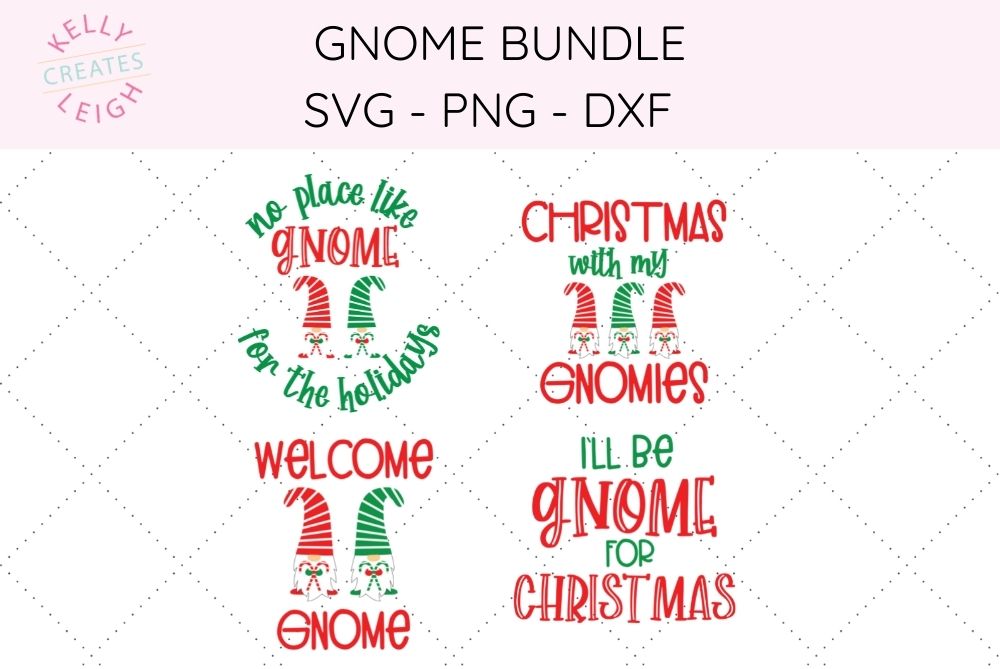
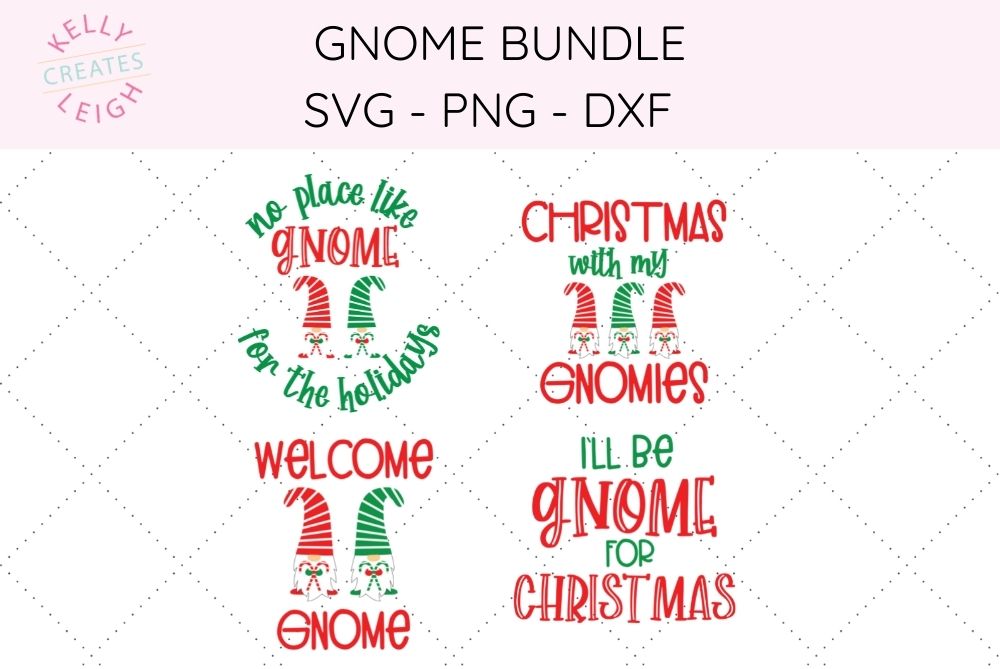
SVG FILE FAQs
How do I open these files in my Silhouette software?
Save the file to your computer. If it is a zip file, unzip it. Open your Silhouette software and select FILE>OPEN and navigate to where you saved the file. You can also import the file(s) to your Silhouette library by clicking FILE>LIBRARY>IMPORT TO LIBRARY and navigating to where you saved the file.
Can I open SVG files in the Silhouette Basic Edition?
No. You must have Silhouette Designer Edition or higher to open SVG files. If you have Silhouette Basic Edition, you can use PNG files and convert the PNG to a cut file.
Can this file be used with a Cricut?
Yes. Any SVG file can be used in Cricut Design Space
MORE CHRISTMAS SILHOUETTE & CRICUT TUTORIALS
- Easy Christmas projects with Silhouete & Cricut
- Christmas Gift Tags with Silhouette Sketch Pens
- Christmas Gift Tags with Silhouette
MORE CHRISTMAS SVG FILES
- Snow Themed SVG Files
- Ornament SVG Files
- Jingle All the Way
- Christmas Vacation SVG Bundle
- A Christmas Story SVG Bundle
LOVE IT? PIN IT!
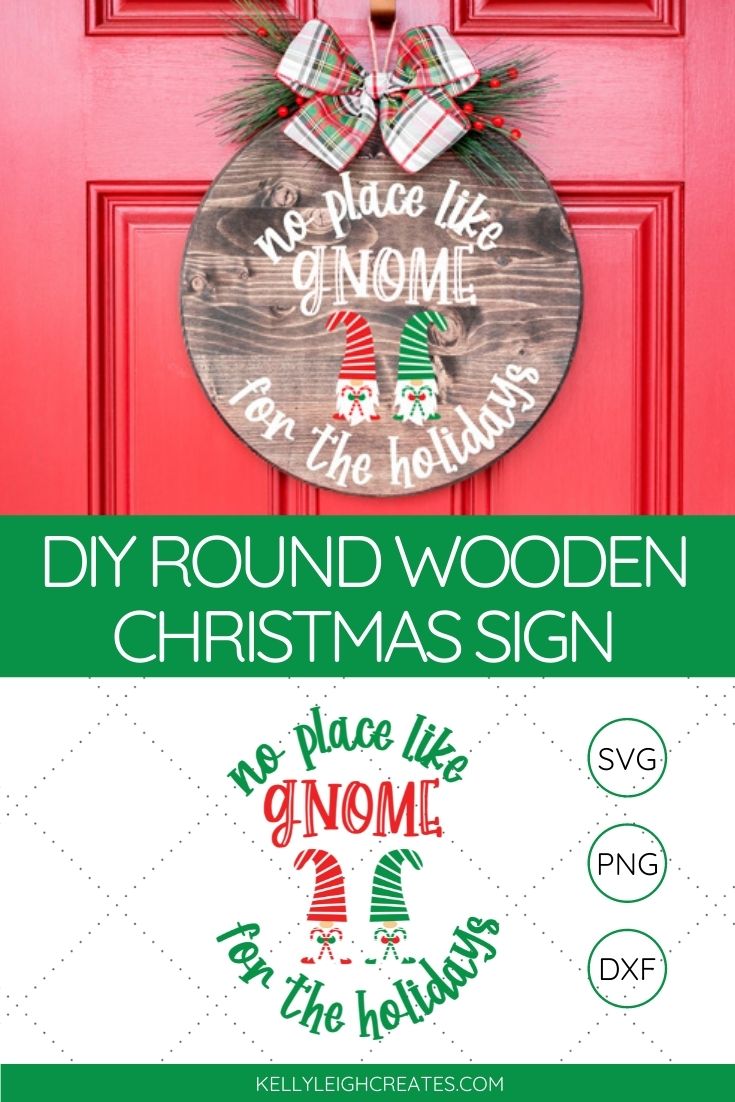
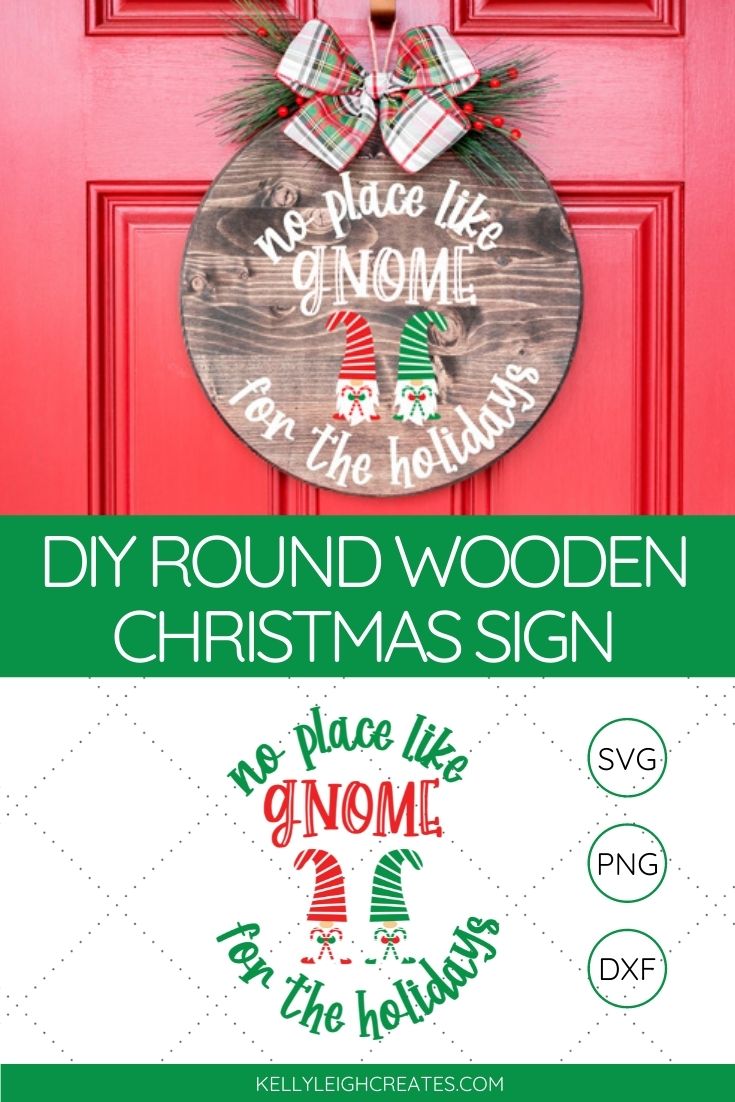

I really enjoy Kelly’s designs and she makes it so easy to complete them with her instructions. Thanks Kelly!
Happy New Year!