Christmas Tote Bag with Cricut Infusible Ink
Learn to make this beautiful Christmas tote bag with Cricut Infusible Ink. This tote is the perfect accessory for all your holiday shopping.
The holiday season is here and it’s time to shop! Take this gorgeous Christmas tote bag with you on your holiday shopping spree and save some trees. Or give it as a gift. It is really easy to make (this was my first attempt at infusible ink and fabric and I’m not sure what took me so long to try it). If you have ever used heat transfer vinyl, the infusible ink process is similar but with better results because the ink soaks into the fabric instead of just sitting on top like vinyl. Ready to learn how to make this Christmas tote bag with Cricut infusible ink? Let’s jump into this fun project!


BASIC SVG & SILHOUETTE STUDIO POSTS
- How to Use Silhouette Cameo 4: A Guide to Getting Started
- How to Use SVG files: Tips, Tricks & Ideas
- How to Import Files Into Silhouette Studio
What is Cricut Infusible Ink?
Cricut Infusible Ink is a peel-proof, flake-proof, wash-proof ink that you can transfer onto any compatible material. Cricut sells compatible blanks but you don’t need to buy their blanks to use the infusible ink (see below). Infusible ink is a heat transfer product that is infused into your base material without any bulk. The ink becomes part of the material and is permanently bonded. Cricut Infusible Ink comes in many different bold colors and patterns.
How is Infusible Ink Different than Heat Transfer Vinyl?
Infusible ink is infused into the substrate material during the heating process. The ink actually becomes a part of the material, unlike heat transfer vinyl (HTV) which is adhered on top of the material. When you use Infusible ink, you don’t have to worry about it peeling off after washing which is sometimes a problem with HTV.
Is Infusible Ink the Same as Sublimation?
Infusible ink is a type of sublimation. Sublimation refers to the process of bonding ink into the material. The material can be things like fabric, wood, or in this case, ceramic. Sublimation designs can be printed, however, you need a special sublimation printer which costs a pretty penny. So if you have a cutting machine but no sublimation printer, Infusible Ink is the way to go.
What Materials are Compatible with Infusible Ink?
In order for fabric to work with infusible ink, it must be a light-colored polyester surface. Infusible ink will not work on dark cotton. The polyester content must be at least 50%. If you are using Infusible ink on a mug, or ceramic surface, it must be specially coated for sublimation. Cricut has numerous blanks for sale that work with infusible ink but places like your local craft store and Amazon also sell sublimation blanks that work just as well as the Cricut blanks.
CHRISTMAS TOTE BAG SUPPLIES
- Cricut tote bag blank or other compatible blanks
- SVG File (see below for access)
- Cricut Infusible Ink (I used the green from the Mermaid Rainbow pack and Cherry Red)
- Cricut EasyPress 2
- Cricut EasyPress Mat
- Cricut or Silhouette


How to Cut Infusible Ink with Silhouette Cameo
Did you know that you don’t need a Cricut cutting machine to use their Infusible Ink? That’s right…you can cut the Infusible Ink sheets with a Silhouette (or any other cutting machine that supports SVG files).
How to Apply Infusible Ink with Cricut EasyPress 2
For an in-depth tutorial on how to use the Cricut EasyPress2, check out this post.
- Create your design in Silhouette Studio using a premade SVG file or design directly in Silhouette Studio. The file that I am using is located in my resource library, which is available to my email subscribers
- Place the Infusible Ink sheet onto the cutting mat with the patterned side up. Since Infusible ink comes in rolls, it may be difficult to keep flat on the mat so make sure you use a sticky mat.
- Cut the wreath out of the green ink sheet. Send the Infusible Ink sheet through your Cameo or Portrait to cut. The cut settings should be Blade: 5, Speed: 4, Force 26, 1 Pass.
- Next, cut the text out of a red ink sheet.

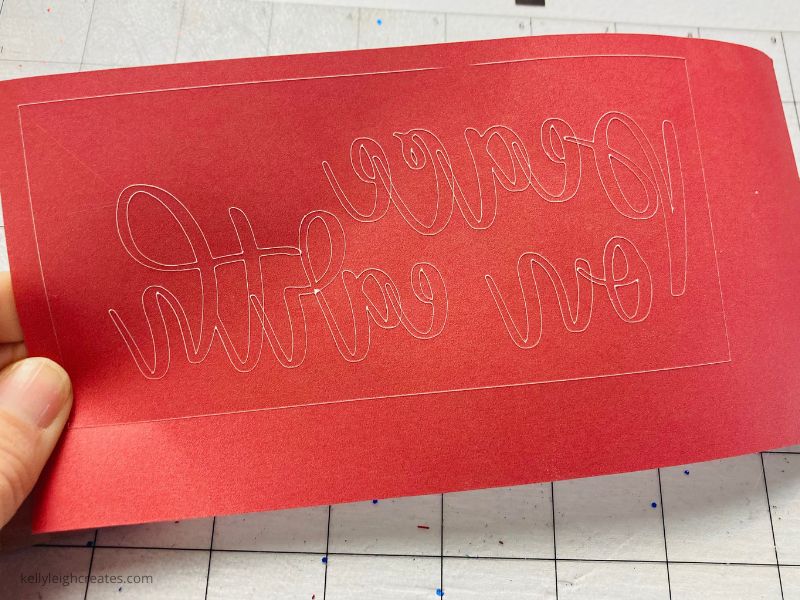
- Weed the negative space around your design. You do not need a weeding tool to weed Infusible Ink! Simply bend the paper a bit and you can peel it right off.
- Place a piece of 80 lb. cardstock inside your tote to prevent the ink from bleeding through. You can also use 4 pieces of butcher paper.
- Place your tote bag on top of the CricutEasyPress mat, Set your EasyPress 2 to 385 and preheat your tote for 5 seconds
- Center your design (ink side down) onto your tote bag.


- Place a piece of butcher paper over your design. This sheet comes in the Infusible Ink pack.
- Place the EasyPress 2 onto your design and press firmly for 40 seconds.
- Once the timer beeps, remove the heat press and butcher paper


- Slowly peel off the protective sheet to reveal your design.
I hope you found this tutorial useful. Please consider sharing it so others can find it!
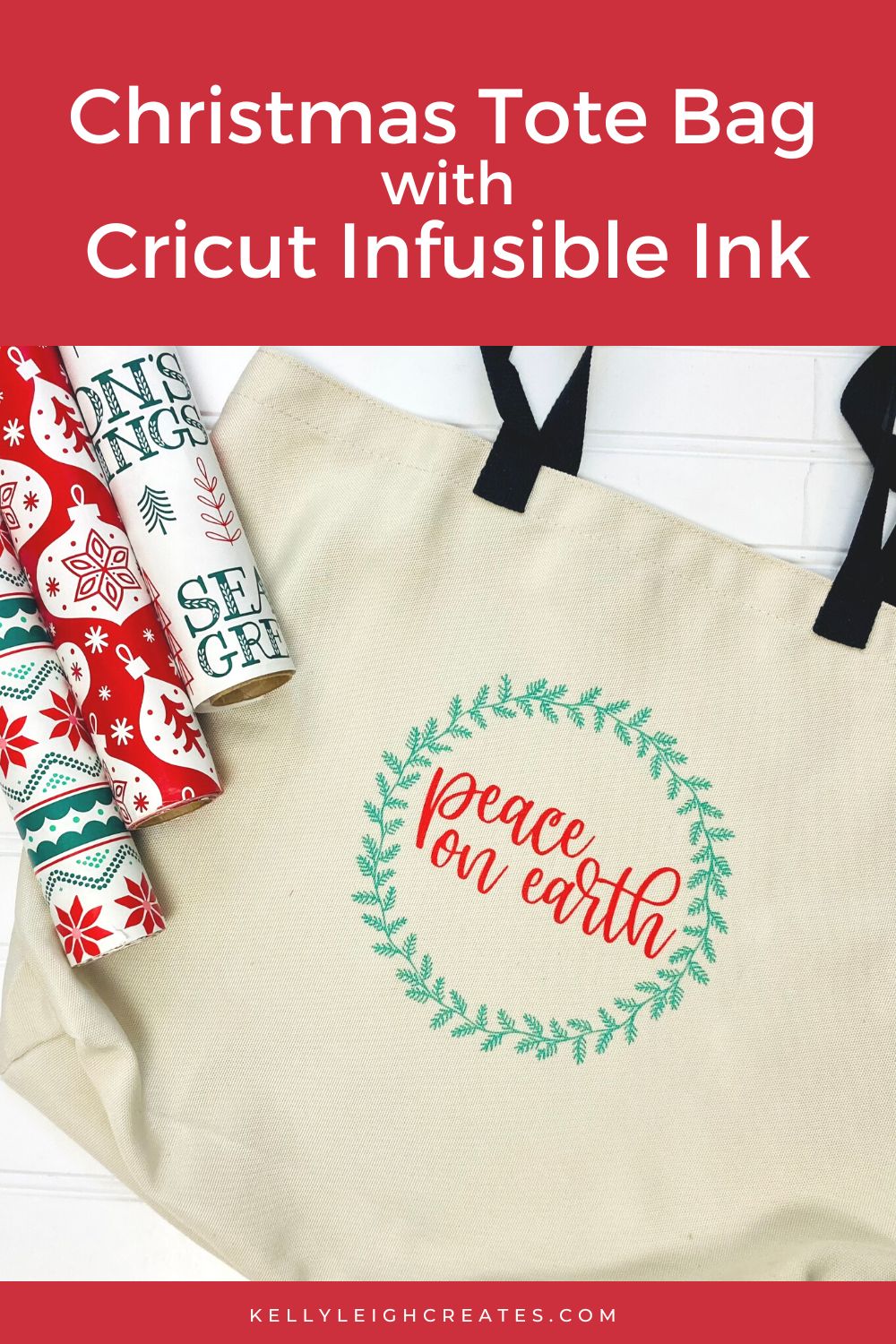
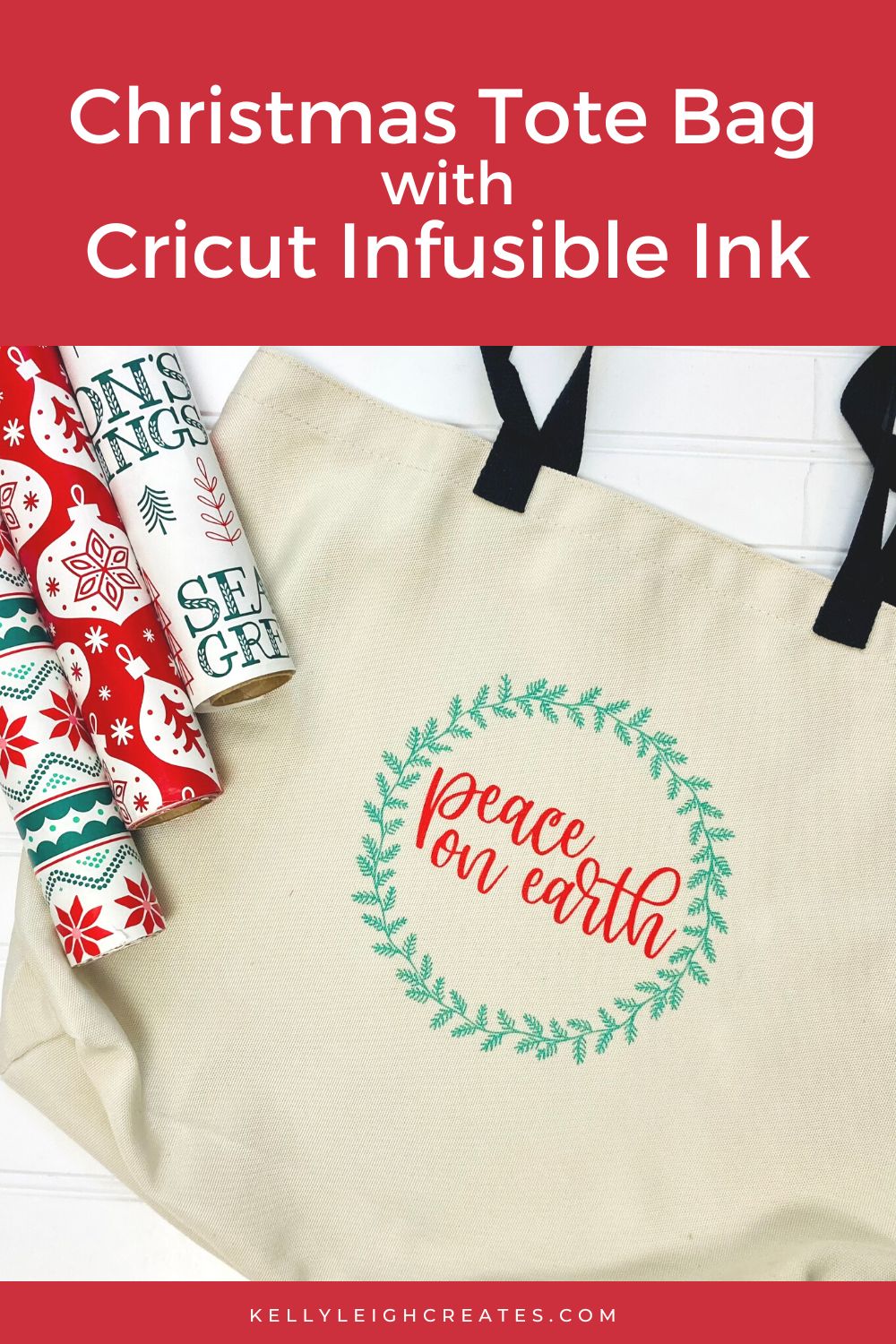


SVG FILE FAQs
How do I open these files in my Silhouette software?
Save the file to your computer. If it is a zip file, unzip it. Open your Silhouette software and select FILE>OPEN and navigate to where you saved the file. You can also import the file(s) to your Silhouette library by clicking FILE>LIBRARY>IMPORT TO LIBRARY and navigating to where you saved the file.
Can I open SVG files in the Silhouette Basic Edition?
No. You must have Silhouette Designer Edition or higher to open SVG files. If you have Silhouette Basic Edition, you can use PNG files and convert the PNG to a cut file.
Can this file be used with a Cricut?
Yes. Any SVG file can be used in Cricut Design Space
MORE SILHOUETTE AND CRICUT CHRISTMAS PROJECTS
- Easy Silhouette and Cricut Christmas Projects
- DIY Christmas Banner
- Christmas Countdown
- DIY Christmas Gift Box
- Wooden Round Christmas Sign
- How to Make a Santa Sack
- DIY Personalized Socks with Funny Sayings
- DIY Matching Family Christmas Pajamas
- Snow Globe Shaker Card
- DIY Makeup Bag Teen Gift Idea
- Christmas Gift Tags with Silhouette Sketch Pens
- DIY Christmas Wrapping Paper
- Buffalo Check Christmas Ornaments
- Christmas Tea Towels
- DIY Holiday Serving Tray
- Jingle All the Way Shadow Box
