Cookie Jar Gift Idea: How to Apply Adhesive Vinyl to a Cookie Jar
Learn how to make a fun cookie jar gift with adhesive vinyl and this easy tutorial.
Christmas is coming and it’s time to bake ALL.THE.COOKIES. Christmas cookies are a great gift for friends and neighbors but how about making a DIY cookie jar to go with those cookies? I’ve got an easy tutorial for you today showing you how to apply adhesive vinyl to a ceramic cookie jar to make this bright and fun holiday cookie jar gift.



BASIC SVG & SILHOUETTE STUDIO POSTS
- How to Use Silhouette Cameo 4: A Guide to Getting Started
- How to Use SVG files: Tips, Tricks & Ideas
- How to Import Files Into Silhouette Studio
- How to Weed Vinyl
- How to Cut By Color in Silhouette Studio
- How to Separate SVG files into Layers
Cookie Jar Gift Idea Supplies
- Ceramic cookie jar
- SVG file
- Silhouette or Cricut
- Cutting mat – Silhouette / Cricut
- Permanent adhesive vinyl (red and green)
- Transfer tape
- Scraper tool
- Weeding hook


How to Apply Adhesive Vinyl to a Cookie Jar
- Download the SVG file from Design Bundles.
- Cut the SVG file by color using red and green vinyl. Make sure to measure your cookie jar and size your file to fit before you cut. You can follow this tutorial on how to cut by color.
- After your files are finished cutting, weed the excess vinyl using a weeding hook.
- Apply transfer tape to your weeded design. This post will show you how to use transfer tape with vinyl. This post will show you how to assemble each color onto one piece of transfer tape.
- Apply your SVG file to your cookie jar
METHOD 1 – line up your file on your cookie jar and press down firmly. Burnish the file with a scraper tool or a credit card. Slowly peel the transfer tape away to reveal your finished design.
METHOD 2 – use the hinge method to apply the vinyl to the cookie jar.
I absolutely adore how this cookie jar turned out. I love the bright red and green vinyl against the white jar. It screams classic Christmas to me. You can give this jar as a gift by itself or pair it with this cookie baking gift set and DIY pot holder for the ultimate Christmas gift.
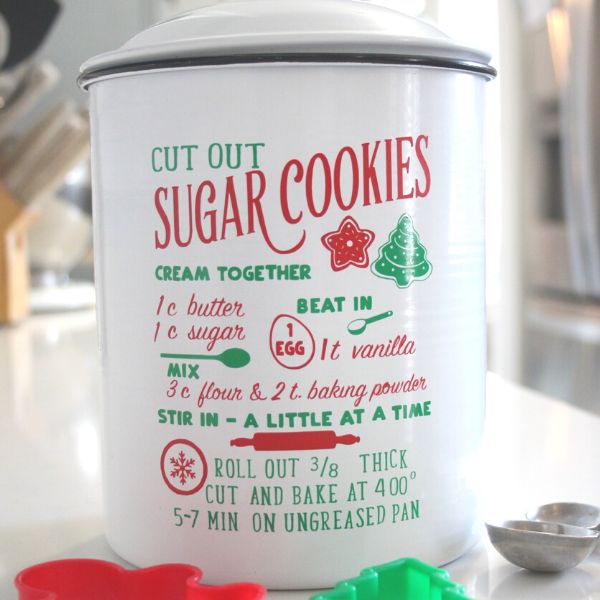
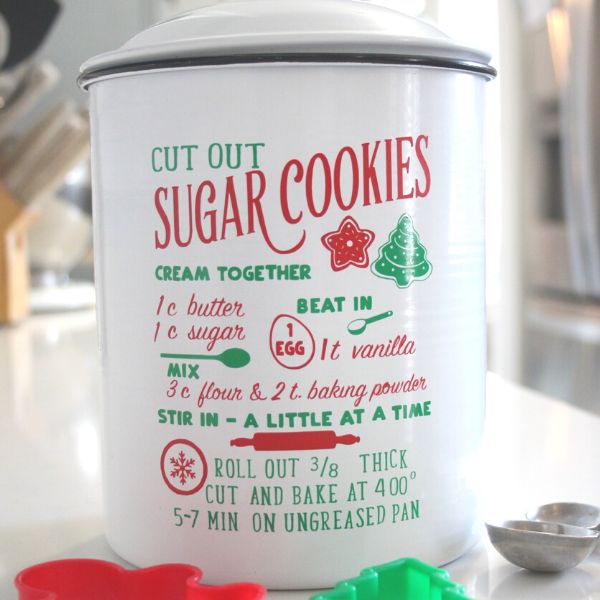
When you get tired of sugar cookies this holiday, try some of these white chocolate peppermint pudding cookies , cornflake wreath cookies or any of these delicious Christmas cookies.



MORE SILHOUETTE AND CRICUT CHRISTMAS PROJECTS
- Easy Silhouette and Cricut Christmas Projects
- Mini Banner Christmas Ornament
- Coffee Themed Gift Basket Idea
- Christmas Coasters with Infusible Ink
- Christmas Tote Bag with Infusible Ink
- DIY Christmas Banner
- Christmas Countdown
- DIY Christmas Gift Box
- Wooden Round Christmas Sign
- How to Make a Santa Sack
- DIY Personalized Socks with Funny Sayings
- DIY Matching Family Christmas Pajamas
- Snow Globe Shaker Card
- DIY Makeup Bag Teen Gift Idea
- Christmas Gift Tags with Silhouette Sketch Pens
- DIY Christmas Wrapping Paper
- Buffalo Check Christmas Ornaments
- Christmas Tea Towels
- DIY Holiday Serving Tray
- Jingle all the Way Shadow Box
SVG FILE FAQs
How do I open these files in my Silhouette software?
Save the file to your computer. If it is a zip file, unzip it. Open your Silhouette software and select FILE>OPEN and navigate to where you saved the file. You can also import the file(s) to your Silhouette library by clicking FILE>LIBRARY>IMPORT TO LIBRARY and navigating to where you saved the file.
Can I open SVG files in the Silhouette Basic Edition?
No. You must have Silhouette Designer Edition or higher to open SVG files. If you have Silhouette Basic Edition, you can use PNG files and convert the PNG to a cut file.
Can this file be used with a Cricut?
Yes. Any SVG file can be used in Cricut Design Space
