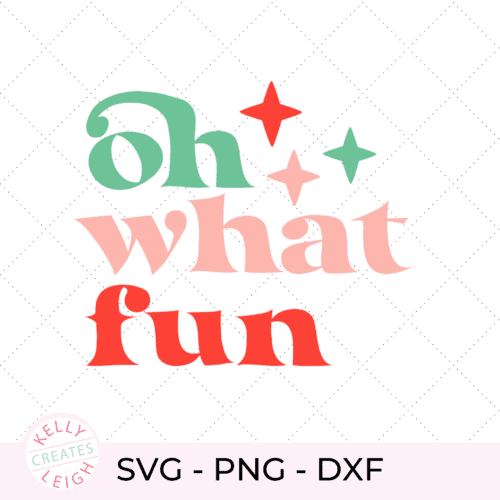How to Sublimate a Wooden Ornament with Infusible Ink
Learn to sublimate a wooden ornament using Cricut Infusible Ink. This process is easy and doesn’t require a sublimation printer.
Are you looking for a fun and creative way to personalize your Christmas ornaments this year? I’ll show you how to create a custom a DIY Christmas ornament using sublimation and Cricut Infusible Ink sheets. With this technique, you can easily transfer designs onto your ornament, creating a one-of-a-kind keepsake to enjoy for years to come. Ready to learn how to sublimate a wooden ornament? Let’s jump into this fun project!


BASIC SVG & SILHOUETTE STUDIO POSTS
- How to Use Silhouette Cameo 4: A Guide to Getting Started
- How to Use SVG files: Tips, Tricks & Ideas
- How to Import Files Into Silhouette Studio
What is Cricut Infusible Ink?
Cricut Infusible Ink is a peel-proof, flake-proof, wash-proof ink that you can transfer onto any compatible material. Cricut sells compatible blanks but you don’t need to buy their blanks to use the infusible ink (see below). Infusible ink is a heat transfer product that is infused into your base material without any bulk. The ink becomes part of the material and is permanently bonded. Cricut Infusible Ink comes in many different bold colors and patterns.
How is Infusible Ink Different than Heat Transfer Vinyl?
Infusible ink is infused into the substrate material during the heating process. The ink actually becomes a part of the material, unlike heat transfer vinyl (HTV) which is adhered on top of the material. When you use Infusible ink, you don’t have to worry about it peeling off after washing which is sometimes a problem with HTV.
Is Infusible Ink the Same as Sublimation?
Infusible ink is a material that is used in sublimation. Sublimation refers to the process of bonding ink into the material. The material can be things like fabric, wood, or ceramic. Sublimation designs can also be printed, however, you need a special sublimation printer. So if you have a cutting machine but no sublimation printer, Infusible Ink is the way to go.
What Materials are Compatible with Infusible Ink?
In order for fabric to work with infusible ink, it must be a light-colored polyester surface. Infusible ink will not work on dark cotton. There are some work-arounds for this but for true sublimation, you’ll need a light-colored substrate. The polyester content must be at least 50%. If you are using Infusible ink on something like a mug or ornament, it must be specially coated for sublimation. Cricut has numerous blanks for sale that work with infusible ink but places like your local craft store and Amazon also sell sublimation blanks that work just as well as the Cricut blanks. I purchased my sublimation-ready wooden ornament from Michaels.
DIY CHRISTMAS ORNAMENT SUPPLIES
- Wooden ornament (sublimation-ready)
- Tis the Season SVG file
- Silhouette Cameo (Amazon) or Cricut (Amazon)
- Cutting mat – Silhouette / Cricut (Amazon)
- EasyPress (Amazon)
- EasyPress Mat (Amazon)
- Infusible Ink (cherry red)
- Heat resistant tape
- Heat resistant gloves
- Butcher paper
- Tweezers
- Brayer
If you are looking for more holiday-themed SVG files, check out my shop.
SHOP THE HOLIDAY SVG COLLECTION


How to Cut Infusible Ink with Silhouette Cameo
Did you know that you don’t need a Cricut cutting machine to use their Infusible Ink? That’s right…you can cut the Infusible Ink sheets with a Silhouette (or any other cutting machine that supports SVG files).
- Upload the SVG file to Silhouette Studio. The file that I am using is from Design Bundles.
- Size the SVG file to fit your ornament. I centered my design inside a 3″ diameter circle because that is the size of my ornament. Make sure to mirror the design. This is a crucial step. If you do not mirror the design, it will be backward on your ornament.
- Place the Infusible Ink sheet onto your cutting mat with the patterned/colored side up. Since Infusible ink comes in rolls, it may be difficult to keep flat on the mat so make sure you use a sticky mat. You can also use a brayer to adhere the Infusuble Ink to the cutting mat.
- Send the Infusible Ink sheet through your Cameo or Portrait to cut. The cut settings should be Blade: 5, Speed: 4, Force 26, 1 Pass. Silhouette does not have a default cut setting for Cricut Infusible Ink so be sure to save these cut settings and label them as Infusible Ink Sheets.
- Once your design is finished cutting, weed away the excess Infusible Ink from around your design. You do not need a weeding tool to weed Infusible Ink. Simply bend the Infusible Ink paper a bit and you can peel it right off.
How to Sublimate a Wooden Ornament with Cricut Infusible Ink Sheets
For an in-depth tutorial on how to use the Cricut EasyPress2, check out this post.
- Place your ornament on the CricutEasyPress mat and set your EasyPress 2 to 385
- Center your design (ink side down) onto your ornament and use heat-resistant tape to keep it in place.
- Place a sheet of butcher paper over your design. This sheet comes in the Infusible Ink pack.
- Place the EasyPress 2 onto your design and press firmly for 60 seconds. Do not move the EasyPress 2 while it is sublimating the design. If you move it, the ink may smear.
- Once the timer beeps, remove the heat press and butcher paper.
- Slowly peel off the protective sheet to reveal your design. Be careful because the ornament will be hot. I usually use a set of tweezers to remove the protective sheet. You may want to use heat-resistant gloves as well
This was my first time sublimating onto a wood ornament and I am in love with how this turned out. The color is bold and no smearing occurred! I’m definitely going to sublimate more ornaments in the future. This would make such a great handmade gift or you could tie it onto the outside of a present as a gift tag.




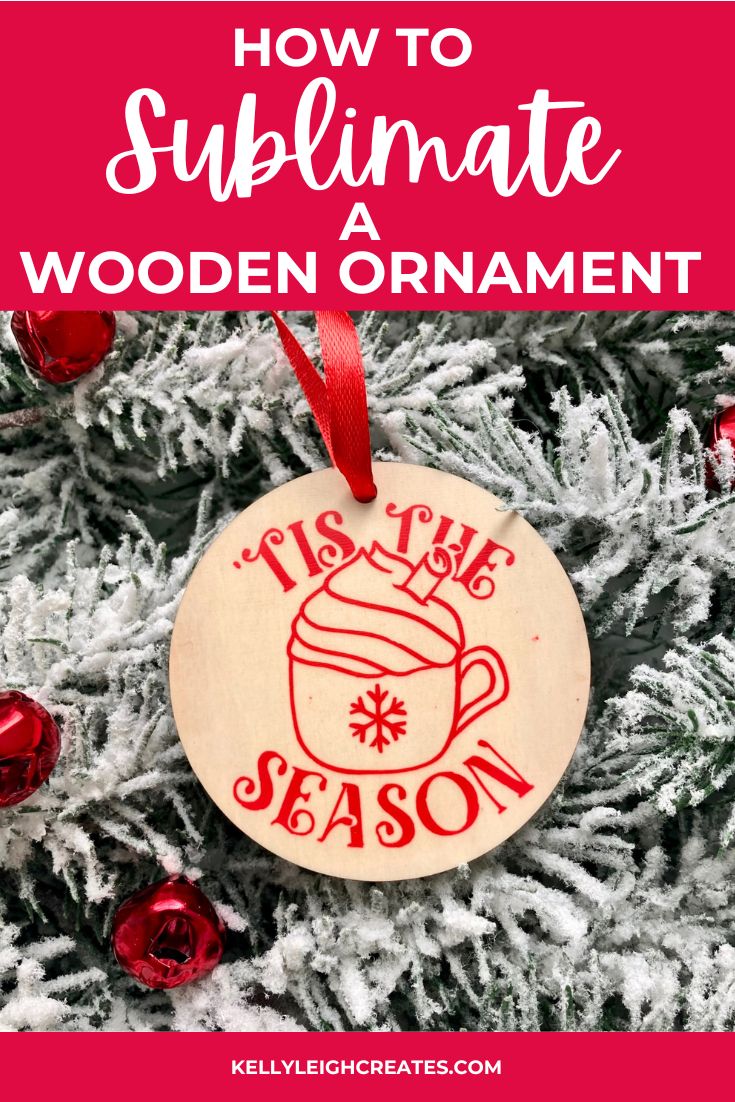
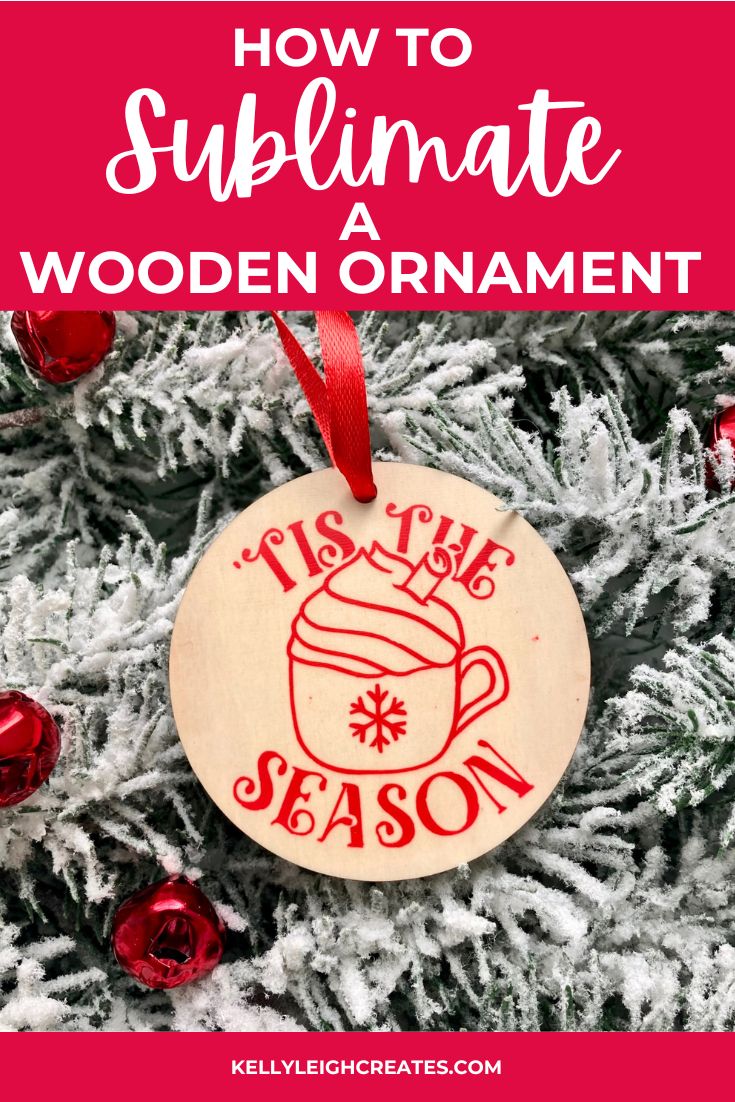
MORE SUBLIMATION PROJECTS
How to Sublimate a Shirt: Everything You Need to Know
Christmas Coasters with Cricut Infusible Ink
Christmas Tote Bag with Cricut Infusible Ink
MORE SILHOUETTE AND CRICUT CHRISTMAS PROJECTS
- Easy Silhouette and Cricut Christmas Projects
- DIY Christmas Banner
- Christmas Countdown
- DIY Christmas Gift Box
- Wooden Round Christmas Sign
- How to Make a Santa Sack
- DIY Personalized Socks with Funny Sayings
- DIY Matching Family Christmas Pajamas
- Snow Globe Shaker Card
- DIY Makeup Bag Teen Gift Idea
- Christmas Gift Tags with Silhouette Sketch Pens
- DIY Christmas Wrapping Paper
- Buffalo Check Christmas Ornaments
- Christmas Tea Towels
- DIY Holiday Serving Tray
- Jingle All the Way Shadow Box
SVG FILE FAQs
How do I open these files in my Silhouette software?
Save the file to your computer. If it is a zip file, unzip it. Open your Silhouette software and select FILE>OPEN and navigate to where you saved the file. You can also import the file(s) to your Silhouette library by clicking FILE>LIBRARY>IMPORT TO LIBRARY and navigating to where you saved the file.
Can I open SVG files in the Silhouette Basic Edition?
No. You must have Silhouette Designer Edition or higher to open SVG files. If you have Silhouette Basic Edition, you can use PNG files and convert the PNG to a cut file.
Can this file be used with a Cricut?
Yes. Any SVG file can be used in Cricut Design Space