How to Make a Layered Paper Christmas Card
Learn how to create a beautiful layered paper Christmas card using Silhouette Studio.


Looking for something a bit more unique than the store-bought Christmas card? How about making a festive layered paper card? These cards are so easy to make and you can customize them with any color cardstock, even fun glitter cardstock. All is takes is an SVG file and a few minutes crafting with your Silhouette machine and you can have gorgeous cards like these to send or attach to gifts.
BASIC SVG & SILHOUETTE STUDIO POSTS
- How to Use Silhouette Cameo 4: A Guide to Getting Started
- Silhouette Studio: Everything You Need to Know
- How to Use SVG files: Tips, Tricks & Ideas
- How to Import Files Into Silhouette Studio
- How to Cut By Color in Silhouette Studio
- How to Separate SVG files into Layers
SUPPLIES FOR LAYERED CARD
- Glittered cardstock (I’m using red, green and gold)
- Silhouette Cameo
- Craft toolkit
- Brayer
- Hot glue or spray adhesive
- SVG file


LAYERED PAPER CHRISTMAS CARD TUTORIAL
- Download the SVG file(s). These files are from Design Bundles which is one of my favorite places to find files. Many times you can find files for free that include commercial use
- Upload the files to Silhouette Studio. The files are already perfectly sized so no need to resize them. Each file comes with 2 pieces…a front and back
- In the material dropdown menu, choose glitter cardstock.
- To cut each card separately, select the card you want to cut and make sure “cut” is selected. Make sure “no cut” is selected for the cards that you don’t want to cut.
- Place your first color of cardstock onto your cutting mat and use a brayer to smooth/adhere the cardstock to the mat
- Insert the mat into the Silhouette Cameo machine and hit “send” in the Silhouette Studio software.
- When your file is finished cutting, remove the mat from the machine and use the flat spatula tool to remove the card from the mat.
- Repeat this process for each card
- Adhere the 2 pieces of each card together with either hot glue or spray adhesive


MORE SILHOUETTE AND CRICUT CHRISTMAS PROJECTS
- Christmas Can Glass With Vinyl Wrap
- Wooden Sublimation Ornament
- Sublimation Mug
- Cookie Baking Apron
- DIY Christmas Banner
- Christmas Countdown
- DIY Christmas Gift Box
- Wooden Round Christmas Sign
- How to Make a Santa Sack
- DIY Personalized Socks with Funny Sayings
- DIY Matching Family Christmas Pajamas
- Snow Globe Shaker Card
- DIY Makeup Bag Teen Gift Idea
- Christmas Gift Tags with Silhouette Sketch Pens
- DIY Christmas Wrapping Paper
- Buffalo Check Christmas Ornaments
- Christmas Tea Towels
- DIY Holiday Serving Tray
- Jingle All the Way Shadow Box
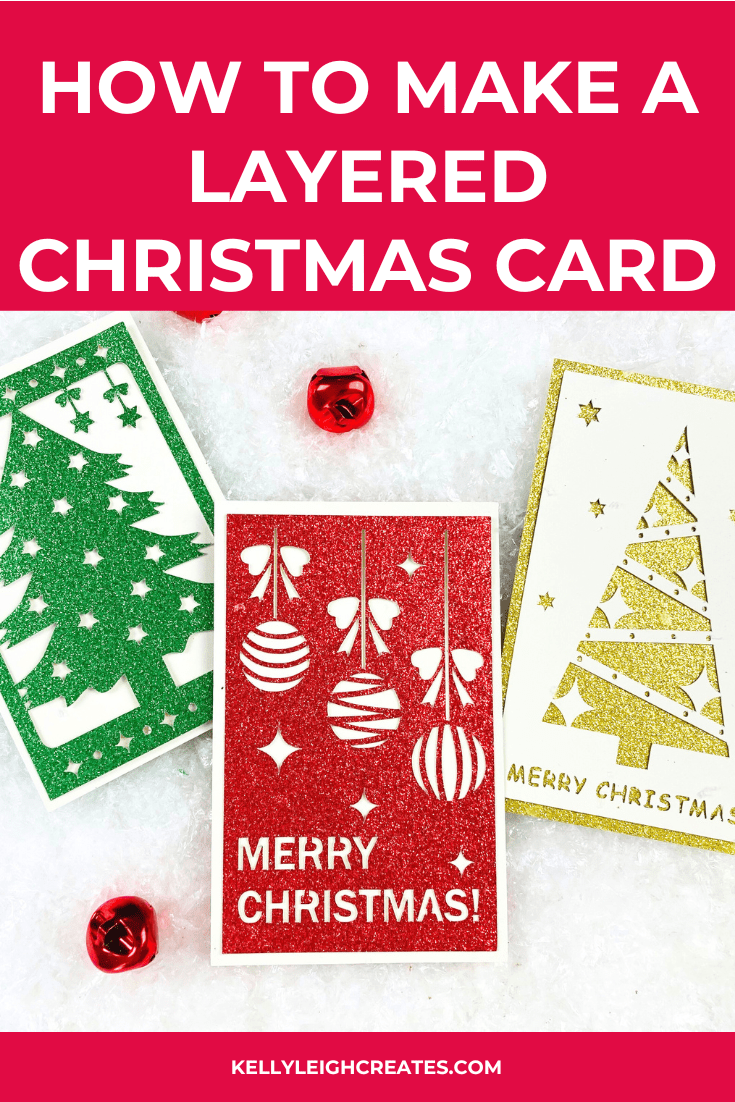
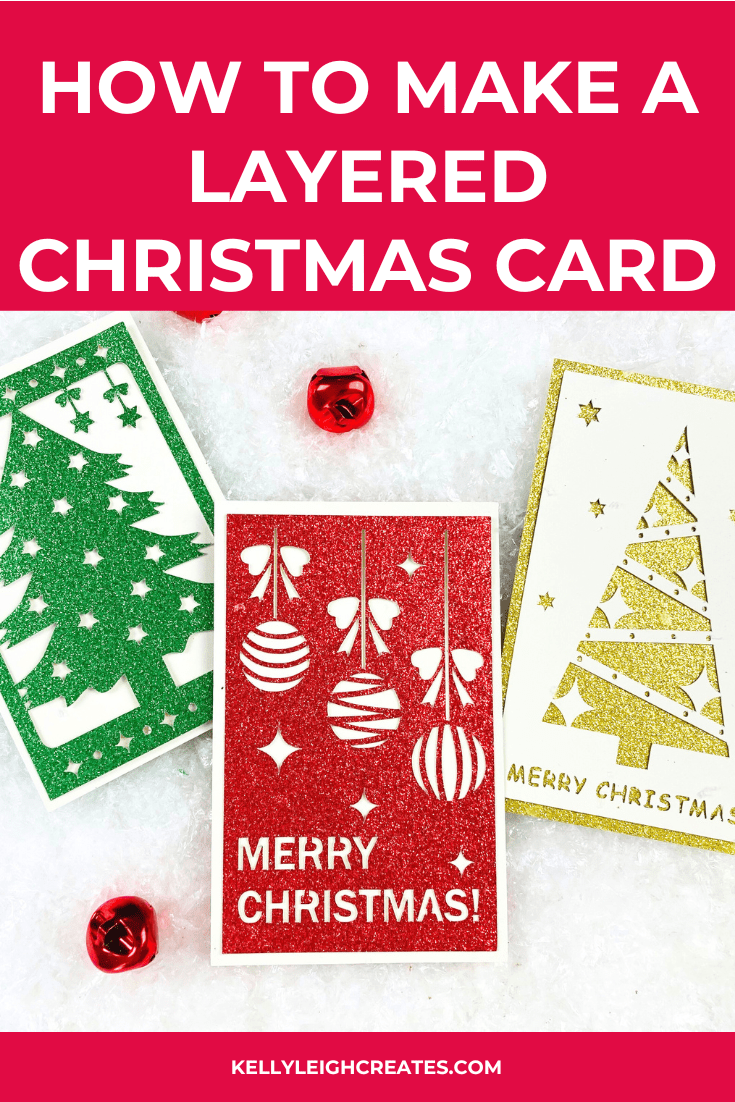
SVG FILE FAQs
How do I open these files in my Silhouette software?
Save the file to your computer. If it is a zip file, unzip it. Open your Silhouette software and select FILE>OPEN and navigate to where you saved the file. You can also import the file(s) to your Silhouette library by clicking FILE>LIBRARY>IMPORT TO LIBRARY and navigating to where you saved the file.
Can I open SVG files in the Silhouette Basic Edition?
No. You must have Silhouette Designer Edition or higher to open SVG files. If you have Silhouette Basic Edition, you can use PNG files and convert the PNG to a cut file.
Can this file be used with a Cricut?
Yes. Any SVG file can be used in Cricut Design Space
